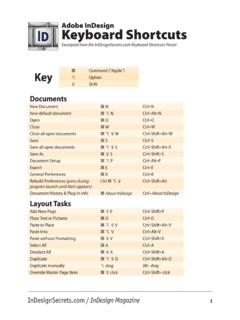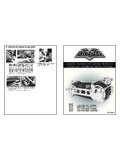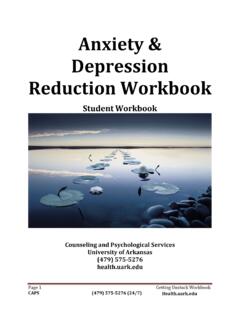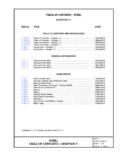Transcription of Keystrokes - Freedom Scientific
1 Keystrokes - 1 Keystrokes Web Browsing Keystrokes Note: The JAWS help system includes detailed information about using the Internet. In your browser, press and hold INSERT and press F1 twice quickly. Once JAWS help is open, press F6 to move to the help topic window. General Description Keystroke Go Back a Page ALT+LEFT ARROW or BACKSPACE Go Forward a Page ALT+RIGHT ARROW Read Address Bar INSERT+A Next Link TAB Prior Link SHIFT+TAB Open Link ENTER List Frames INSERT+F9 List Links INSERT+F7 List Headings INSERT+F6 Heading at Level 1 through 6 Virtual HTML Features INSERT+F3 JAWS Find Next and Previous F3 and SHIFT+F3 Assign Custom Label CTRL+INSERT+TAB ARIA Drag-and-Drop WINDOWS Key+CTRL+EQUALS Keystrokes - 2 Description Keystroke ARIA Live Region Text Filter WINDOWS Key+CTRL+DASH Open Flexible Web Wizard INSERT+SPACEBAR followed by X Temporarily Toggle Smart Navigation INSERT+X Tabbed Browsing Quick Keys Description Keystroke Open a New Tab CTRL+T Open a New Tab from the Address Bar ALT+ENTER (on address bar)
2 Switch to the Next Tab CTRL+TAB Switch to the Previous Tab CTRL+SHIFT+TAB Switch to a Specific Tab Number CTRL+n, where n is a digit from 1 through 8 Switch to Last Tab CTRL+9 Close Current Tab CTRL+W or CTRL+F4 Close All Tabs ALT+F4 Close Other Tabs CTRL+ALT+F4 Open Links in a New Tab in the Background CTRL+ENTER Open Links in a New Tab in the Foreground CTRL+SHIFT+ENTER Keystrokes - 3 Navigation Quick Keys Tip: If you hold down SHIFT before pressing one of the following Navigation Quick Keys, you can move to the previous instance of that element, for example, press A to move to the next radio button, press SHIFT+A to move to the previous radio button. In addition, if you hold down CTRL+INSERT while pressing Keystrokes with an asterisk (*) next to them, JAWS displays a list of those elements on the page. Description Keystroke Next Radio Button A* Next Button B* Next Combo Box, List Box.
3 Or Tree View C* Next Different Element D Next Edit Box E* Next Form Control F Next Graphic G* Next Heading H Next Item in a List I Jump to Line J* Next PlaceMarker K* Next List L* Next frame M Skip Past Links N Next Article O* Next Paragraph P* Keystrokes - 4 Description Keystroke Move to Main Region Q Next Region R* Next Same Element S Next Table T* Next Unvisited Link U Next Visited Link V Next Check Box X* Next Division Z* Next Tab Control APOSTROPHE* Next Separator DASH Next Clickable Element SLASH* Next Mouse Over Element SEMICOLON* Next Element SHIFT+PERIOD Previous Element SHIFT+COMMA Keystrokes - 5 Forms Description Keystroke Enter Forms Mode ENTER Exit Forms Mode NUM PAD PLUS List Form Fields INSERT+F5 First Form Field INSERT+CTRL+HOME Next Form Field F Prior Form Field SHIFT+F Last Form Field INSERT+CTRL+END Next Radio Button A Prior Radio Button SHIFT+A List Radio Buttons CTRL+INSERT+A Next Button B Prior Button SHIFT+B List Buttons CTRL+INSERT+B Next Combo Box, List Box, or Tree View C Prior Combo Box, List Box, or Tree View SHIFT+C List Combo Boxes, List Boxes, or Tree Views CTRL+INSERT+C Next Edit Box E Prior Edit Box SHIFT+E List Edit Boxes CTRL+INSERT+E Keystrokes - 6 Description Keystroke Next Check Box X Prior Check Box SHIFT+X List Check Boxes CTRL+INSERT+X Tables Description Keystroke List Keystrokes for table navigation INSERT+SPACEBAR, followed by T.
4 And then QUESTION MARK Next Table T Prior Table SHIFT+T Select Table F8 Next Row WINDOWS KEY+ALT+DOWN ARROW Prior Row WINDOWS KEY+ALT+UP ARROW Read Row WINDOWS KEY+COMMA or WINDOWS KEY+NUM PAD 5 Next Column WINDOWS KEY+ALT+RIGHT ARROW Prior Column WINDOWS KEY+ALT+LEFT ARROW Read Column WINDOWS KEY+PERIOD Next Cell in Row ALT+CTRL+RIGHT ARROW Prior Cell in Row ALT+CTRL+LEFT ARROW Cell Below in Column ALT+CTRL+DOWN ARROW Cell Above in Column ALT+CTRL+UP ARROW Keystrokes - 7 Description Keystroke Jump to Table Cell CTRL+WINDOWS KEY+J Return to Previous Cell CTRL+WINDOWS KEY+SHIFT+J PlaceMarkers Description Keystroke Set Temporary PlaceMarker (Permanent Marker for Word) CTRL+WINDOWS Key+K Add, Delete, Edit, or Rename Permanent PlaceMarkers CTRL+SHIFT+K Move to the Next or Prior PlaceMarker K or SHIFT+K Read Text at PlaceMarkers 1 through 4 Number Row Keys 7 through 0 Move to PlaceMarker 1 through 4 SHIFT+ number row keys 7 through 0 Return to PlaceMarker in Word ALT+WINDOWS Key+K Select Text from PlaceMarker to Cursor Position INSERT+SPACEBAR followed by M Elements Description Keystroke Next Same Element S Prior Same Element SHIFT+S Next Different Element D Prior Different Element SHIFT+D Next Element SHIFT+PERIOD Keystrokes - 8 Description Keystroke Prior Element SHIFT+COMMA Select Entire Element F8 Display Entire Element SHIFT+INSERT+F1 Display Detailed Element Information CTRL+SHIFT+INSERT+F1 Activate Mouse Over INSERT+CTRL+ENTER Desktop and Laptop Keystrokes For Reading Text Description Desktop Keystroke Laptop Keystroke Say
5 Character NUM PAD 5 caps LOCK+COMMA Say Character Phonetically NUM PAD 5 twice quickly caps LOCK+COMMA twice quickly Say Prior Character LEFT ARROW caps LOCK+M Say Next Character RIGHT ARROW caps LOCK+PERIOD Say Word INSERT+NUM PAD 5 caps LOCK+K Spell Word INSERT+NUM PAD 5 twice quickly caps LOCK+K twice quickly Say Prior Word INSERT+LEFT ARROW caps LOCK+J Say Next Word INSERT+RIGHT ARROW caps LOCK+L Say Line INSERT+UP ARROW caps LOCK+I Keystrokes - 9 Description Desktop Keystroke Laptop Keystroke Spell Line INSERT+UP ARROW twice quickly caps LOCK+I twice quickly Say Prior Line UP ARROW caps LOCK+U Say Next Line DOWN ARROW caps LOCK+O Say Sentence ALT+NUM PAD 5 caps LOCK+H Say Prior Sentence ALT+NUM PAD MINUS caps LOCK+Y Say Next Sentence ALT+NUM PAD PLUS caps LOCK+N Say Paragraph CTRL+NUM PAD 5 caps LOCK+CTRL+I Say Prior Paragraph CTRL+UP ARROW caps LOCK+CTRL+U Say Next Paragraph CTRL+DOWN ARROW caps LOCK+CTRL+O Say to Cursor INSERT+HOME caps LOCK+SHIFT+J Say from Cursor INSERT+PAGE UP caps LOCK+SHIFT+L Say All INSERT+DOWN ARROW caps LOCK+A Rewind During Say All LEFT ARROW LEFT ARROW Keystrokes - 10 Description Desktop Keystroke Laptop Keystroke Fast Forward During Say All RIGHT ARROW RIGHT ARROW Say Color INSERT+5 on the numbers row caps LOCK+5 Increase Voice Rate During Say All PAGE UP PAGE UP Decrease Voice Rate During Say All PAGE DOWN PAGE DOWN Temporarily Increase Voice Rate When Not in Say All ALT+CTRL+PAGE UP ALT+CTRL+PAGE UP Temporarily Decrease Voice Rate When Not in Say All ALT+CTRL+PAGE DOWN ALT+CTRL+PAGE DOWN Permanently Increase Voice Rate When Not in Say All ALT+WINDOWS Key+CTRL+PAGE UP ALT+WINDOWS Key+CTRL+PAGE UP Permanently
6 Decrease Voice Rate When Not in Say All ALT+WINDOWS Key+CTRL+PAGE DOWN ALT+WINDOWS Key+CTRL+PAGE DOWN Keystrokes - 11 Description Desktop Keystroke Laptop Keystroke Start Skim Reading CTRL+INSERT+DOWN ARROW caps LOCK+CTRL+DOWN ARROW Change Skim Reading Preferences CTRL+SHIFT+INSERT+DOWN ARROW caps LOCK+CTRL+SHIFT+ DOWN ARROW Toggle Full Speech, Speech On Demand (default), or Mute Speech INSERT+SPACEBAR, followed by S caps LOCK+SPACEBAR, followed by S Toggle Speech On Demand or Mute Speech (Full Speech must be disabled) INSERT+SPACEBAR, followed by SHIFT+S caps LOCK+SPACEBAR, followed by SHIFT+S Informational Description Desktop Keystroke Laptop Keystroke Interrupt Speech CTRL CTRL Say Font INSERT+F caps LOCK+F Say Window Title INSERT+T caps LOCK+T Say Window Prompt and Text INSERT+TAB caps LOCK+TAB Keystrokes - 12 Description Desktop Keystroke Laptop Keystroke JAWS Find CTRL+INSERT+F caps LOCK+ CTRL+F JAWS Find Next INSERT+F3 caps LOCK+F3 JAWS Find Previous INSERT+SHIFT+F3 caps LOCK+SHIFT+F3 Say Top Line of Window INSERT+END caps LOCK+SHIFT+Y Say Bottom Line of Window INSERT+PAGE DOWN caps LOCK+SHIFT+N Say Selected Text INSERT+SHIFT+ DOWN ARROW caps LOCK+SHIFT+A Get Application Version CTRL+INSERT+V caps LOCK+CTRL+V For Cursors and Mouse Description Desktop Keystroke Laptop Keystroke PC Cursor NUM PAD PLUS caps LOCK+SEMICOLON JAWS Cursor NUM PAD MINUS caps LOCK+P Touch Cursor SHIFT+NUM PAD PLUS caps
7 LOCK+SHIFT+SEMICOLON Route PC Cursor to JAWS Cursor INSERT+NUM PAD PLUS caps LOCK+APOSTROPHE Keystrokes - 13 Description Desktop Keystroke Laptop Keystroke Route JAWS Cursor to PC Cursor INSERT+NUM PAD MINUS caps LOCK+LEFT BRACKET Left Mouse Button NUM PAD SLASH caps LOCK+8 Right Mouse Button NUM PAD STAR caps LOCK+9 Drag and Drop CTRL+INSERT+NUM PAD SLASH caps LOCK+CTRL+8 Restrict JAWS Cursor INSERT+R caps LOCK+R For Dialog Boxes Description Desktop Keystroke Laptop Keystroke Say Default Button of Dialog Box INSERT+E caps LOCK+E Read Window from Top to Bottom INSERT+B caps LOCK+B Read Word in Context INSERT+C caps LOCK+C Say Current Control Hot Key SHIFT+NUM PAD 5 caps LOCK+SHIFT+COMMA Open Combo Box ALT+DOWN ARROW ALT+DOWN ARROW Close Combo Box ALT+UP ARROW ALT+UP ARROW Keystrokes - 14 Announce Progress Bar Status INSERT+TAB caps LOCK+TAB For Help Description Desktop Keystroke Laptop Keystroke JAWS Command Search INSERT+SPACEBAR, followed by J caps LOCK+SPACEBAR.
8 Followed by J Context Sensitive Help INSERT+F1 caps LOCK+F1 Keyboard Help INSERT+1 caps LOCK+1 JAWS Help for Applications INSERT+F1 twice quickly caps LOCK+F1 twice quickly Hot Key Help INSERT+H caps LOCK+CTRL+SHIFT+H Windows Key Help INSERT+W caps LOCK+W Miscellaneous Description Desktop Keystrokes Laptop Keystrokes JAWS Window INSERT+J caps LOCK+CTRL+SHIFT+J Refresh Screen INSERT+ESC caps LOCK+ESC Quick Settings INSERT+V caps LOCK+V Run JAWS Manager INSERT+F2 caps LOCK+F2 Shut Down JAWS INSERT+F4 caps LOCK+F4 Keystrokes - 15 Description Desktop Keystrokes Laptop Keystrokes Window List Dialog INSERT+F10 caps LOCK+F10 Select a System Tray Icon Dialog INSERT+F11 caps LOCK+F11 Say System Time INSERT+F12 caps LOCK+F12 Graphics Labeler INSERT+G caps LOCK+G Auto Graphics Labeler CTRL+INSERT+G caps LOCK+CTRL+G Pass Key Through INSERT+3 on the numbers row caps LOCK+3 Virtualize Window ALT+INSERT+W ALT+ caps LOCK+W Virtualize Current Control INSERT+SHIFT+V caps LOCK+SHIFT+V Select Scheme ALT+INSERT+S ALT+ caps LOCK+S Select Language CTRL+WINDOWS Key+L CTRL+WINDOWS Key+L Select Voice Profile CTRL+INSERT+S caps LOCK+CTRL+S Read Columns 1 through 10 of a List View CTRL+INSERT+n, where n is a value from 1, 2, 3 through 0 caps LOCK+CTRL+n, where n is a value from 1, 2, 3, through 0 Copy Selected Text to FSClipboard INSERT+WINDOWS Key+C caps LOCK+WINDOWS Key+C Keystrokes - 16 Description Desktop Keystrokes Laptop Keystrokes Show Speech History INSERT+SPACEBAR followed by H caps LOCK+SPACEBAR followed by H Toggle Audio Ducking INSERT+SPACEBAR followed by D caps LOCK+SPACEBAR followed by D Toggle Default Mode (used for troubleshooting)
9 INSERT+SPACEBAR followed by Z caps LOCK+SPACEBAR followed by z Toggle Screen Shade INSERT+SPACEBAR, followed by F11 caps LOCK+SPACEBAR, followed by F11 For Frames Description Desktop Keystroke Laptop Keystroke frame Get Top Left CTRL+SHIFT+LEFT BRACKET CTRL+SHIFT+LEFT BRACKET frame Get Bottom Right CTRL+SHIFT+RIGHT BRACKET CTRL+SHIFT+RIGHT BRACKET frame Set to Window CTRL+SHIFT+LEFT BRACKET twice quickly CTRL+SHIFT+LEFT BRACKET twice quickly Keystrokes - 17 For JAWS Tandem Description Desktop Keystroke Laptop Keystroke Ends JAWS Tandem Session INSERT+ALT+T INSERT+ALT+T Toggle Between Target and Controller Desktop (Controller User only) INSERT+ALT+TAB INSERT+ALT+TAB Toggle Video On or Off on Controller (Controller User only) INSERT+CTRL+SHIFT+V INSERT+CTRL+SHIFT+V For Research It Description Desktop Keystroke Laptop Keystroke Open Research It INSERT+SPACEBAR, followed by R caps LOCK+SPACEBAR, followed by R Launch Research It Using the Primary Lookup Source INSERT+WINDOWS Key+R caps LOCK+WINDOWS Key+R Keystrokes - 18 For Convenient OCR Description Desktop Keystroke Laptop Keystroke Acquire image from camera or scanner INSERT+SPACEBAR, followed by O, and then A caps LOCK+SPACEBAR, followed by O, and then A Recognize currently selected image file INSERT+SPACEBAR, followed by O, and then F caps LOCK+SPACEBAR, followed by O, and then F Recognize selected image file and place recognized text into Microsoft Word INSERT+SPACEBAR, followed by O, and then R caps LOCK+SPACEBAR, followed by O, and then R Recognize currently open PDF document INSERT+SPACEBAR.
10 Followed by O, and then D caps LOCK+SPACEBAR, followed by O, and then D Recognize current application window INSERT+SPACEBAR, followed by O, and then W caps LOCK+SPACEBAR, followed by O, and then W Recognize entire screen INSERT+SPACEBAR, followed by O, and then S caps LOCK+SPACEBAR, followed by O, and then S Recognize currently selected control INSERT+SPACEBAR, followed by O, and then C caps LOCK+SPACEBAR, followed by O, and then C Keystrokes - 19 Cancel recog