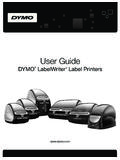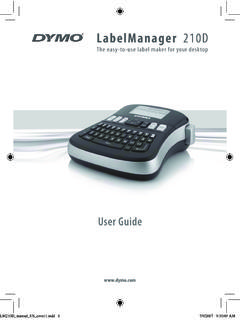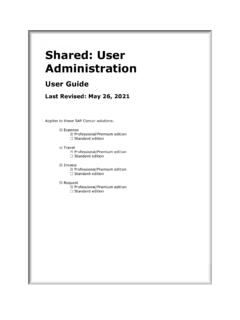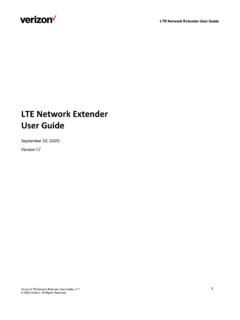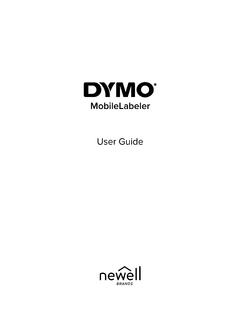Transcription of LabelManager User Guide - DYMO
1 user GuideLabelManager 280 Copyright 2019 Newell Rubbermaid Europe, LLC. All rights reserved. Rev. 12/2019No part of this document or the software may be reproduced or transmitted in any form or by any means or translated into another language without the prior written consent of Newell Rubbermaid Europe, and LabelManager are registered marks in the US and other countries. All other trademarks are the property of their respective StatementCaution: The user is cautioned that changes or modifications not expressly approved by the party responsible for compliance could void the user 's authority to operate the : This equipment has been tested and found to comply with the limits for a Class B digital device, pursuant to part 15 of the FCC Rules. These limits are designed to provide reasonable protection against harmful interference in a residential installation.
2 This equipment generates, uses and can radiate radio frequency energy and, if not installed and used in accordance with the instructions, may cause harmful interference to radio communications. However, there is no guarantee that interference will not occur in a particular installation. If this equipment does cause harmful interference to radio or television reception, which can be determined by turning the equipment off and on, the user is encouraged to try to correct the interference by one or more of the following measures: Reorient or relocate the receiving antenna. Increase the separation between the equipment and receiver. Connect the equipment into an outlet on a circuit different from that to which the receiver is connected. Consult the dealer or an experienced radio/TV technician for Your New Label Maker.
3 5 Product Registration ..5 Getting Started .. 5 Connecting the Power ..5 Inserting the Battery Pack ..5 Recharging the Battery Pack ..5 Removing the Battery ..5 Inserting the Label Cassette ..6 Using the Label Maker for the First Time .. 6 Getting to Know the Label Maker .. 6 Power ..6 LCD Display ..7 Navigation Keys ..7 Cancel ..7 Backspace ..7 Caps Mode ..7 New Label/Clear ..7 Text Size ..7 Format Keys ..7 Vertical Text ..7 Menu ..7 Formatting Your Label .. 7 Changing the Font Type ..7 Changing the Text Size ..8 Changing the Text Style ..8 Adding Borders ..8 Using Mirror Text ..8 Creating Vertical Labels ..8 Creating Fixed-Length Labels ..9 Aligning the Text ..9 Creating Two-Line Labels ..9 Using Clip Art, Symbols, and Special Characters .. 9 Adding Symbols.
4 9 Adding Clip Art ..10 Adding Accented Characters ..10 Inserting the Date and Time ..10 Using Auto-Numbering ..11 Deleting Auto-Numbering ..11 Changing the Settings .. 11 Changing the Language ..11 Setting the Label Width ..11 Setting the Units of Measure ..11 Printing Options .. 11 Previewing Your Label Layout ..11 Printing Multiple Labels ..11 Using the Label Maker Memory .. 11 Saving a Label ..11 Opening Saved Labels ..12 Inserting Saved Text ..12 Caring for Your Label Maker .. 12 Using the Label Maker with YourComputer .. 13 Installing the Desktop Software ..13 Connecting the Label Maker to your Computer ..13 Troubleshooting .. 14 Safety Precautions for Lithium-Ion Rechargeable Battery Pack .. 15 Environmental Information .. 154 Figure 1 LabelManager 280 Label Maker1 USB port9 Back17 Accented characters2 Power port10 Save/Open18 Navigation3 LCD display11 Numeric keys19OK4 Cutter12 Symbols20 New label/Clear5 Italics13 Backspace21 Menu6 Underline14 Return22On/Off7 Vertical text15 Space bar23 Text size8 Print/Copies16 Caps24 Bold123456781011914161718192012132122232 4154 About Your New Label MakerWith the DYMO LabelManager 280 electronic label maker, you can create a wide variety of high-quality, self-adhesive labels.
5 You can choose to print your labels in several different fonts, text sizes, and text styles. The label maker uses DYMO D1 label cassettes in widths of 6 mm (1/4 ), 9mm (3/8 ), or 12mm (1/2 ). These label cassettes are available in a wide range of for information on obtaining labels and accessories for your label RegistrationVisit to register your label maker online. During the registration process, you will need the serial number, which is located inside the back cover of the label your label maker to receive these benefits: Notification of software upgrades by email Special offers and new product announcementsGetting StartedFollow the steps in this section to print your first the PowerThe label maker is powered by a rechargeable, lithium-ion (Li-ion) battery pack.
6 To save power, the label maker automatically turns off after two minutes of the battery pack if the label maker will not be used for a long period of the Battery PackThe battery pack included with your label maker comes partially charged. For best performance, fully charge the battery as soon as sure the charging adapter is disconnected before handling the Li-ion battery pack. To insert the battery pack1 Slide the battery compartment cover away from the label maker. See the battery pack into the battery the battery compartment sure to read the Li-ion Safety Precautions found on page14 .Recharging the Battery PackA charging adapter is included with your label maker for recharging the battery pack. Charging the battery pack will take approximately three hours; however, after charging for about 10 minutes, the label maker can be used to print only the power adapter listed in this user Guide :Adapter model DSA-6 PFG-12 Fc 120050 (note: c can be EU, UP, UK, US, UJ, JP, CH, IN, AU, KA, KR, AN, AR, BZ, SA, AF or CA) from Dee Van Enterprise Co.
7 , charging adapter is only used for recharging the battery pack; the charging adapter cannot be used to power the recharge the battery pack1 Plug the charging adapter into the power connector on the top of the label the other end of the charging adapter into a power outlet. See sure to read the Li-ion Safety Precautions found on page14 .Removing the BatteryRemove the battery pack if the label maker will not be used for a long period of sure the charging adapter is disconnected before handling the Li-ion battery remove the battery1 Unplug the charging the battery compartment cover away from the labelmaker. SeeFigure the battery from the battery sure to read the Li-ion Safety Precautions found on page14 .Figure 1 Figure 2 5 Inserting the Label CassetteYour label maker comes with a starter label cassette.
8 The label maker uses DYMO D1 label cassettes in widths of6 mm (1/4 ), 9mm (3/8 ), or 12mm (1/2 ). Visit for information about purchasing additional label : Cutter blade is extremely sharp. While replacing the label cassette, keep fingers and other body parts away from cutter blade and do not press the cutter insert the label cassette1 Lift the label cassette cover to open the label compartment. See sure the tape and ribbon are taut across the mouth of the cassette and that the tape passes between the label guides. See Figure necessary, turn the ribbon rewind spool clockwise to tighten the the cassette and press firmly until cassette clicks into place. See Figure the label cassette the Label Maker for the First TimeThe first time you turn on the power, you are asked to select the language, units of measure, and label width.
9 These selections remain set until you change can change these selections by pressing and then selecting .To set up the label maker1 Press to turn on the the language and press . 3 Select inches or mm and press .4 Select the width of the label cassette currently in the label maker and press . Each time you insert a label cassette into the label maker, you are prompted to set the label width so the label maker knows what size label you are currently are now ready to print your first print a label1 Using the keyboard, enter text to create a simple . The label the cutter button to cut the the backing from the label to expose the adhesive, and then attach the ! You have printed your first label. Continue reading to learn more about the features available for creating to Know the Label MakerBecome familiar with the location of the feature and function keys on your label maker.
10 Refer to Figure1 on page4. The following sections describe each feature in The button turns the power on and off. After two minutes of inactivity, the power is switched off automatically. When the power is switched off either manually or automatically, the label text and style settings for the last label are remembered and displayed when the power is turned back 3 Label guidesFigure 4 Ribbon rewind spoolClick!Figure 5 Split label backing6 LCD DisplayWith DYMO s exclusive graphical display, most of the formatting you add is visible indicators along the top and side of the LCD display appear in black to indicate when a feature is KeysYou can navigate through menu selections using the navigation keys: , , , and . You then press to make a selection.