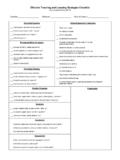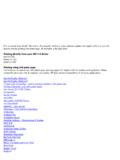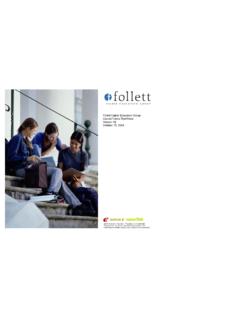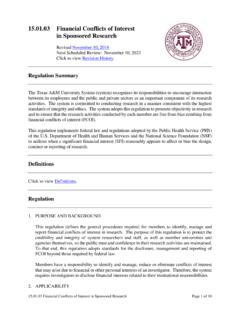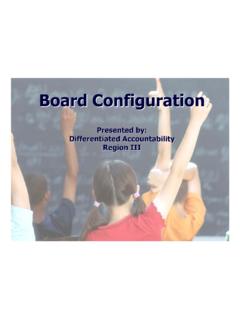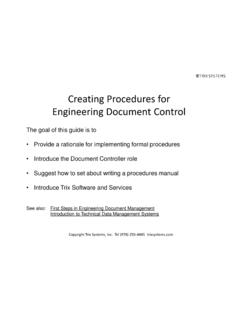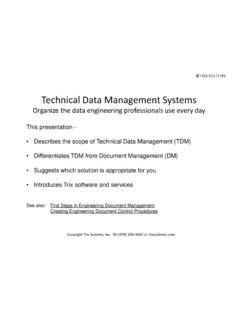Transcription of LaDOTD CAD Standards Help - MicroStation (2013)
1 LaDOTD CAD Standards help - MicroStation ( 2013 ) help Sources The CADconform menu, which is located on the MicroStation Main menu, contains links to a number of help sources, including LaDOTD 's Electronic Standards website, LaDOTD CAD Standards help (this file), LaDOTD Plan Delivery_Transition Guide, LaDOTD CADconform Basics, CADconform help , CADconform Reference Guide, Altiva Website and Altiva s LaDOTD CAD Standards Website. LaDOTD provides the following resources: > Doing Business with DOTD> Electronic Standards for Plans. This page includes a link to Altiva s LaDOTD CAD Standards web page, ProjectWise downloads, etc. Contact the Design Automation Manager, Hollis Ward, at for latest LaDOTD CAD Standards updates and support; and for guidance regarding the ProjectWise plan delivery process. Contact the ProjectWise Manager, David Ringuette at for guidance regarding general ProjectWise support, security issues, electronic signature support, etc.
2 MicroStation Resources Installation The DOTD MicroStation Resources download is installed using the Altiva DeployCAD installer. DOTD resource files reside in the \LaDOTD_CAD_Standards folder, which is normally installed in C:\DOTD\Workspace; or a network folder ( , S:\Workspace\projects). Note: The option to load MicroStation Resources in C:\Program Files\ Bentley\Workspace\Projects is no longer available. For additional installation information, read the Installation Notes in the License Agreement. The MicroStation Resources download page can be accessed directly at Workspace Projects For a list of Workspace Projects, see the Selecting Workspace Projects topic below. Workspace Projects are defined in Project configuration files (.pcf), which are located in the \DOTD\Workspace\Projects folder. Project configuration files define folder paths and settings that are unique to the associated discipline(s) ( , LADOTD_Road-Site). In ProjectWise, Workspace Project configurations are assigned to the ProjectWise Project discipline Plans folder in which they reside ( , \ \Road-Site\Plans).
3 When Standards are loaded on the C drive or a network drive, the Workspace Project must be selected in the MicroStation startup dialog box. Selecting Workspace Projects Available LaDOTD Workspace Projects and associated functions are as follows: LADOTD_Road-Site: Road, Site, Traffic and Landscape LADOTD_Bridge-Facilities: Bridge, Structural, Mechanical, Electrical, Architectural and Traffic LADOTD_Traffic: Traffic signing, pavement markings and TSI drawings LADOTD_Right-of-Way_Map: Right-of-Way Map drawings LADOTD_Survey: Electronic Survey Graphics No Project : Used to conform borders; and to edit dgnlib files (DOTD administrators only). 2 Folder Information Seed Folder Subfolders contain drawing template files that are used to create new files. Seed folders and files are generally named according to the Workspace Project that they serve, such as Road-Site, etc. Seed file folders also include one for Title Sheets. Some important attributes of seed files include border reference files, levels, color tables, active settings, and CADconform feature table brands ( Standards used to create/check/certify graphics).
4 When creating a new file, use the default seed file or select other appropriate seed files as needed. Border Folder Subfolders contain borders that are referenced to seed files and are generally named according to the Workspace Project that they serve, such as Road-Site, etc. Borders are classified as full-size or letter-size. Letter-size borders are specified as such ( , ). For more information about letter-size borders, see LaDOTD Plan Delivery_Transition Border reference files are attached to seed files using the Relative method. Borders attached using this method will display in seed files as long as the Workspace folder hierarchy is maintained. When new drawing files are created in a project design folder, using a copy of a seed file, the border will not initially attach and display. The border file pathname will appear red in the MicroStation References dialog box. The associated border file must be copied into the project drawings folder so that it will attach and display when the drawing file is reopened.
5 The project copy of the border will display in drawing files as long as it remains in the project drawings folder, wherever that folder is moved or copied. Exception: When new drawing files are created or copied into ProjectWise, border reference files will not automatically attach and display in this manner. They must be attached manually. Tip: Use the ProjectWise Scan References utility to resolve reference file attachments for multiple files. This utility is particularly helpful when large numbers of project files are imported to the system. Once reference file attachments are resolved, they must be moved to the Reference Drawings folder in order to clean up the project master drawings list. ProjectWise will remember the attachments. Road Plan-Profile Borders: Specify these border reference attachments in the Inroads Plan and Profile Generator as border_road (border with legend) or border_road (following sheets). Inroads sets the reference scale to 240:1 (urban), and 600:1 rural).
6 The global active linestylescale setting is preset in the plan-profile seed files to 20 and 50 respectively. This scale is consistent with the Engineering scale of the drawing. Note: Plan-Profile drawings cover a maximum of 300' per sheet at 1 =20'; or 900' per sheet at 1 =50'. Road Cross Section Borders: Borders are provided at a scale of 1 =5 (urban) and 1 =10 (rural) in the border file. Cross section seed files reference these borders at 1:1 scale. The global active linestylescale setting is preset in the cross-section seed files to 5 and 10 respectively. Cell Folder Cell files are logically named according to disciplines. Recommended practice is to place cells using the CADconform Draft menu to the greatest extent possible, which will ensure that they are appropriately used and scaled. Some cells are only available in the discipline cell library. *User-defined cells (from user cell libraries) may be used in some cases. Such cells must consist of elements that conform to CADconform features.
7 Symb Folder Symbology resource files contain font and line style definitions that are used when viewing and printing drawings. These files are logically named according to disciplines. 3 Dgnlib Folder Levels, level filters, text styles and dimension styles are associated with Workspace Project configurations. Examples: Levels and styles for the Bridge-Facilities Project are in Styles for the Road-Site Project are included in Applicable dgnlibs , which are used to define levels, text styles and dimension styles, are set in the Workspace Project configuration file. When levels and styles are actually used in a drawing file, then they are copied into the file. Level and styles appear in bold type when are being used in a drawing file. Exception: Facilities levels (for Architectural, Mechanical and Electrical disciplines) are defined in seed files rather than dgnlibs, as they were in previous releases. Levels are generically named ( , Arch1-Arch20), because required level functions are hard to predict.
8 User-defined descriptions are required to identify levels instead. See Describing Facilities Levels. Macros and UCMs Folders These folders contain numerous productivity macros that are used in CADconform Feature Tables, etc. Data Folder Highlights are as follows: DOTD Color Tables: Contain colors that are used in seed files and borders. : Defines unit definitions for MicroStation drawing files. Unit definitions also include settings that can be used during file format conversion to fix files that have incomplete unit information. For instance, some DOTD legacy drawings have blank or unrecognized unit labels. Docs Folder This folder contains menu help files for the DOTD menu and the BridgeFacilities-Apps menu; as well as seed spreadsheets, font 103 special characters documentation, etc. Documentation will be updated as MicroStation resources evolve. Seed UPFs and XMLs: Files with these extensions contain various settings, including user settings, button assignments, file and folder history, screen layout of tool palettes, menus, etc.
9 The UPF (User Preference File) contains all settings that are set in the User Preferences Dialog box, among other things. Default files that contain these settings are automatically copied to a folder on the user s computer. If a corruption is subsequently suspected, or if default settings need to be restored or updated, delete the existing file/files as needed. If it is unclear which file is creating a problem, it is normally okay to delete all of the files in the folder. The location of these files may vary depending on the Windows version as shown below. *Underlined parts of the paths will vary. Windows 7 and Windows Vista: C:\Users\d3407\AppData\Local\Bentley\Mic roStation\ \ago0iv6 KXiRYil\prefs Windows XP: C:\Documents and Settings\d3407\Local Settings\Application Data\ Bentley\ MicroStation \ \ KPSKUUqR1pu0tAQ\prefs Config Folder this folder contains (master configuration file), , and seed user preference files (.)
10 UPF). 4 : This is the Master Configuration File , which defines folder paths, MicroStation settings and CADconform settings. DO NOT MODIFY. \backup Subfolder: Contains backups of , and Workspace Project configuration files (.PCF). Mdlapps Folder This folder contains third party MDL Applications: : Used by the Bridge-Structural discipline to place steel section shapes: Steel Section Parameters must conform to BridgeFacilities CADconform feature table Standards . See Steel Sections MDL application. : Cell manipulation tool : Places cells on or along elements. : Interface enhancement tools. See InfoSnap MDL Application. Detailer: Primarily used by the Bridge-Structural discipline to customize and place steel welding and finishing symbols. See Detailer MDL Application. Plotting Folder DOTD requires ProjectWise Interplot Organizer (Iplot) for plotting DOTD hard-copy and PDF drawings. Iplot is required to ensure that drawing renditions are consistent regardless of which DOTD Section/District or Consultant prints the drawing.