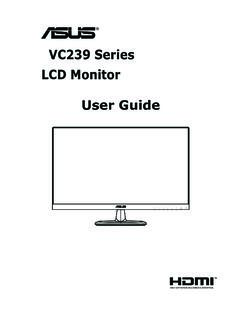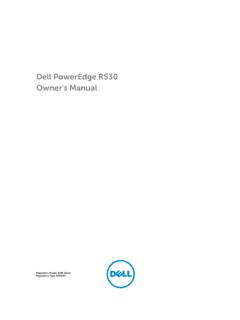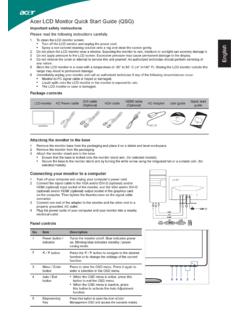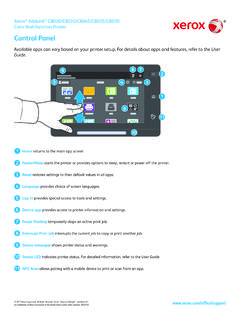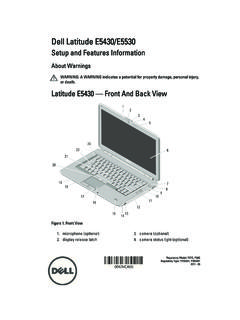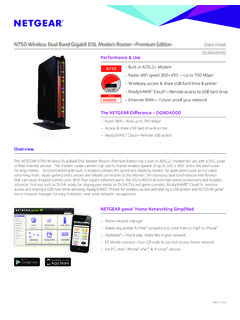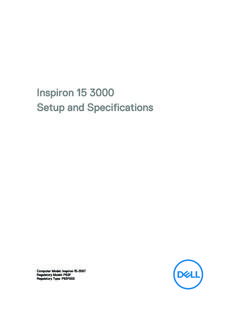Transcription of LaserJet Pro M402, M403 - CNET Content
1 user GuideLaserJet Pro m402 , LaserJet Pro m402 , M403 user GuideCopyright and License 2015 Copyright HP Development Company, , adaptation, or translation without prior written permission is prohibited, except as allowed under the copyright information contained herein is subject to change without only warranties for HP products and services are set forth in the express warranty statements accompanying such products and services. Nothing herein should be construed as constituting an additional warranty. HP shall not be liable for technical or editorial errors or omissions contained number: C5F92-90902 Edition 1, 10/2015 Trademark CreditsAdobe , Adobe Photoshop , Acrobat , and PostScript are trademarks of Adobe Systems and the Apple logo are trademarks of Apple Computer, Inc., registered in the and other countries. iPod is a trademark of Apple Computer, Inc. iPod is for legal or rightholder-authorized copying only.
2 Don't steal , Windows , Windows XP, and Windows Vista are registered trademarks of Microsoft is a registered trademark of The Open of contents1 Printer overview .. 1 Printer views .. 2 Printer front view .. 2 Printer back view .. 3 Control panel view .. 4 Printer specifications .. 6 Technical specifications .. 6 Supported operating systems .. 7 Mobile printing solutions .. 8 Printer dimensions .. 9 Power consumption, electrical specifications, and acoustic emissions .. 11 Operating environmental range .. 11 Printer hardware setup and software installation .. 122 Paper trays .. 13 Load Tray 1 .. 14 Introduction .. 14 Tray 1 paper orientation .. 17 Load Tray 2 .. 18 Introduction .. 18 Tray 2 paper orientation .. 20 Load Tray 3 .. 21 Introduction .. 21 Tray 3 paper orientation .. 23 Load and print envelopes .. 24 Introduction .. 24 Print envelopes .. 24 Envelope orientation .. 243 Supplies, accessories, and parts.
3 25 Order supplies, accessories, and parts .. 26 ENWWiiiOrdering .. 26 Supplies and accessories .. 26 Customer self-repair parts .. 26 Replace the toner cartridge .. 28 Introduction .. 28 Toner-cartridge information .. 28 Remove and replace the toner cartridge .. 294 Print .. 33 Print tasks (Windows) .. 34 How to print (Windows) .. 34 Automatically print on both sides (Windows) .. 35 Manually print on both sides (Windows) .. 36 Print multiple pages per sheet (Windows) .. 36 Select the paper type (Windows) .. 36 Additional print tasks .. 38 Print tasks (OS X) .. 39 How to print (OS X) .. 39 Automatically print on both sides (OS X) .. 39 Manually print on both sides (OS X) .. 39 Print multiple pages per sheet (OS X) .. 40 Select the paper type (OS X) .. 40 Additional print tasks .. 41 Store print jobs on the product to print later or print privately .. 42 Introduction .. 42 Before you begin.
4 42 Set up the printer for job storage .. 42 Step one: Install the USB storage device .. 42 Step two: Update the print driver .. 43 Create a stored job (Windows) .. 43 Print a stored job .. 45 Delete a stored job .. 45 Mobile printing .. 46 Introduction .. 46Wi-Fi Direct and NFC Printing (wireless models only) .. 46HP ePrint via email .. 47HP ePrint software .. 48 AirPrint .. 48 Android embedded printing .. 49ivENWW5 Manage the printer .. 51 Change the printer connection type (Windows) .. 52 Advanced configuration with HP Embedded Web Server (EWS) and HP Device Toolbox (Windows) .. 53 Advanced configuration with HP Utility for OS X .. 56 Open HP Utility .. 56HP Utility features .. 56 Configure IP network settings .. 59 Introduction .. 59 Printer sharing disclaimer .. 59 View or change network settings .. 59 Rename the printer on a network .. 59 Manually configure IPv4 TCP/IP parameters from the control panel.
5 60 Link speed and duplex settings .. 60 Printer security features .. 62 Introduction .. 62 Assign or change the system password using the HP Embedded Web Server .. 62 Lock the formatter .. 62 Energy-conservation settings .. 63 Introduction .. 63 Print with EconoMode .. 63 Set the Sleep/Auto Off After setting .. 63 Set the Shut Down After delay and configure the printer to use 1 watt or less of power .. 63 Set the Delay Shut Down setting .. 64HP Web Jetadmin .. 65 Update the firmware .. 66 Method one: Update the firmware using the control panel .. 66 Method two: Update the firmware using the Firmware Update Utility .. 666 Solve problems .. 69 Customer support .. 70 Restore the factory-set defaults .. 71A Cartridge is low or Cartridge is very low message displays on the printer control panel .. 72 Change the Very Low settings .. 72 Order supplies .. 72 Printer does not pick up paper or misfeeds.
6 73 Introduction .. 73 The printer does not pick up paper .. 73 The printer picks up multiple sheets of paper .. 75 Clear paper jams .. 79 Introduction .. 79 Experiencing frequent or recurring paper jams? .. 79 ENWWvJam locations .. 80 Clear paper jams in Tray 1 .. 81 Clear paper jams in Tray 2 .. 82 Clear paper jams in Tray 3 .. 86 Clear paper jams in the fuser .. 89 Clear paper jams in the output bin .. 93 Clear paper jams in the duplexer .. 95 Improve print quality .. 97 Introduction .. 97 Print from a different software program .. 97 Check the paper-type setting for the print job .. 97 Check the paper type setting (Windows) .. 97 Check the paper type setting (OS X) .. 97 Check the toner-cartridge status .. 98 Clean the printer .. 99 Print a cleaning page .. 99 Visually inspect the toner cartridge .. 99 Check paper and the printing environment .. 99 Step one: Use paper that meets HP specifications.
7 99 Step two: Check the environment .. 100 Step three: Set the individual tray alignment .. 100 Check the EconoMode settings .. 101 Try a different print driver .. 101 Solve wired network problems .. 103 Introduction .. 103 Poor physical connection .. 103 The computer is using the incorrect IP address for the printer .. 103 The computer is unable to communicate with the printer .. 103 The printer is using incorrect link and duplex settings for the network .. 104 New software programs might be causing compatibility problems .. 104 The computer or workstation might be set up incorrectly .. 104 The printer is disabled, or other network settings are incorrect .. 104 Solve wireless network problems (wireless models only) .. 105 Introduction .. 105 Wireless connectivity checklist .. 105 The printer does not print after the wireless configuration completes .. 106 The printer does not print, and the computer has a third-party firewall installed.
8 106 The wireless connection does not work after moving the wireless router or printer .. 106 Cannot connect more computers to the wireless printer .. 106 The wireless printer loses communication when connected to a VPN .. 107 The network does not appear in the wireless networks list .. 107viENWWThe wireless network is not functioning .. 107 Perform a wireless network diagnostic test .. 107 Reduce interference on a wireless network .. 108 Index .. 109 ENWW viiviiiENWW1 Printer overview Printer views Printer specifications Printer hardware setup and software installationFor more information:The following information is correct at the time of publication. For current information, see , 's all-inclusive help for the printer includes the following information: Install and configure Learn and use Solve problems Download software and firmware updates Join support forums Find warranty and regulatory informationENWW1 Printer views Printer front view Printer back view Control panel viewPrinter front viewHEWLETT-PACKARD3211456872312-line backlit control panel2 Front-door-release button (access to the toner cartridge)3 Power on/off button4 Tray 3 (optional)5 Tray 26 Tray 17 Output bin extension8 Output bin2 Chapter 1 Printer overviewENWWP rinter back view875641231 USB port (for job storage and private printing)NOTE:This port might be covered2 USB interface port3 Ethernet port (network models only)4 Power connection5 Tray 3 (optional)NOTE:Tray 3 extends when legal-size or A4-size paper is loaded6 Dust cover for Tray 2 NOTE.
9 Dust cover flips up when legal-size or A4-size paper is loaded7 Serial number and printer number label8 Rear door (access for clearing jams)ENWWP rinter views3 Control panel view2371895641 Control panel displayThis screen displays menus and printer light (amber)This light blinks when the printer requires user light (green)This light is on when the printer is ready to print. It blinks when the printer is receiving print data, or when the printer is in sleep arrow buttonUse this button to navigate through the menus or to decrease a value that appears on the arrow buttonUse this button for the following actions: Exit the control-panel menus. Scroll back to a previous menu in a submenu list. Scroll back to a previous menu item in a submenu list (without saving changes to the menu item).6 Wireless button (wireless models only)Use this button to access the wireless arrow buttonUse this button to navigate through the menus or to increase a value that appears on the 1 Printer overviewENWW8OK buttonPress the OK button for the following actions: Open the control-panel menus.
10 Open a submenu displayed on the control-panel display. Select a menu item. Clear some errors. Begin a print job in response to a control-panel prompt (for example, when the message Press [OK] to continue appears on the control-panel display).9 Cancel buttonPress this button to cancel a print job or to exit the control panel views5 Printer specificationsIMPORTANT:The following specifications are correct at the time of publication, but they are subject to change. For current information, see , Technical specifications Supported operating systems Mobile printing solutions Printer dimensions Power consumption, electrical specifications, and acoustic emissions Operating environmental rangeTechnical specificationsModel nameProduct numberModel nameProduct number M402nC5F93AM403nF6J41AM402dnC5F94AM403dn F6J43AM402dwC5F95AM403dwF6J44AM402dC5F92 AM403dF6J42 APaper handlingTray 1 (100-sheet capacity) Tray 2 (250-sheet capacity) Tray 3 (550-sheet capacity)OptionalOptionalOptionalOptiona l Automatic duplex printingNot availableConnectivity10/100/1000 Ethernet LAN connection with IPv4 and IPv6 Not available Hi-Speed USB Print server for wireless network connectivityNot availableNot availableNot available HP near field communication (NFC)