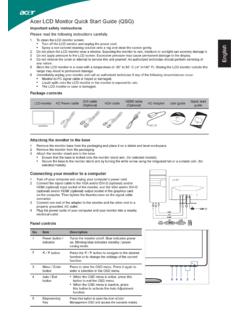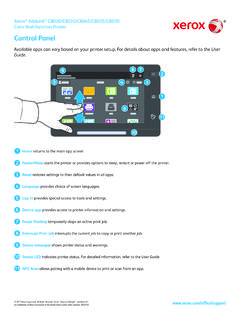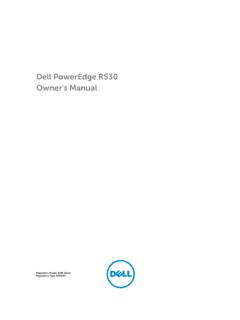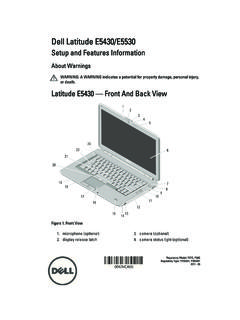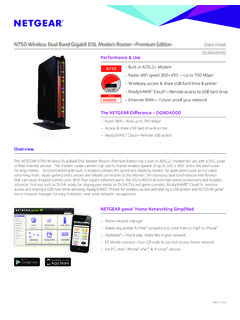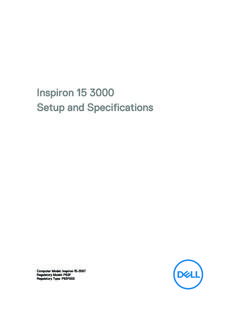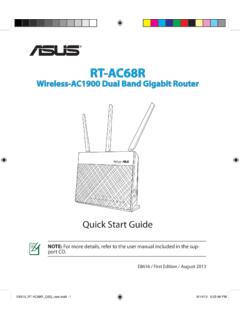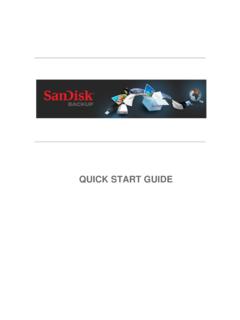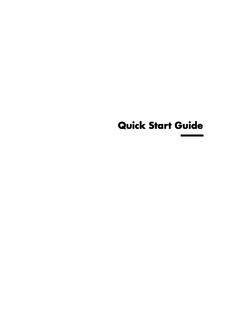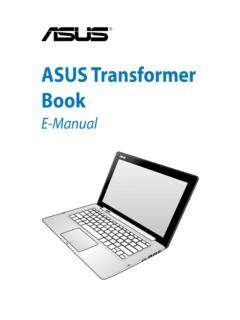Transcription of VC239 Series LCD Monitor User Guide - CNET …
1 VC239 SeriesLCD MonitorUser GuideiiCopyright 2014 ASUSTeK COMPUTER INC. All Rights part of this manual, including the products and software described in it, may be reproduced, transmitted, transcribed, stored in a retrieval system, or translated into any language in any form or by any means, except documentation kept by the purchaser for backup purposes, without the express written permission of ASUSTeK COMPUTER INC. ( asus ).Product warranty or service will not be extended if: (1) the product is repaired, modified or altered, unless such repair, modification of alteration is authorized in writing by asus ; or (2) the serial number of the product is defaced or PROVIDES THIS MANUAL AS IS WITHOUT WARRANTY OF ANY KIND, EITHER EXPRESS OR IMPLIED, INCLUDING BUT NOT LIMITED TO THE IMPLIED WARRANTIES OR CONDITIONS OF MERCHANTABILITY OR FITNESS FOR A PARTICULAR PURPOSE. IN NO EVENT SHALL asus , ITS DIRECTORS, OFFICERS, EMPLOYEES OR AGENTS BE LIABLE FOR ANY INDIRECT, SPECIAL, INCIDENTAL, OR CONSEQUENTIAL DAMAGES (INCLUDING DAMAGES FOR LOSS OF PROFITS, LOSS OF BUSINESS, LOSS OF USE OR DATA, INTERRUPTION OF BUSINESS AND THE LIKE), EVEN IF asus HAS BEEN ADVISED OF THE POSSIBILITY OF SUCH DAMAGES ARISING FROM ANY DEFECT OR ERROR IN THIS MANUAL OR PRODUCT.
2 SPECIFICATIONS AND INFORMATION CONTAINED IN THIS MANUAL ARE FURNISHED FOR INFORMATIONAL USE ONLY, AND ARE SUBJECT TO CHANGE AT ANY TIME WITHOUT NOTICE, AND SHOULD NOT BE CONSTRUED AS A COMMITMENT BY asus . asus ASSUMES NO RESPONSIBILITY OR LIABILITY FOR ANY ERRORS OR INACCURACIES THAT MAY APPEAR IN THIS MANUAL, INCLUDING THE PRODUCTS AND SOFTWARE DESCRIBED IN and corporate names appearing in this manual may or may not be registered trademarks or copyrights of their respective companies, and are used only for identification or explanation and to the owners benefit, without intent to of contentsNotices ..iiiSafety information ..ivCare & Cleaning .. Welcome! .. Package contents .. Assembling the Monitor .. Connect cables .. Rear of the LCD Monitor .. Monitor introduction .. Using the Controls button .. QuickFit Function .. Detaching the arm/stand (for VESA wall mount).
3 Adjusting the Monitor .. OSD (On-Screen Display) menu .. How to reconfigure .. OSD Function Introduction .. Specifications .. Troubleshooting (FAQ) .. Supported Timing List ..3-12iiiNoticesFederal Communications Commission StatementThis device complies with Part 15 of the FCC Rules. Operation is subject to the following two conditions: This device may not cause harmful interference, and This device must accept any interference received including interference that may cause undesired equipment has been tested and found to comply with the limits for a Class B digital device, pursuant to Part 15 of the FCC Rules. These limits are designed to provide reasonable protection against harmful interference in a residential installation. This equipment generates, uses and can radiate radio frequency energy and, if not installed and used in accordance with manufacturer s instructions, may cause harmful interference to radio communications.
4 However, there is no guarantee that interference will not occur in a particular installation. If this equipment does cause harmful interference to radio or television reception, which can be determined by turning the equipment off and on, the user is encouraged to try to correct the interference by one or more of the following measures: Reorient or relocate the receiving antenna. Increase the separation between the equipment and receiver. Connect the equipment to an outlet on a circuit different from that to which the receiver is connected. Consult the dealer or an experienced radio/TV technician for an Energy Star Partner, our company has determined that this product meets the Energy Star guidelines for energy Department of Communications StatementThis digital apparatus does not exceed the Class B limits for radio noise emissions from digital apparatus set out in the Radio Interference Regulations of the Canadian Department of class B digital apparatus complies with Canadian in ChinaivSafety information Before setting up the Monitor , carefully read all the documentation that came with the package.
5 To prevent fire or shock hazard, never expose the Monitor to rain or moisture. Never try to open the Monitor cabinet. The dangerous high voltages inside the Monitor may result in serious physical injury. If the power supply is broken, do not try to fix it by yourself. Contact a qualified service technician or your retailer. Before using the product, make sure all cables are correctly connected and the power cables are not damaged. If you detect any damage, contact your dealer immediately. Slots and openings on the back or top of the cabinet are provided for ventilation. Do not block these slots. Never place this product near or over a radiator or heat source unless proper ventilation is provided. The Monitor should be operated only from the type of power source indicated on the label. If you are not sure of the type of power supply to your home, consult your dealer or local power company.
6 Use the appropriate power plug which complies with your local power standard. Do not overload power strips and extension cords. Overloading can result in fire or electric shock. Avoid dust, humidity, and temperature extremes. Do not place the Monitor in any area where it may become wet. Place the Monitor on a stable surface. Unplug the unit during a lightning storm or if it will not be used for a long period of time. This will protect the Monitor from damage due to power surges. Never push objects or spill liquid of any kind into the slots on the Monitor cabinet. To ensure satisfactory operation, use the Monitor only with UL listed computers which have appropriate configured receptacles marked between 100 ~ 240V AC. The socket-outlet shall be installed near the equipment and shall be easily accessible If you encounter technical problems with the Monitor , contact a qualified servic er.
7 Provide an earthing connection before the mains plug is connected to the mains. And, when disconnecting the earthing connection, be sure to disconnect after pulling out the mains plug from the use ADP-40KD BB of DELTA of other than specified head- or earphones can result in hearing loss due to excessive sound & Cleaning Before you lift or reposition your Monitor , it is better to disconnect the cables and power cord. Follow the correct lifting techniques when positioning the Monitor . When lifting or carrying the Monitor , grasp the edges of the Monitor . Do not lift the display by the stand or the cord. Cleaning. Turn your Monitor off and unplug the power cord. Clean the Monitor surface with a lint-free, non-abrasive cloth. Stubborn stains may be removed with a cloth dampened with mild cleaner. Avoid using a cleaner containing alcohol or acetone. Use a cleaner intended for use with the LCD.
8 Never spray cleaner directly on the screen, as it may drip inside the Monitor and cause an electric following symptoms are normal with the Monitor : The screen may flicker during the initial use due to the nature of the fluorescent light. Turn off the Power Switch and turn it on again to make sure that the flicker disappears. You may find slightly uneven brightness on the screen depending on the desktop pattern you use. When the same image is displayed for hours, an afterimage of the previous screen may remain after switching the image. The screen will recover slowly or you can turn off the Power Switch for hours. When the screen becomes black or flashes, or cannot work anymore, contact your dealer or service center to fix it. Do not repair the screen by yourself!Conventions used in this guideWARNING: Information to prevent injury to yourself when trying to complete a : Information to prevent damage to the components when trying to complete a : Information that you MUST follow to complete a : Tips and additional information to aid in completing a to find more informationRefer to the following sources for additional information and for product and software asus websitesThe asus websites worldwide provide updated information on asus hardware and software products.
9 Refer to Optional documentationYour product package may include optional documentation that may have been added by your dealer. These documents are not part of the standard LCD Monitor VC239 Welcome!Thank you for purchasing the asus LCD Monitor !The latest widescreen LCD Monitor from asus provides a crisper, broader, and brighter display, plus a host of features that enhance your viewing these features, you can enjoy the convenience and delightful visual experience that the Monitor brings you! Package contentsCheck your package for the following items: LCD Monitor Monitor Base quick start Guide Warranty Card 1x Power Cord 1x Audio Cable (option) 1x HDMI Cable (option) 1x VGA Cable 1x Power Adapter 1x DVI Cable (option) If any of the above items is damaged or missing, contact your retailer 1: Product Assembling the monitorTo assemble the Monitor :1.
10 Place the display flat on a cloth on the table, Then attach the base to the arm and fix with the screw to join them tightly. You can easily tighten the screw by Adjust the Monitor to the angle that is most comfortable for LCD Monitor VC239 Connect Rear of the LCD monitorVC239 HVC239N/N-W243 VGADVIHDMI6516 VGADVI1241. AC-IN Port2. DVI Port3. HDMI Port 4. VGA Port5. Audio - in Port6. Kensington Lock1-4 Chapter 1: Product Monitor Using the Controls button Use the control button on the back of the Monitor to adjust the image Power Indicator: The color definition of the power indicator is as the below table. StatusDescriptionWhiteONAmberStandby modeOFFOFF2. Power Button: Press this button to turn the Monitor MENU Button: Press this button to enter the OSD GamePlus Button This is a hotkey to aceivate the GamePlus LCD Monitor VC239 Series GamePlus: The GamePlus Function provides a toolkit and creates a better gaming environment for users when playing different types of games.