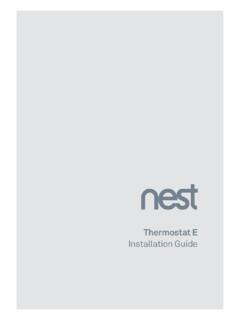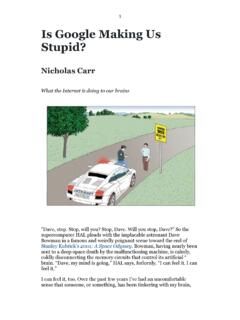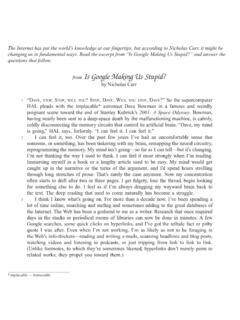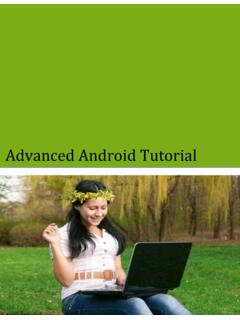Transcription of Learning Thermostat Installation Guide - Google Nest
1 Learning Thermostat Installation Guide WE TAKE YOUR PRIVACY SERIOUSLY. We're committed to being open and honest about how we use data. We'll always ask for permission before sharing personally identifiable information like your email address, and we work hard to keep your data safe. To learn more about our Privacy Policy, go to Compatibility Based on Nest's online compatibility checker data, the Nest Thermostat works with most 24V systems, including gas, electric, oil, forced air, variable speed, heat pump and radiant. It can control: Heating: one, two and three stages (W1, W2, W3).
2 Cooling: one and two stages (Y1, Y2). Heat pump: with auxiliary and emergency heat (O/B, AUX, E). Fan (G, G2, G3). Power (C, RH, RC). Humidifier or dehumidifier (HUM, DEHUM). The Nest Thermostat 's * connector can accept only one of these wires: W3, E, HUM or DEHUM. The Nest Thermostat is designed to work even if your home doesn't have a common (C) wire. Rarely, installing a new C wire may be required. Professional Installation recommended for: Dual fuel systems (heat pump with furnace). Whole-home humidifiers and dehumidifiers Watch the video To see how it's done, watch our Installation video at Prefieres leer esto en espa ol?
3 Visita In the box Display Base Screwdriver Wall screws Optional trim plate Optional steel plate Optional steel plate screws 1. Switch off power 2. Remove cover This protects you and avoids blowing a fuse Some covers pop off, while others need in your equipment. Adjust the temperature to be unscrewed. on your old Thermostat to make sure your system is off. Breaker box Switch 3. Check your system 4. Remove any jumper wires If your old Thermostat is labeled 120V or 240V Jumper wires are short wires between two or has thick wires with wire nuts, your system connectors.
4 You won't need them. An R wire is high voltage. Not sure? Contact support. can go into either RC or RH. CAUTION: Do not connect Nest to high-voltage wires. 5. Label wires . Peel off the labels below and attach them to the Thermostat 's matching wires. Use the white labels for any W3, E, HUM or DEHUM. wires. The * connector can only connect to one of these wires. Two labels See two names for each connector on your old Thermostat 's backplate? Visit for help. Tip: Take a picture of the wires on your old Thermostat to help you remember. 6. Disconnect wires and 7.
5 Mark where screws will go remove base Use the bubble level to make sure the After removing the Nest Thermostat is level. base, we recommend gently wrapping the wires around a pen or pencil to ensure they don't fall back into the hole in the wall. Remember, the power to your HVAC system must be off to avoid blowing a fuse in your equipment. Optional in most homes Use trim plate if needed You can cover up holes or marks left by your old Thermostat with the optional trim plate. Snap the base and trim plate together, then screw them to the wall.
6 You'll find the trim plate in the bottom of the box. Optional in most homes Mounting on an electrical box Electrical boxes aren't common, but if you have one, secure the steel plate to the electrical box with two of the short steel plate screws. Insert the screws into the long slots on the steel plate. Use the other two short screws to attach the Nest base and trim plate to the steel plate. 8. Attach the Nest base 9. Connect wires Pull the wires through the center of the base, After all the wires are securely connected, then attach it to the wall with the screws.
7 Push them down to make sure they're flush with the base. 3/8 in The exposed wire should be straight. 10. Attach the display 11. Switch the power back on Press the display onto the base until it clicks. Breaker box Switch 12. Setup and Nest Account The Nest Thermostat will turn on and walk you through setup. Just turn the ring and press to select. During setup, you can connect the Thermostat to Wi-Fi. Go to or download the Nest app to create a Nest Account. The app will show you how to connect your Nest Account and Thermostat . Remember, you can download the free Nest app from the App Store or Google play .
8 Weather data is provided by The Weather Channel.. Questions about adding a Thermostat to your Nest Account? Visit Nest Labs, Inc. THIS LIMITED WARRANTY CONTAINS IMPORTANT INFORMATION. ABOUT YOUR RIGHTS AND OBLIGATIONS, AS WELL AS. LIMITATIONS AND EXCLUSIONS THAT MAY APPLY TO YOU. Limited Warranty 1. WHAT THIS LIMITED WARRANTY COVERS;. Learning Thermostat PERIOD OF COVERAGE. Nest Labs, Inc. ( Nest Labs ), 3400 Hillview Avenue, Palo Alto, California USA, warrants to the owner of the enclosed product that the product contained in this box ( Product ) will be free from defects in materials and workmanship for a period of two (2) years from the date of delivery following the original retail purchase, and if a Nest Pro sells and installs the Product and enters a valid Nest Pro ID during setup, an additional three (3) years, resulting in a warranty period of five (5) years for that Product (collectively, the Warranty Period ).
9 If the Product fails to conform to this Limited Warranty during the Warranty Period, Nest Labs will, at its sole discretion, either (a) repair or replace any defective Product or component; or (b) accept the return of the Product and refund the money actually paid by the original purchaser for the Product. Repair or replacement may be made with a new or refurbished product or components, at Nest Labs' sole discretion. If the Product or a component incorporated within it is no longer available, Nest Labs may, at Nest Labs' sole discretion, replace the Product with a similar product of similar function.
10 This is your sole and exclusive remedy for breach of this Limited Warranty. Any Product that has either been repaired or replaced under this Limited Warranty will be covered by the terms of this Limited Warranty for the longer of (a) ninety (90) days from the date of delivery of the For more information, visit repaired Product or replacement Product, or (b) the remaining Warranty Period. This Limited Warranty is transferable from Need help? Contact us at the original purchaser to subsequent owners, but the Warranty Period will not be extended in duration or expanded in coverage For FCC Compliance Statement, visit for any such transfer.