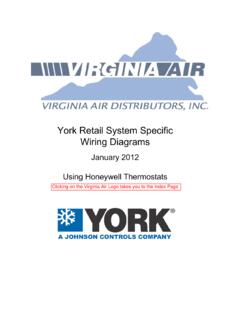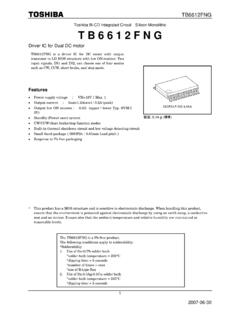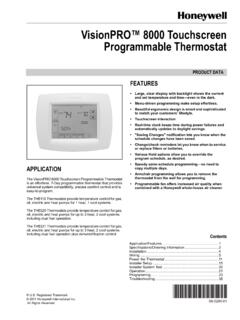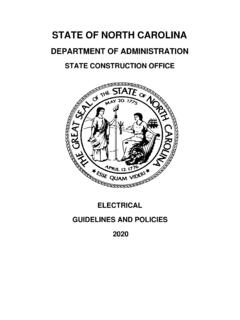Transcription of Thermostat E Installation Guide - Google Nest
1 Thermostat E. Installation Guide We take your privacy seriously We're committed to being open and honest about how we use data. We'll always ask for permission before sharing personally identifiable information like your email address, and we keep your data safe with industry standard security tools. To learn more about our Privacy Policy, go to Compatibility The Nest Thermostat E works with most 24V. systems, including forced air, variable speed, heat pump and radiant systems, as well as common fuel types such as natural gas, electricity and oil. It can control: Heating and cooling: one stage of heating and cooling, and a second stage of either heating or cooling Heat pumps: with auxiliary and emergency heat Fans: one speed You can check your system's compatibility at Professional Installation is recommended for dual fuel systems (heat pump with furnace). Watch the video To see an overview of how to install the Nest Thermostat , visit Prefieres leer esto en espa ol? Visita Don't want to install your Nest Thermostat yourself?
2 The Nest Thermostat is designed for DIY Installation , but you can also hire a Nest Pro to do it for you. They'll take care of Installation and make sure everything's up and running. Go to to nd a Nest Pro installer near you. In the box Display Base Wall screws Trim plate 1. Switch off power This protects you and avoids blowing a fuse in your equipment. To make sure the power is off, change the temperature with your current Thermostat and wait at least five minutes to be sure that your system doesn't turn on. or Breaker box System switch 2. Remove the cover Some Thermostat covers pop off, while others need to be unscrewed. Older thermostats may have a second plate that should also be removed to expose the wires. 3. Take a picture of the wires Take a picture of your Thermostat 's wires and save it for reference. Make sure you can read the wire terminal labels. B O G Y W NOT A AC. USED. IMPORTANT: If there are two labels on your Thermostat 's wire connectors, go to for detailed help and instructions.
3 Incompatible wiring and voltage Stranded wires Stranded wires aren't compatible with the Nest Thermostat . High-voltage wires If your Thermostat is labeled 120V or 240V, or has thick wires with wire nuts, or has L1 and L2 terminal blocks, your system is high voltage and isn't compatible with the Nest Thermostat . 4. Use the compatibility checker If you haven't already, go to and enter your Thermostat 's wires into the compatibility checker. Enter only the connectors on your Thermostat that have wires in them Do not use wire colors enter the connector labels Do not enter any jumper wires into the checker (see step 5). If your system is compatible, you'll get a custom wiring diagram that you will need to install your Nest Thermostat . You can print it or email it to yourself. 5. Remove any jumper wires Jumper wires are short wires between two connectors. The Nest Thermostat doesn't need jumpers. If your Thermostat has jumpers, remove them, but save them along with your old Thermostat .
4 IMPORTANT: If you have Rh and Rc wires, you have a dual transformer system. The Nest Thermostat E. is not compatible with dual transformer systems, but you may be able to use the 3rd generation Nest Learning Thermostat . 6. Label the wires . Peel off the labels below and attach them to the Thermostat 's matching wires. Note: If you have an Rc or Rh wire, put the R label on it. wiring tips Wire colors can vary, but: Common or C wires are generally blue. If there's an orange wire in the connector labeled both W and O/B, then you likely have a heat pump. Put this wire in the Nest Thermostat 's * O/B connector. If there's a white wire in the connector labeled both W and O/B, then you probably don't have a heat pump. Put this wire in the Nest Thermostat 's W connector. IMPORTANT: If you're unsure about wiring your Thermostat , go to to contact a Nest Pro in your area. 7. Disconnect wires and remove base After removing the Thermostat base, gently wrap the wires around a pen or pencil so they don't fall back into the hole in the wall.
5 Remember, the power to your HVAC system must be off to avoid blowing a fuse in your equipment. 8. Mark where screws will go Use the built-in bubble level to make sure the base is level. Optional in most homes Use the included trim plate if needed If you don't want to paint over holes or marks left by your old Thermostat , you can use the optional trim plate. Snap the Thermostat base and trim plate together, then screw the plate to the wall. If you have an electrical box Electrical boxes aren't Electrical box common, but if you have one, you'll need to Steel plate purchase a steel plate and screws from for Installation . Secure the steel plate to the electrical box with two of the screws. Use the other two screws to attach the Nest base and trim plate. 9. Install the Nest base Pull the wires through the center of the base, then attach it to the wall with the screws. 10. Connect wires Use the wiring diagram you got from the compatibility checker in step 4 to connect your system wires to the Nest Thermostat .
6 3/8 in The exposed wire should be straight. Note: If you have an R, Rc or Rh wire, you can put it into the R connector on the Nest Thermostat . If you have a W2, Y2 or O/B wire, you can put it into the * O/B connector, if needed. Gently tug each wire to check they're secure, and make sure each connector that has a wire stays down. After all the wires are securely connected, push them down to make sure they're flush with the base. 11. Attach the display Push the display onto the base until it clicks. 12. Switch the power back on or Breaker box System switch 13. Setup The Nest Thermostat will turn on and walk you through setup. You can select a language, connect it to Wi-Fi, and tell it some things about your home and system so it can help save energy. The Nest Thermostat doesn't have a touchscreen. Turn the Thermostat display and press it down to select. 14. Control it with the Nest app Download the free Nest app so you can control your Thermostat with your phone. You'll also receive a monthly Home Report that shows your energy use.
7 You can get the app on Google Play or the App Store , or go to if you don't have a phone handy. 15. A. dd your Thermostat to your account If you're new to Nest, tap the plus sign on the app home screen, then select Nest Thermostat . If you already have Nest products in your account, tap the Settings icon, then select Thermostat . The app will show you how to add your Thermostat to your Nest Account. If you need help, visit Using your Thermostat Your Thermostat can automatically start learning your schedule, or you can choose a schedule with preset times and temperatures. You can edit your schedule at any time. For help getting started, learning about Nest Thermostat features, energy saving tips and more, go to Nest Labs, Inc. THIS LIMITED WARRANTY CONTAINS IMPORTANT. INFORMATION ABOUT YOUR RIGHTS AND. OBLIGATIONS, AS WELL AS LIMITATIONS AND. Limited Warranty EXCLUSIONS THAT MAY APPLY TO YOU. Nest Thermostat E 1. WHAT THIS LIMITED WARRANTY COVERS;. PERIOD OF COVERAGE. Nest Labs, Inc.
8 ( Nest Labs ), 3400 Hillview Avenue, Palo Alto, California USA, warrants to the owner of the enclosed product that the product contained in this box ( Product ) will be free from defects in materials and workmanship for a period of one (1). year from the date of delivery following the original retail purchase, and if a Nest Pro sells and installs the Product and enters a valid Nest Pro ID during setup, an additional two (2) years, resulting in a warranty period of three (3) years for that Product (collectively, the Warranty Period ). If the Product fails to conform to this Limited Warranty during the Warranty Period, Nest Labs will, at its sole discretion, either (a) repair or replace any defective Product or component; or (b) accept the return of the Product and refund the money actually paid by the original purchaser for the Product. Repair or replacement may be made with a new or refurbished product or components, at Nest Labs' sole discretion. If the Product or a component incorporated within it is no longer available, Nest Labs may, at Nest Labs' sole discretion, replace the Product with a similar product of similar function.
9 This is your sole and exclusive remedy for breach of this Limited Warranty. Any Product that has either been repaired or replaced under this Limited Warranty will be covered by the terms of this Limited Warranty for the longer of (a) ninety (90) days from the date of delivery of the repaired Product or replacement Product, or (b) the remaining Warranty Period. This Limited Warranty is transferable from the original purchaser to subsequent owners, but the Warranty Period will not be extended in duration or expanded in coverage for any such transfer. 2. TOTAL SATISFACTION RETURN POLICY. If you are the original purchaser of the Product and you are not satisfied with this Product for any reason, you may return it in its original condition within thirty (30) days of the original purchase and receive a full refund. For more information, visit 3. WARRANTY CONDITIONS; HOW TO GET SERVICE. Need help? Contact us at IF YOU WANT TO CLAIM UNDER THIS LIMITED. WARRANTY. For FCC Compliance Statement, visit Before making a claim under this Limited Warranty, the owner of the Product must (a) notify Nest Labs of the intention to claim by visiting during the Warranty Period and providing a description of the alleged failure, and (b) comply with Nest Labs'.
10 Return shipping instructions. Nest Labs will have no warranty obligations with respect to a returned Please recycle Nest's packaging. Product if it determines, in its reasonable discretion RECYCLING AND DISPOSAL after examination of the returned Product, that the Visit Product is an Ineligible Product (defined below). Nest Labs will bear all costs of return shipping to owner OR OTHER PERIPHERALS CONNECTED TO YOUR. and will reimburse any shipping costs incurred by the PRODUCTS ( PRODUCT PERIPHERALS ). THE TYPE. owner, except with respect to any Ineligible Product, OF PRODUCT PERIPHERALS THAT MAY BE CONNECTED. for which owner will bear all shipping costs. TO YOUR PRODUCT MAY CHANGE FROM TIME TO. TIME. WITHOUT LIMITING THE GENERALITY OF THE. 4. WHAT THIS LIMITED WARRANTY DOES NOT COVER DISCLAIMERS ABOVE, ALL PRODUCT INFORMATION. This Limited Warranty does not cover the following IS PROVIDED FOR YOUR CONVENIENCE, AS IS , AND. (collectively Ineligible Products ): (i) Products AS AVAILABLE.