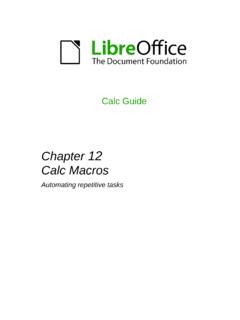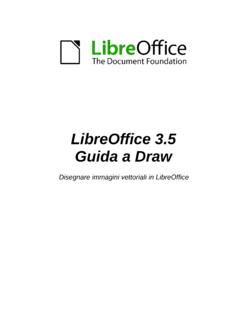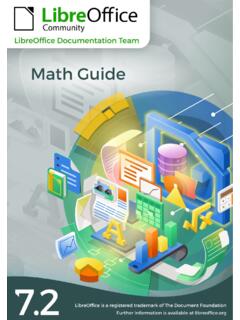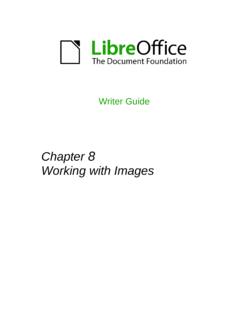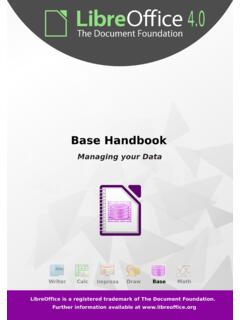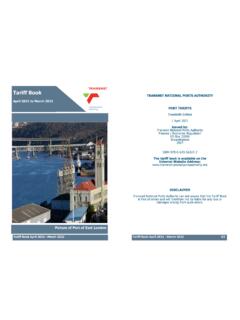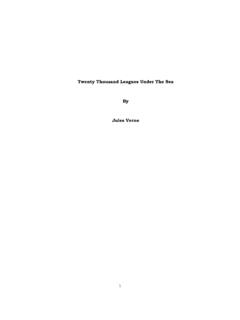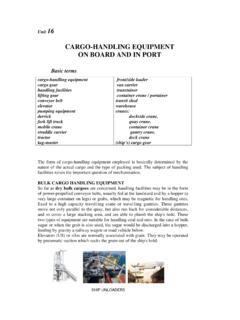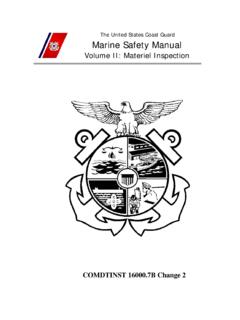Transcription of LibreOffice Math Guide Version 7
1 Copyright This document is Copyright 2020 by the LibreOffice Documentation Team. Contributors are listed below. You may distribute it and/or modify it under the terms of either the GNU General Public License ( ), Version 3 or later, or the Creative Commons Attribution License ( ), Version or later. All trademarks within this Guide belong to their legitimate owners. Contributors This book is adapted and updated from Math Guide . To this edition Rafael Lima Olivier Hallot Jean Hollis Weber LibreOffice Guide Series cover design by Rizal Mutaqin, reviewed and improved by Drew Jensen and Olivier Hallot. To previous editions Roman Kuznetsov Dave Barton Olivier Hallot Peter Schofield Hazel Russman Laurent Balland-Poirier Jean Hollis Weber Daniel Carrera Agnes Belzunce T. J. Frazier Peter Kupfer Ian Laurenson Janet M. Swisher Michele Zarri Additional material has been added from the German Math Handbuch for LibreOffice (translated to English by Hazel Russman).
2 Contributors to that book are: Regina Henschel Christian K hl Florian Reisinger Gisbert Friege (Dmaths) Jochen Schiffers Additional material has been added from the French How-To Math for LibreOffice (translated to English by Laurent Balland-Poirier). Contributors to that book are: Bernard Siaud Fr d ric Parrenin Feedback Please direct any comments or suggestions about this document to the Documentation Team's mailing list: This mailing list is meant for comments on LO. documentation and should not be used for other purposes as bug reporting or to question about LibreOffice functionalities. Note Everything you send to a mailing list, including your email address and any other personal information that is written in the message, is publicly archived and cannot be deleted. Publication date and software Version Published October 2020. Based on LibreOffice Documentation for LibreOffice is available at Contents 2.
3 Who is this book for?.. 6. Where to get more 6. What you see may be Using LibreOffice on Chapter 1 Creating & Editing 10. Getting 10. Creating 13. Editing 18. Formula 18. Changing formula Formula 33. Chapter 2 Formulas in 36. Automatic formula Anchoring 37. Vertical 38. Object 39. Text 40. Background and 40. Quick insertion of 42. Chapter 3 Formulas in Calc, Draw & 44. Anchoring 44. Formula object 44. Formulas in 45. Chemical 46. Chapter 4 48. floating 48. Adding keyboard 48. Catalog 51. Formula 54. Chapter 5 Exporting & MathML 57. Microsoft file 57. Appendix A Commands 59. Unary/binary operator LibreOffice Math Guide Version | 3. Relation 60. Set operation 62. 63. 64. 67. 69. 73. 74. Greek 75. Special 77. Reserved 77. 4| LibreOffice Math Guide Version Math Guide Preface Who is this book for? LibreOffice Math is a formula (equation) editor that is an integral part of LibreOffice . Anyone who wants to learn how to insert formulas and equations using Math will find this Guide valuable.
4 If you have never used LibreOffice Math before, or you want an introduction to all of the LibreOffice components, you might like to read the LibreOffice Getting Started Guide first. Where to get more help This Guide , other LibreOffice user guides, the built-in Help system, and user support systems assume that you are familiar with your computer and basic functions such as starting a program, opening and saving files. Help system LibreOffice comes with an extensive Help system. This is your first line of support for using LibreOffice . Windows and Linux users can choose to download and install the offline Help for use when not connected to the Internet; the offline Help is installed with the program on macOS. To display the full Help system, press F1 or go to Help > LibreOffice Help on the main menu bar. In addition, you can choose whether to activate Extended tips by going to Tools > Options >.
5 LibreOffice > General on the main menu bar. You can hover the mouse pointer over any of the icons and a small balloon (tooltip) will pop up giving a brief explanation of the function for that icon. For a more detailed explanation, select Help > What's This? on the main menu bar and hover the pointer over the icon. Free online support The LibreOffice community not only develops software, but provides free, volunteer-based support. See Table 1 and this web page: Table 1: Free support for LibreOffice users Questions and answers from the LibreOffice community Ask LibreOffice User guides, how-tos, and other documentation. Documentation Free community support is provided by a network of experienced users Mailing lists Answers to frequently asked questions FAQs The LibreOffice website in various languages. International support International mailing lists Information about available accessibility options.
6 Accessibility options You can get comprehensive online support from the community through mailing lists and the Ask LibreOffice website, Other websites run by users also offer 6 | LibreOffice Math Guide Version free tips and tutorials. This forum provides support for LibreOffice , among other programs: Paid support and training You can also pay for support through service contracts from a vendor or consulting firm specializing in LibreOffice . For information about certified professional support, see The Document Foundation's website: What you see may be different LibreOffice runs on Windows, Linux, and macOS operating systems, each of which has several versions and can be customized by users (fonts, colors, themes, window managers). Illustrations The illustrations in this Guide were taken from the Windows 10 operating system. Therefore, some illustrations will not look exactly like what you see on your computer display.
7 Also, some of the dialogs may be different because of the settings selected in LibreOffice . You can either use dialogs from your computer system or dialogs provided by LibreOffice . To change to using LibreOffice dialogs if settings have been altered: 1) Access the general options for LibreOffice as follows: On Linux and Windows, go to Tools > Options > LibreOffice > General on the main menu bar. On macOS, go to LibreOffice > Preferences > General on the main menu bar. 2) Select Use LibreOffice dialogs in Open/Save Dialogs to display and use the LibreOffice dialogs for opening and saving files. 3) For Linux operating systems only, select Use LibreOffice dialogs in Print Dialogs to display and use the LibreOffice dialogs for printing your documents. 4) Click OK to save your settings and close the dialog. Note If you are using a Linux operating system as a virtual machine on a computer running a Windows or Mac operating system, then the LibreOffice option of using Print Dialogs is not available.
8 Icons The icons used to illustrate some of the many tools available in LibreOffice may differ from the ones used in this Guide . The icons in this Guide have been taken from a LibreOffice installation that has been set to display the default set of icons. If you wish, you can change your LibreOffice icons as follows: 1) Access the view options for LibreOffice as follows: On Linux and Windows, go to Tools > Options > LibreOffice > View on the main menu bar. On macOS, go to LibreOffice > Preferences > View on the main menu bar. 2) In Icon Style, select from the options available in the Icon Style drop-down list. Preface | 7. 3) Click OK to save your settings and close the dialog. Using LibreOffice on macOS. Some keystrokes and menu items are different on macOS from those used in Windows and Linux. The table below gives some common substitutions for the instructions in this book. For a more detailed list, see the application Help.
9 Windows or Linux macOS equivalent Effect Tools > Options menu LibreOffice > Preferences Access setup options Control+click or right-click Right-click Open a context menu depending on computer setup Ctrl (Control) (Command) Used with other keys F11 +T Open the Styles deck in the Sidebar 8 | LibreOffice Math Guide Version Math Guide Chapter 1. Creating & Editing Formulas Introduction Math is a formula editor module included with LibreOffice that allows you to create or edit formulas (equations) in a symbolic form, within LibreOffice documents or as stand-alone objects. Example formulas are shown below: df (x). =ln (x)+tan (x ) or NH3 +H2 O NH+4 +OH . 1 2. dx The Formula Editor in Math uses a markup language to represent formulas. This markup language is designed to be easily read wherever possible. For example, the statement a over a b using markup language produces the fraction when used in a formula.
10 B Keep in mind that that LibreOffice Math is not capable of evaluating mathematical equations or perform actual calculations. For that purpose you should refer to the Calc Guide . Getting started Using the Formula Editor, you can create a formula as a separate document or file for a formula library, or insert formulas directly into a document using LibreOffice Writer, Calc, Impress, or Draw. Formulas as separate documents or files To create a formula as a separate document or file, use one of the following methods to open an empty formula document in LibreOffice Math (Figure 1). On the main menu bar, go to File > New > Formula. On the Standard toolbar, click the triangle to the right of the New icon and select Formula from the context menu. From the Start Center, click Math Formula. From within LibreOffice Math, use the keyboard shortcut Ctrl+N. You can also launch Math from the command line using LibreOffice --math 10 | LibreOffice Math Guide Version Figure 1: An overview of the Math interface to edit a mathematical formula As you enter the markup language in the Formula Editor, the formula will appear in the Preview window during and after input of the markup language.