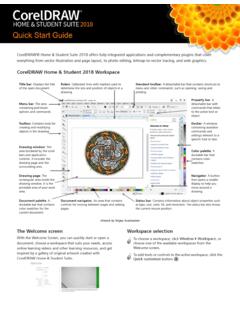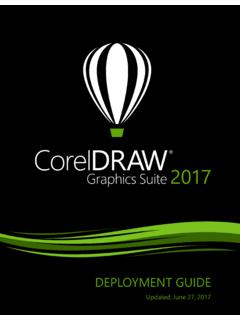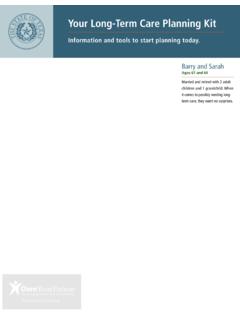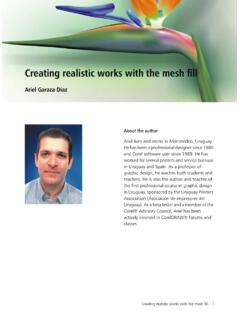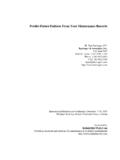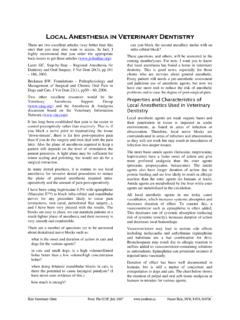Transcription of Logo design - Corel
1 logo design | 1 logo designJacob MesickAbout the authorJacob Mesick has been a CorelDRAW user for many years. He is passionate about both traditional and digital art forms and works to discover new ways of combining these two creative areas. Having completed a bachelor s degree in computer arts from Memphis College of Art, Jacob is currently an IT Specialist for Royal American and enjoys freelance projects, which fuel his love for the visual arts. Among his many interests are digital photography, computer graphics, illustration, sign design , sketching, and | CorelDRAW Graphics Suite X7I have always enjoyed the simple yet sophisticated world of logo design . The logo is a right-brained idea in a left-brained form.
2 Some ideas come to mind quickly, without any effort, as if there could be no other choice yet others elude us. The logo gives insight into what a company is all about and captures what people should know about the originally designed the Crack Monkey logo for a class. I wanted to use parts of the same idea in another class, so I used the logo to represent a fictitious T-shirt company. Later on in life, I actually opened my own T-shirt business under this name (Figure 1).In this tutorial, I show you the steps that went into creating the Crack Monkey logo , and I provide some tips for creating good 1: logo for T-shirt design businessBrainstorming for ideasSo how do you come up with great ideas for a logo ?
3 There are many ways to brainstorm. You can view logos made by other artists, browse through logo books, or look online. One of my favorite books for logo ideas is Idea Index: Graphic Effects and Typographic Treatments by Jim Krause (Cincinnati: F+W Publications, 2000). For a good online source, you can visit the logo Lounge ( ). These and other sources can provide many wonderful ideas to inspire could also browse through your old sketches (Figure 2). I suggest carrying a sketchbook with you at all times. Draw as much as you can, even if your drawings are nonsensical. Draw everything, and keep your sketchbooks. Browsing through them later can help spark your design | 3 Figure 2: Rough sketchesAnother brainstorming strategy is to make a mind map in the form of a bubble chart.
4 Using bubble charts is a good way to start thinking about what you want to say about your company. Most people who chuckle at the Crack Monkey logo eventually ask the question, What do monkeys have to do with buying T-shirts? My answer is, Everything. I felt that a T-shirt company should be edgy yet bizarre, with a twist of crazy. How did I end up with a monkey? I started with a bubble bubble chart begins with a central idea that is placed inside a bubble. Extending from this bubble are smaller bubbles, which contain related ideas (Figure 3). After you create a bubble chart, try combining some ideas from the outermost bubbles. Choose two unrelated ideas, and place them side by side. How do those two ideas together sound to you?
5 What do they bring to mind? You can even use those ideas to start new bubble charts that have nothing to do with the first one. If you re still having trouble coming up with ideas, try learning all you can about the words used on the outside of the bubble chart, and then begin drawing the shapes that come to mind. This process may not spark any ideas at first, but give it 3: Bubble chart4 | CorelDRAW Graphics Suite X7By using this brainstorming method, your mind continues to work with various ideas throughout your day for instance, just before you fall asleep or while you re daydreaming on the way to work. Usually, the idea you re looking for races to the surface of your mind when you least expect brilliant instructor I had for an illustration class used to tell us, Make sure to draw at least 50 to 100 thumbnails before you start.
6 Although I believe that 100 thumbnails is excessive, I understand the importance of brainstorming. Don t just settle for your first design experiment, as I did for the Crack Monkey design (Figure 4). If you feel strongly about a particular idea, follow your instincts, and don t be afraid to make bold statements in your 4: Experimenting with ideas from the bubble chartScanning the sketchWhen you have some sketches that you like, choose the one that you want to use as a reference. In this case, I ll use one of my Crack Monkey sketches (Figure 5). You can create a similar sketch and then follow along. Set the resolution of your scanner to 200 300 dpi (dots per inch), and scan the sketch in black and white for easier 5: Rough sketch for referenceLogo design | 5 Working with nodesWhen you begin to create your logo , you will draw curves and reshape them by using nodes, so let s begin by learning a little about the toolbox, click the B zier tool, and click on the page twice, from left to right, to create a line.
7 The line has two nodes, one at each end (Figure 6).Figure 6: Line created with the B zier toolNext, click the Shape tool in the toolbox, and double-click the middle of the line. Double-clicking adds a node. (Double-clicking an existing node deletes the node.) Right-click the new node, and choose To c u r v e. This option creates two handles that you can drag to shape the curve between the middle node and one of the end nodes. Experiment with this option. If you convert the other end node in the same way, you ll have two more handles for shaping the curve (Figure 7).Figure 7: Using control handles to create a curveWhen you right-click a node, you can choose a node type: Cusp, Smooth, or Symmetrical (Figure 8).
8 Each node type has its advantages, so experiment with each 8: Three types of nodes: cusp (1), smooth (2), and symmetrical (3)6 | CorelDRAW Graphics Suite X7 Setting up the documentStart a new CorelDRAW document by clicking File New. In the Create a new document dialog box, make sure that the Size list box is set to the Object manager docker is not displayed, click Window Dockers Object manager. In the Object manager docker, click the New layer button to create a new layer. Rename the new layer Scanned image, and drag it below Layer 1. Then, rename Layer 1 to logo . With the Scanned image layer selected, import your s a good idea to change the color of the black-and-white sketch a trick that can help you later on when you trace the sketch.
9 In the days before computers, artists would use cyan for sketching, because cyan is not reproduced when the drawing is copied or scanned. Drafters would draw the image in blue and then ink over the blue with black-ink pens of varying line weights. In a similar process, I change the color of my sketch to blue. When I trace with black on top of the blue, I can easily see which parts of the image have been traced. If you import a black-and-white bitmap into CorelDRAW, you can change the white portions by changing the fill color, and you can change the black portions by changing the outline , in the Object manager docker, click the printer and pencil icons next to the Scanned image layer. Clicking the printer icon turns off the printing of that layer, and clicking the pencil icon locks the layer and makes it uneditable (Figure 9).
10 Select the logo layer. You are now ready to begin!Figure 9: The Object manager docker identifies the logo layer as the selected layer, and the Scanned image layer as locked for editing and design | 7 Creating the eyesBegin drawing the eyes of the Crack Monkey by drawing an ellipse with the Ellipse tool. Use the underlying sketch as a reference, and draw the ellipse around the eye. Don t worry about drawing perfectly, because you can edit the ellipse later. Use the Pick tool to position the ellipse (Figure 10).Figure 10: Creating an ellipse over the blue sketchTo modify the ellipse with more precision, you must convert it to curves. Right-click the ellipse, and choose Convert to curves. Now the ellipse has four nodes: one at the top, one at the bottom, and one on each side.