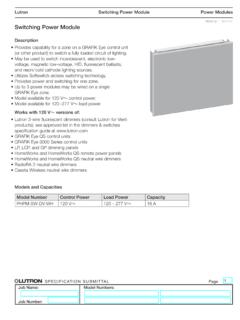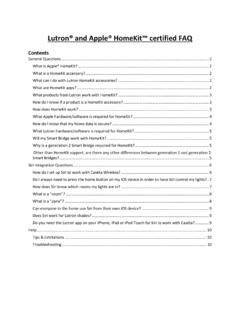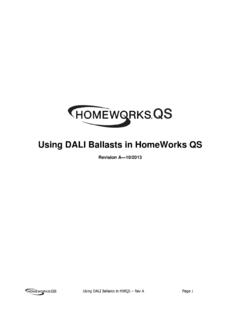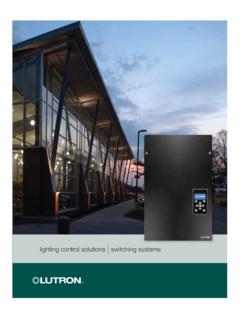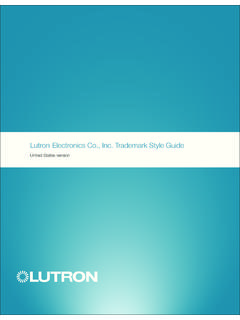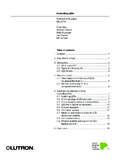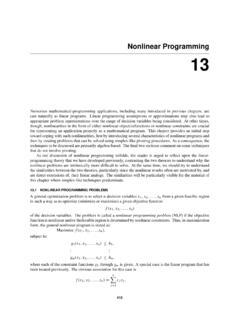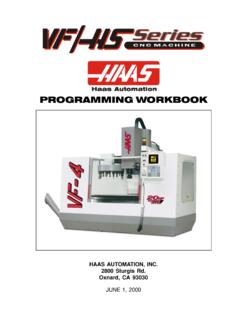Transcription of Maestro Advanced Programming Mode
1 Maestro Advanced Programming ModeApplication Note #124 Revision EMarch 20121 Technical Support dimmers and timers contain Advanced Programming Mode (APM) features that allow the user to customize their control to meet their specific document serves as a supplement to the instruction sheet. Before entering Advanced Programming mode, it is important to have a good understanding of the features included. For a summary of these features and further instructions, see the pages corresponding to your DimmerBBRLRLAD immer/SwitchBRLAT imerBRLAD immer with SensorBSRLAD immer/TimerBRLAD immer/TimerBRLAKey B = Tap Button R = Raise Rocker L = Lower Rocker A = Air Gap (FASSTM) Pull OFF/Push ON S = SensorFor Dimmer products, see pages 2 through Timer products, see pages 7 through Sensor products, see pages 12 through with SensorBSAA pplication Note # Advanced Programming ModeThis section applies to the Maestro Dimmer, eco-dim dimmer, eco-minder dimmer and individual dimmers on the Dual Dimmer, Dimmer/Timer, Dimmer/Switch, and Dimmer with Sensor.
2 If you want to set the dimmer Advanced features on the Dual Dimmer, use either the top or bottom set of tap buttons and raise/lower rockers corresponding to the dimmer you wish to program. If you want to set the dimmer Advanced features on the Dimmer/Timer or Dimmer/Switch, use the top set of tap buttons and raise/lower rockers as described in the following of Advanced Dimmer FeaturesPreset Options: The user has two options for the preset light level on the dimmer: locked preset and unlocked preset. Locked Preset: When programmed for a locked preset, the dimmer will always turn on to the predetermined locked level anytime the dimmer is turned on with a single tap of the tap button. Unlocked Preset: When programmed for an unlocked preset, the dimmer will turn on to the light level that it was adjusted to the previous time that the light was do I want?If you always want the dimmer to come on to the same light level anytime you turn it on, choose the locked preset option.
3 Remember that you can always double-tap the tap button when you want the lights to come on to full intensity. If it is important that the light return to the light level previously used, select the unlocked preset option. On Fade Time: The user has options for how quickly the lights fade up when the dimmer is turned on. These options include fade times from Off to maximum light output in as fast as seconds and as slow as 5 do I want?Quicker fade times are more practical and slower fade times are thought to be more elegant. If the light that is controlled by the dimmer is the first or only light that will be turned on in a particular room, most people find it advantageous to use a faster rate so that the room is immediately illuminated. Art lighting or other accent lighting is often more pleasing with a slow fade time. Off Fade Time: The user has options for how quickly the lights fade down when the dimmer is turned off. These options include fade times from maximum light output to Off as fast as seconds and as slow as 15 do I want?
4 Having the lights fade off slowly can be very useful, allowing you to exit the room while the lights are still on. How quickly they should fade off is typically a question of personal preference. Keep in mind that it may appear that the light is not turning off as expected if a fade time of 6 seconds or longer is selected. This could be confusing to a visitor or : On the Dual Dimmer and Dimmer/Timer, the dimmers have their own settings independent of the other dimmer or Note #1243 Technical Support Dimmer Advanced Programming ModeAdvanced Programming mode consists of two modes of operation that the user can interact with. The main menu mode allows the user to select which feature they would like to modify; the selection mode allows the user to change the setting of the feature they selected in the main menu : Once a feature is modified, that modification is immediately is a step-by-step example on page Main Menu Mode (refer to picture on page 1) 1. Pull the air gap (FASSTM) into the Off position.
5 2. Press and hold the tap button of the product you are Programming . 3. Push the air gap to the On position while continuing to hold the tap button for approximately 5 bottom LED will begin to blink to indicate that you have entered Advanced Programming mode. Note: If there is no activity for 1 minute, the dimmer will automatically exit Advanced Programming Selection Menu Mode 1. Press the raise/lower rocker to change to the LED position that indicates which feature you would like to modify (refer to picture at right): LED #3 Off fade time; LED #2 On fade time; LED #1 Preset option. 2. Press the tap button one time and the feature will be selected for a Preset Option 1. While in main menu mode, press the raise/lower rocker until LED 1 is blinking. 2. Press the tap button one Locked Preset 1. Press the raise/lower rocker to adjust the light level to the desired locked preset. The quickly flashing LED will move up and down as the preset is changed.
6 Your light will get brighter or dimmer to reflect the locked preset level as you adjust this feature. 2. Press the tap button one time to return to the main Unlocked Preset 1. Press the lower rocker until the quickly flashing LED disappears. Please note that the light will remain at its minimum output when you perform this action. 2. Press the tap button one time to return to the main : The default setting is an unlocked 3: Off Fade TimeLED 2: On Fade TimeLED 1: Preset OptionApplication Note # the On Fade Time 1. While in main menu mode, press the raise/lower rocker until LED 2 is blinking. 2. Press the tap button one time. A quickly flashing LED will indicate which fade time has been selected (refer to picture at top right). 3. Press the raise/lower rocker to adjust the quickly blinking LED to the position that represents the desired fade time. 4. Press the tap button one time to return to the main : The default On fade time is 3 seconds. The fade speed for raise and lower operations are unaffected by any On fade time the Off Fade Time 1.
7 While in main menu mode, press the raise/lower rocker until LED 3 is blinking. 2. Press the tap button one time. A quickly flashing LED will indicate which fade time has been selected (refer to picture at bottom right). 3. Press the raise/lower rocker to adjust the quickly blinking LED to the position that represents the desired fade time. 4. Press the tap button one time to return to the main : The default Off fade time is 3 seconds. The fade speed for raise and lower operations are unaffected by any Off fade time Main Menu Mode 1. Press and hold the tap button for 4 seconds to exit the main menu. Alternatively, wait 1 minute or pull the air gap and the dimmer will automatically exit from Advanced Programming Position On Fade Time from Off to Max. Light Seconds23 Seconds15 SecondsLED Position Off Fade Time from Max. Light Level to Seconds43 Seconds35 Seconds210 Seconds115 SecondsLED 5: Fastest On Fade TimeLED 1: Slowest On Fade TimeLED 5: Fastest Off Fade TimeLED 1: Slowest Off Fade TimeApplication Note #1245 Technical Support Factory DefaultsIf you would like to return the dimmer to its original factory settings, please do the following: 1.
8 Pull the air gap (FASSTM) to the Off position. 2. Press and hold the tap button of the product you wish to reset. 3. Push the air gap to the On position while continuing to hold the tap button for approximately 5 seconds. 4. The unit will enter Advanced Programming mode; continue to hold the tap button for another 8 seconds. 5. When the dimmer appears to reset and fade to the maximum light level, the unit has been successfully restored to its factory are the factory defaults for the dimmer? Locked preset is disabled; On fade time from off to the maximum light level is 3 seconds; Off fade time from the maximum light level to off is 3 Note # Step-by-Step ExampleLet s assume we want to program a dimmer with the following settings: A locked preset at 50% light level; Lights that fade on to the maximum light level from Off in seconds; Lights that take 10 seconds to fade off from the maximum light 1: Entering Advanced Programming Mode 1.
9 Pull the air gap (FASSTM) to the Off position. 2. Press and hold the tap button of the dimmer you wish to program. 3. Push the air gap to the On position while continuing to hold the tap button for approximately 5 seconds. 4. After holding the tap button for 5 seconds, an LED should start to blink. Once you see a blinking LED, release the tap 2: Selecting Preset Option as the feature you would like to modify 1. The bottom LED should be blinking. If not, press the lower rocker until LED #1 is blinking. 2. Press the tap button one time to enter selection 3: Adjusting the Locked Preset light levelLED blinks at a faster rate to indicate you have entered selection mode 1. Press the raise rocker one time to ensure the preset will be locked (you should see a blinking LED). 2. Press the raise/lower rocker until the light is at mid-level (LED #4 should be blinking) to set the locked preset at 50% light level. 3. Press the tap button one time to return to main menu 4: Selecting On Fade Time as the feature you would like to modifyLED blinks at a slower rate to indicate you have entered main menu mode 1.
10 Press the raise rocker one time to make LED #2 start blinking. 2. Press the tap button one time to enter selection 5: Adjusting the On Fade TimeLED blinks at a faster rate to indicate you have entered selection mode 1. Press and hold the raise/lower rocker until LED #4 is blinking to make your lights fade from off to the maximum light level in seconds. 2. Press the tap button one time to return to Main Menu Mode. Step 6: Selecting Off Fade Time as the feature you would like to modifyLED blinks at a slower rate to indicate you have entered main menu mode 1. Press the raise/lower rocker one time to make LED #3 start blinking. 2. Press the tap button one time to enter selection 7: Adjusting the Off Fade TimeLED blinks at a faster rate to indicate you have entered selection mode 1. Press and hold the raise/lower rocker until LED #2 is blinking to make your lights take 10 seconds to fade to off from the maximum light 8: Exiting Advanced Programming Mode 1. Press and hold the tap button for approximately 4 the LED has stopped blinking, the dimmer has returned to its normal operating mode and all of your settings have been Note #1247 Technical Support Advanced Programming ModeThis section applies to the Maestro Timer, eco-timer and the individual timer on the Dimmer/Timer.