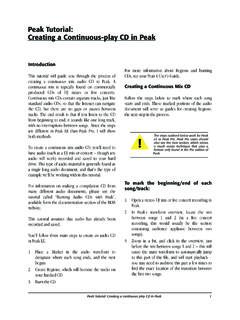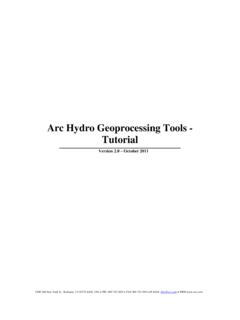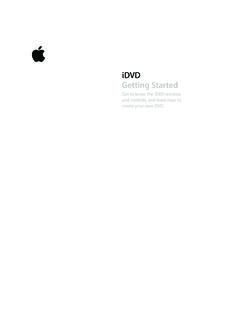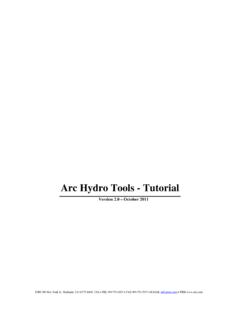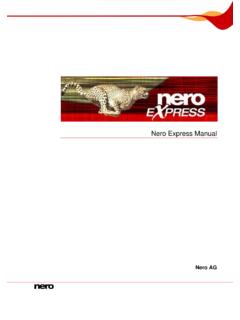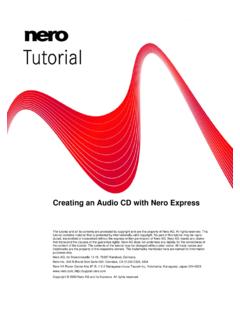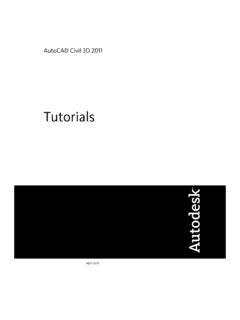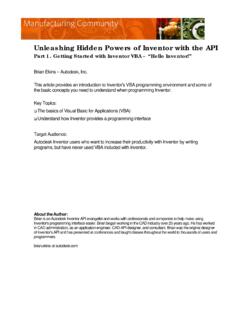Transcription of Making a DVD with Adobe Premiere Pro CC and Encore CS6
1 Making a DVD with Adobe Premiere Pro CC and Encore CS6 with the timeline as the active pane, go to File > Export > MediaIn the export dialog box, select MPEG2-DVD from the Export Settings > Format dropdown, then an appropriate setting (based on the table below) from the Export Settings > Preset dropdownRecommended SettingsSourceSettingHD (1080 or 720) @ fpsNTSC DV Wide ProgressiveSD Widescreen (16:9) SD 4:3 aspect ratioNTSC DV ProgressiveHD or SD @ 24 fpsNTSC WideEnsure that Export Video and Export Audio are checked, then click on the Output Name option to provide a file name and save location for your exported videoFinally, click the Export button at the bottom right of the dialog box, and wait for the export process to complete before continuing in Adobe Encore CS6 After the files finish exporting, quit Adobe Premiere CC and launch Adobe Encore CS6 from the Applications folder.
2 Select New Project from the welcome screen and enter a name and save location for the project file. Be sure that Authoring Mode is DVD and Television Standard is NTSC , then click OK to create your new to File > Import As > Timeline, then select the .m2v and .wav files created by Adobe Premiere CC and click Open to import the files and place them on a timeline in EncoreIn the Properties window, check that First Play is set to [your timeline name]:Chapter 1 and change the Name field to the name of your the Project window, select the timeline item, and then in the Properties window, set End Action to [your timeline name]:Chapter 1 Go to File > Check Project and click Start in the Check Project window to look for any problems with the DVD configuration.
3 It is normal to see Title Remote not Set for any DVD without a menu, so that can be safely ignored. Any other problems should be investigated and resolved prior to moving the Build window, check that Format is DVD and Output is DVD Disc . Also verify that the Write Speed is the same or lower than the maximum write speed for your disc and that a Record-er is shown. Click Build to begin the build process. If/when the the Check Project warning below appears, choose Ignore and Continue and follow the onscreen instructions about inserting a DVD