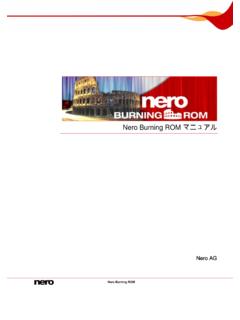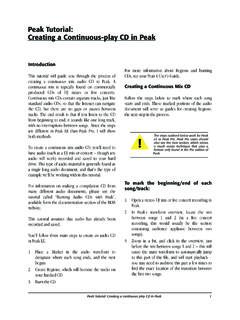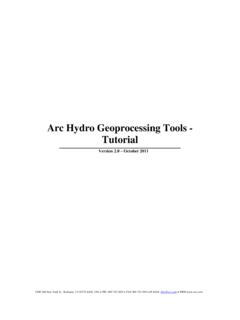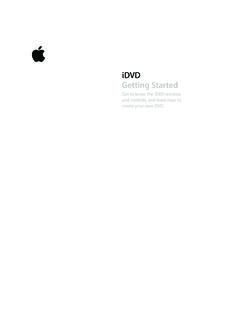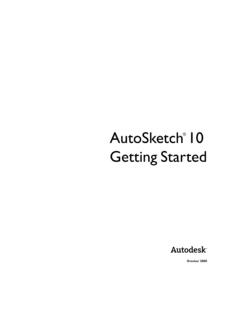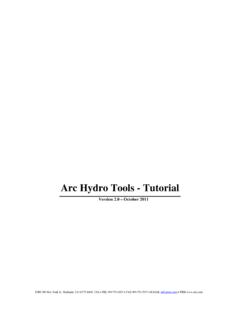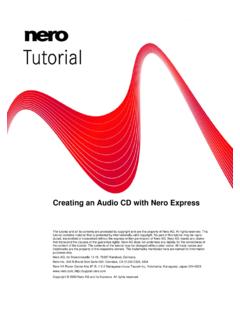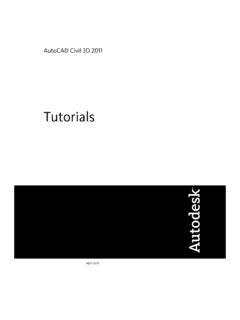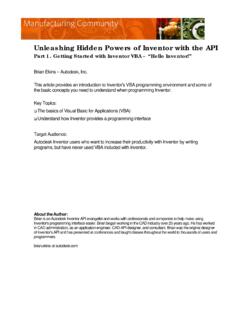Transcription of Nero Express Manual
1 nero Express Manual nero AG Copyright and Trademark Information The nero Express Manual and all its contents are protected by copyright and are the property of nero AG. All rights reserved. This Manual contains material that is protected by internationally valid copyright. No part of this Manual may be reproduced, transmitted or transcribed without the Express written permission of nero AG. All trade names and trademarks are the property of their respective owners. nero AG rejects any claims that transcend the clauses of the guarantee rights.
2 nero AG does not accept any liability for the correctness of the content of the nero Express Manual . The contents of the software supplied, as well as of the nero Express Manual , may be changed without prior warning. The trademarks mentioned here are named for information purposes only. Copyright 2007 nero AG and its licensors. All rights reserved. EV , SW: Contents nero Express 1 Contents 1 General information 5 About the Manual 5 About nero Express 5 Versions of nero Express 5 2 Technical information 6 System requirements 6 3 Launching the program 7 Starting nero Express via nero StartSmart 7 4 Start screen 8 Extended area (start screen)
3 0 Options 11 Copying Audio CD tracks 12 Erasing a disc 14 SecurDisc Settings 15 Selecting recorders and activating nero Image Recorder 16 5 Compilation screen 18 6 Compiling data CD/DVDs 20 Finding and adding files 22 Hiding files 24 Activate SecurDisc Settings 24 7 Music 28 Compiling an Audio CD 28 Customizing properties 29 Compiling jukebox Audio CD/DVDs 32 Compiling an Audiobook CD 34 8 Videos and slide shows 35 Compiling Video CDs/Super Video CDs 35 Customizing properties 37 Customizing the menu 38 Compiling DVD-Videos 39 Contents nero Express 9 Creating a copy 41 Copying a CD/DVD 42 10 Loading a disc image or saved project 45 11 LightScribe 46 Printing LightScribe labels (without compilation) 46 Customizing print properties 48 Printing LightScribe labels (within the project)
4 48 12 Labelflash 50 burn Label screen 51 Printing Labelflash labels and DiskT@2 52 13 Final burn Settings screen 54 Extended area ( burn Settings) 55 Burning with nero Image Recorder creating an image file 56 Burning discs with the drive 57 14 Final screen 59 15 Glossary 60 16 Index 69 17 Contact 71 General information 1 General information About the Manual In order to make best use of this Manual , please note the following conventions: Symbol Meaning Indicates warnings or instructions that have to be followed strictly.
5 Indicates additional information or advice. 1. Start .. A number at the beginning of a line indicates a request for action. Carry out these actions in the order specified. Indicates an intermediate result. Indicates a result. OK Indicates text passages, menu items or buttons that appear in the program interface of nero Express . They are shown in bold face. Chapter Indicates references to other chapters. They are executed as links and are shown in red and underlined. About nero Express nero Express provides all the performance and efficiency of nero Burning ROM with a simplified user interface.
6 Whether you are a beginner or an expert, nero Express guides you quickly and easily through your desired burning tasks. The default settings are selected to automatically achieve best results. Using the program is remarkably easy: simply select the object to be burned, add the files, and start burning. Versions of nero Express nero Express is available in three different versions: nero Express , nero Express Essentials, and nero Express Essentials SE. nero Express and nero Express Essentials offer the full range of functions, only nero Express Essentials SE does not offer the following functions.
7 Unrestricted encoding in nero Digital Audio format Creating and burning Super Video CDs (see Compiling Video CDs/Super Video CDs) (start screen) Linking to nero CoverDesigner (see Extended area) Saving audio files (see Copying Audio CD tracks) Erasing rewritable CDs/DVDs (see Erasing a disc) Retrieving disc information (see Extended area (start screen)) Creating labels with LightScribe (not included in standard functionality, see LightScribe) Creating labels with Labelflash (n ot included in standard functionality, see Labelflash ) burn SecurDisc data CD's/DVD's with SecurDisc (not included in the standard features by default, see SecurDisc Settings) nero Express 5 Technical information 2 Technical information System requirements In addition to the general system requirements for the nero program package, the following individual system requirements apply to nero Express .
8 Microsoft DirectX or higher Optional: nero Express 6 LightScribe compatible recorder and medium r with LightScribe support, your system needs the latest , y. The latest version can be LightScribe Direct Disc Labeling If you have a CD or DVD recorde LightScribeSystem Software. If you have downloaded and installed the latest version of nero 8 from the nero websiteyou must install the LightScribe System Software separatelfound at.
9 Disc HD DVD recorder and HD DVD Labelflash recorder and Blu-ray recorder and disc SecurDisc recorder L stands for ows Hardware Quality Labs and means that the device driver certified by Microsoft is compatible with Microsoft Windows and the respective hardware. Installation ofWind the latest WHQL certified device drivers is recommended. WHQL aunching the program 3 Launching the program Starting nero Express via nero StartSmart To start nero Express via nero StartSmart, proceed as follows: 1. Click on the nero StartSmart icon. The nero StartSmart window is opened. 2. Click on the button.
10 The list of nero applications is displayed. Fig. 1. nero StartSmart 3. Select the nero Express entry in the Applications list box. The nero Express window opens. You have launched nero Express via nero StartSmart. nero Express 7 Start screen 4 Start screen In the nero Express start screen, click on the relevant menu icons to go to the desired screen where you can compile and work on your project.