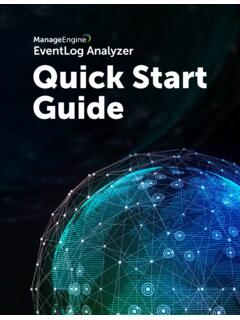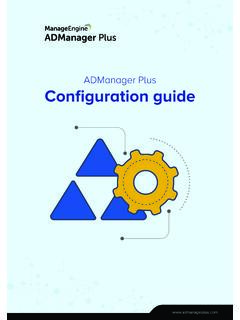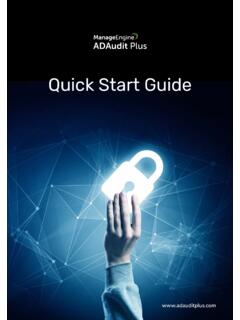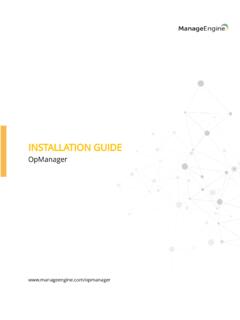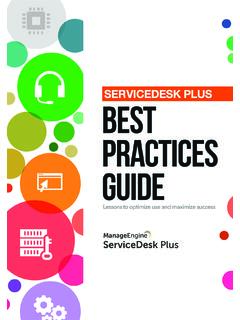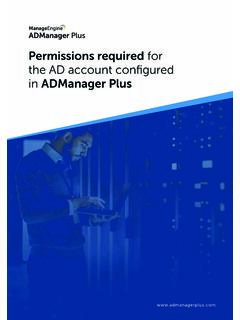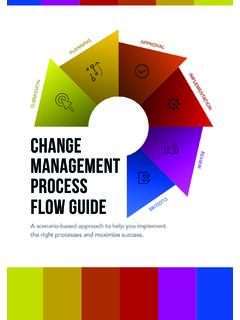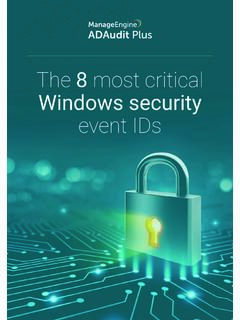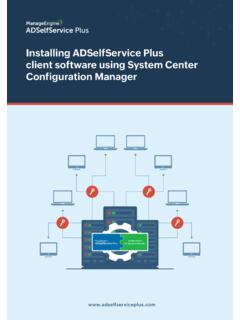Transcription of ManageEngine ServiceDesk Plus – Installation Guide
1 ManageEngine ServiceDesk Plus Installation Guide 1 Zoho Corporation Table of Contents INTRODUCTION .. 2 SYSTEM REQUIREMENTS .. 3 ServiceDesk PLUS EDITIONS .. 4 INSTALL ServiceDesk PLUS .. 5 Installation on Windows .. 6 Installation on Linux .. 12 UPGRADE SERVICE PACK .. 17 START ServiceDesk PLUS SERVER .. 19 REGISTER ServiceDesk PLUS .. 20 SHUTDOWN ServiceDesk PLUS SERVER .. 21 CONFIGURE THE DATABASE .. 22 CHANGE WEB SERVER PORT .. 27 INSTALLING SSL CERTIFICATE .. 28 RENEW SSL CERTIFICATE .. 41 INSTALLING .PFX CERTIFICATE .. 42 UNINSTALLING ServiceDesk PLUS .. 44 CONTACTING ZOHO CORPORATION .. 45 ManageEngine ServiceDesk Plus Installation Guide 2 Zoho Corporation Introduction The ServiceDesk Plus Installation Guide help you overcome the initial hiccups of installing ServiceDesk Plus successfully and starting ServiceDesk Plus as a service.
2 This Guide also provides step-by-step instructions for setting up your database, performing a manual backup, restoration of the backup data, changing your server port to HTTPS and installing SSL Certificate. Other Help Guides After installing ServiceDesk Plus, the Administrator Guide helps you configure ServiceDesk Plus to make it available for real time usage. The User Guide is for the ServiceDesk Plus users. It provides information on the various features which the users can access, and the operations they can perform. ManageEngine ServiceDesk Plus Installation Guide 3 Zoho Corporation System Requirements The minimum system requirements for effectively running ServiceDesk Plus are given below. Hardware The following table lists the hardware Installation according to the number of Technician Login.
3 Technician Login No of Nodes Processor Type Processor Speed RAM Free Hard Disk 5-20 50-200 Intel Core Duo GHz 1GB 20GB 20-50 200-500 GHz 2GB 40GB 50-100 500-2000 2* GHz 4GB 40GB 100-200 1000-5000 4* GHz 4GB 80GB Operating System Windows Windows 2000 + SP4 Windows 2000 / 2003 Server Windows XP Professional Windows 2008 Server Windows 7 Linux Red Hat Linux and above Linux Debian Supported Database MySQL MySQL MS SQL 2000, MS SQL 2005, MS SQL 2008 Supported Browsers Internet Explorer: v7, v8 and v9 Firefox: up to v10 Google Chrome ManageEngine ServiceDesk Plus Installation Guide 4 Zoho Corporation ServiceDesk Plus Editions ServiceDesk Plus is available in three editions namely, Standard Edition - comprises of Incident Management alone.
4 Professional Edition - includes Asset Management, Purchase Management and Contract Management Enterprise Edition - includes Incident Management, Asset Management, Purchase and Contract Management along with Problem and Change Management. The tabular below gives a quick view of the features available in the editions, Modules/Features Standard Edition Professional Edition Enterprise Edition Incident Management YES YES YES Priority Matrix - - YES Problem Management - - YES Change Management - ADD-ON YES Asset Management - YES YES Software License Management - YES YES Purchase Management - YES YES Contract Management - YES YES Desktop central Integration - - YES Service Catalog - ADD-ON YES Configuration Management Database (CMDB) - ADD-ON YES ManageEngine ServiceDesk Plus Installation Guide 5 Zoho Corporation Install ServiceDesk Plus Installation Files The types of Installation files for ServiceDesk Plus are, Windows (for 64 bit Windows OS)
5 Linux (for 64 bit Linux OS) Upgrade Service Pack ManageEngine_ServiceDesk_Plus_<latest_version>_SP-<build_number>.ppm Click here to download your appropriate Installation file. ManageEngine ServiceDesk Plus Installation Guide 6 Zoho Corporation Installation on Windows To install ServiceDesk Plus on a Windows machine, 1. Download file. 2. Click the .exe file to begin the Installation . The ServiceDesk Plus Installation wizard appears. 3. Click Next to proceed with the Installation . 4. The License Agreement is displayed. Please read the license agreement carefully. You need to accept the license agreement to proceed with the Installation . 5. Click Yes to accept. 6. Select the ServiceDesk Plus Edition to install.
6 ManageEngine ServiceDesk Plus Installation Guide 7 Zoho Corporation o Standard Edition - This edition offers Help Desk Management, Self-Service Portal, Knowledge Base, SLA Management and Help Desk Report to help you manage and track your requests. o Professional Edition - This edition offers Software Compliance & License Tracking, Product Catalog, NMS Integration, Asset Reports and few other asset related process along with the features of Standard Edition. o Enterprise Edition - This is an ITIL ready help desk. It includes all features of Professional Edition plus Incident Management, Problem Management, Change Management & Configuration Management Database (CMDB). You can also refer the document ServiceDesk Plus Edition Comparison to choose your required edition.
7 7. If you have selected Standard Edition or the Professional Edition, then the Version Selection Panel displays options to select either the Trail Version or the Free Version. o The Trial Version is valid for 30 days and allows 2 technician logins with 200 nodes. You need to apply a valid license key to continue using ServiceDesk Plus. o The Free Version, on the other hand, never expires and can be used for unlimited time period without applying a valid license key. But the free version is restricted to a single technician login with 25 nodes. ManageEngine ServiceDesk Plus Installation Guide 8 Zoho Corporation 8. If you have selected Enterprise Edition, then the Version Selection Panel displays only the 30 days Trial Version with 5 Technician login and up to 200 Nodes.
8 You need to apply a valid license to continue using ServiceDesk Plus. Refer Register ServiceDesk Plus to apply the license key. 9. The next step is choosing the Installation directory. By default, the application is installed in C:\ ManageEngine \ ServiceDesk directory. Click button to change the Installation directory. Choose the Installation folder and click OK. NOTE: Please make sure that the Installation directory or its parent directories do not have any space character in its name. 10. Click Next. 11. Provide a name that needs to appear in the Program Folders. By default, it is ManageEngine ServiceDesk Plus. Click Next. 12. Enter the Web Server Port Number to run the web server. The default port number provided is 8080. If you already have another application running in that port, then enter the port number which is free and can be used to run the web server.
9 ManageEngine ServiceDesk Plus Installation Guide 9 Zoho Corporation 13. Click Next. 14. Choose the Database between MY SQL and MS SQL. By default ServiceDesk Plus supports My SQL database. To switch over to MS SQL database you need to configure the SQL server to establish connection and start the server. Enter the database details as given below, Host Name: Enter the IP Address/host name in which the database is available. The default host name is 'localhost'. Port: Specify the port in the given text field. The default value is 1433. Database: By default the database name will be ServiceDesk in non-editable format. User Name: Specify the user name to login to the server in the given text field. Password: Specify the password for the username in the given text field.
10 NOTE: To switch over to SQL database, you need to enable SQL authentication as Windows authentication will not work. 15. Click Next. 16. The Registration for Technical Support form is for acquiring technical assistance from our support team. By registering for technical support, our support team will be better informed about your organization and its specific needs, and hence provide a more focused support. Enter your details such as Name, contact Email Address, Phone Number (helps in making calls for immediate support), Company Name and Country. The Email Address is a mandatory field. ManageEngine ServiceDesk Plus Installation Guide 10 Zoho Corporation 17. Click Next. 18. The details that you have provided till now is displayed for your confirmation: Installation Directory: C:\ ManageEngine \ ServiceDesk Folder Name: ManageEngine ServiceDesk Plus Web Server Port: 8080 If the displayed information is correct, then click the Next button, or else click the Back button and make the necessary changes and proceed with the Installation .