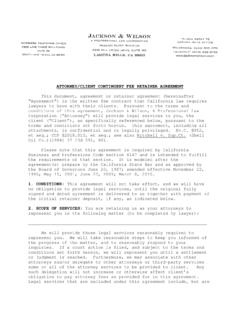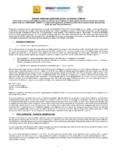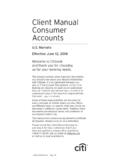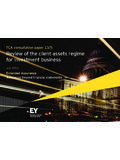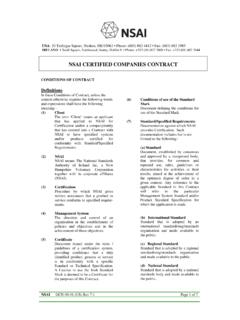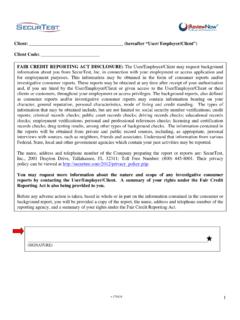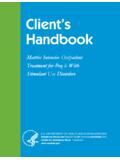Transcription of March Networks Command Client 1 - Landmark …
1 March NetworksCommand Client GuideCopyright 2008-2013. March Networks Corporation (An Infinova Company). All rights in this document is subject to change without notice. March Networks , MarchNetworks Command , March Networks Searchlight, Shadow Archive, and the March Networks logo are trademarks of March Networks Corporation. Infinova is a trademark of InfinovaCorporation. All other trademarks are the property of their respective 800 563 5564 Latin +1 613 591 +39 0362 17935 Asia, Hong +852 2795 6540 Asia +61 1300 089 419 Middle East and +971 4 326 of RightsThe software described in this document is furnished under a license agreement or nondisclosureagreement. The software may be used or copied only in accordance with the terms of thoseagreements. The contents of this manual and accompanying software are protected by copyright. Nopart of this publication may be reproduced, stored in a retrieval system, or transmitted, in any formor by any means, electronic, mechanical, recording, or otherwise without the prior writtenpermission of March Networks Number28845 June 2013 Command Client User Guide3 ContentsChapter 1: Welcome to the Command Client .
2 7 Components of the Command 11 Chapter 2: Accessing Command 13 Accessing Command Client .. 14 Setting Command Client 17 Saving Log 18 Setting the Command Client Plug-in 19 Chapter 3: Understanding the Command ClientUser 22 Main 23 Navigation 24 Navigation Resource 25 Navigation Panel Resources .. 27 Opening Camera Video Streams in the 28 Tab 28 Media 29 Media 33 Chapter 4: Managing Resources .. 34 Navigation Panel Resources .. 35 Filtering in the Navigation 36 Sorting and Filtering Columns .. 36 Working with the System Device Device Settings (Live Streaming Buffer) .. 41 Editing Device 42 Command Client User Guide4 ContentsCopying, or Cutting and Pasting Resources in the Personal Resources from the Personal Folders and Views in the Personal with Folders ..45 Creating 45 Opening Folders in the Workspace ..46 Working with 47 Opening Views in the 49 Changing the Grid Layout in View 50 Working with Cameras ..51 Opening Camera Streams in Single 52 Changing the Layout of Camera Streams.
3 53 Opening Cameras in View Tabs .. 54 Converting Camera Channels to Views .. 54 Adjusting Options for Viewing Camera Video Streams .. 55 Managing Camera Streams in Grid 55 Working with Alarm Resources in the Navigation Panel .. 56 Opening an Alarm Resource to View Associated Camera Video 57 Manually Setting Alarm Resources On and 59 Working with Switch Resources ..60 Manually Setting Switch Resources On or 61 Resetting Switches to Auto Mode .. 61 Working with Talk Channel Turn Talk Channel Resources On or 63 Chapter 5: Viewing Camera Video a Camera Video Stream in a Single Tab ..65 Opening a Camera Video Stream in a View Tab ..66 Identifying Live or Archive (Pre-Recorded) Camera Video ..67 Recording and Playback 69 Synchronizing Video ..69 Instant Replay Options ..71 Adjusting Video Sharpness, Brightness, and Contrast ..71 Configuring and Displaying Text Overlay ..72 Zooming In on a Camera ..74 Controlling PTZ Cameras ..77 Adjusting the field of view for PTZ Cameras.
4 77 Moving a PTZ Camera to a Preset View .. 79 Moving a PTZ Camera on a Perimeter Views ..81 Changing the Resolution of Camera the Resolution of Camera Streams in View Tabs .. 83 Command Client User Guide5 ContentsChapter 6: Managing Recorded Video the Most Recent Recorded Evidence ..85 Searching for Video Evidence ..85 Using the Timeline to Search for Thumbnail Images to Search for the Date and Time to Search for Recorded Video Exported Video Evidence .. 92 Saving Snapshots of Video the System Health 7: Monitoring 96 Alarm Overview ..97 ALARMS Panel 97 Viewing Active Alarms ..98 Viewing Associated Camera Resources for Active Alarms ..101 Searching for Archived Alarms in the Alarm History Associated Camera Resources for Archived .. 105 Command Client User Guide6 Chapter 1 Welcome to the Command ClientThe Command Client application allows you to view live video of the cameras added to a CommandRecording Server, a 7532 Hybrid NVR, and Command Lite.
5 It also allows you to review and exportrecorded video :The alarm management sections are not applicable for a Command Lite chapter contains the following topics: Overview on page 7 Components of the Command Solution on page 11 Command Client User Guide7 Welcome to the Command ClientOverviewCommand Client allows you to: Access a system-wide status of devices connected to a CRS, Command Lite, or a 7532 Hybrid NVR. Customize the system navigation using Personal folders. View video streams coming from CRSs, Command Lite, and 7532 Hybrid NVRs. Arrange video streams in View grids. Dynamic archive search using the Visual Finder. Retrieve and playback recorded video evidence from CRSs, Command Lite, and 7532 HybridNVRs. Fully control PTZ cameras using the mouse. Manage and acknowledge system :The majority of the screenshots in this guide were taken on machines running works almost identically on both Windows and Mac OS X platforms, however, separateprocedures are included where there are notable Client Plug-InThe Command Client Plug-In is a tool required to access the Command Client .
6 The plug-in must beinstalled on every computer that accesses the two Available PublicationsAdditional Command solution publications are available in PDF on your March Networks SoftwareCD, or can be downloaded from the March Networks Partner Portal. If you do not have access to thePartner Portal, contact your March Networks Client User Guide8 Welcome to the Command ClientCommand Solution DiagramThe following diagram illustrates the Command Client User Guide9 Welcome to the Command ClientCommand Professional and Command Lite Solution DiagramThe following illustration identifies the components of Command Professional and Command Professional and Command Lite Component Legend1 Command Recording Server2 Redundant Command Recording Server (not available for Command Lite)3 Web-Based Command Client and Command Config4 Optional SiteManager Software5 IP Edge Devices (Encoders and IP Cameras) Command Client User Guide10 Welcome to the Command ClientCommand Enterprise Solution DiagramThe following illustration identifies the components of Command Enterprise Component Legend1 Enterprise Server Software (including SQL Server)2 Command Recording Server (Primary)3 Command Recording Server (Failover/Redundant)
7 4 March Networks Hybrid Network Video Recorder (NVR) with Analog Cameras 7532 Hybrid NVR powered by Command R or later 3000/4000 C Series Recorders R or later next-generation 4000 C Series Recorders5 Web-based Command Client and Command Config6 Optional SiteManager software7 IP Edge Devices (Encoders and IP Cameras) Command Client User Guide11 Welcome to the Command ClientComponents of the Command SolutionThe following table describes the main components of the Command EnterpriseServer (CES) SoftwareCommand Enterprise Server (CES) Software is the center of the CES stores the surveillance system s configuration in a relational database,either on the management server computer itself or on the customer s existingSQL Server on the network. The Enterprise Server also handles global userauthentication, user rights, and hosts the web services for Command s web- Client . The Enterprise Server software can run on most commercial-off-the-shelf(COTS) servers from top server manufacturers, or it can run in a VMware RecordingServer (CRS) SoftwareCommand Recording Server (CRS) Software is the primary archive engine for theCommand Enterprise and Command Professional (standalone) recording server software is the primary archiving component of theCommand Enterprise solution.
8 The recording server software is designed to runseparately from the Enterprise Server software. It can be installed directly on anyCOTS servers or can be purchased from March Networks running on Dell Platforms. Another option for the recording server software is to run it on aVMware virtual machine (VM). Each recording server can support up to 128cameras. Command Enterprise can support up to 128,000 cameras over variousrecorders, and mix matched with Hybrid NVR's and R5 DVRs. The maximumnumber of recorders/recording servers in a single system is 10, two types of recording server include: Primary Recording Server - the primary archiving component of the CRSarchitecture. Redundant Recording Server - the redundant/failover archiving componentof the CRS LiteSoftwareCommand Lite is a limited, free version of Command Professional. It can beinstalled either on standard servers or compatible PCs with Windows 7 . Command Lite allows you to: Add up to six IP cameras Configure continuous and programmed recording Retain the video archive for up to 7 days Configure user accounts and permissions Configure and manage storageCommand Client User Guide12 Welcome to the Command ClientWeb-basedCommand ClientCommand Client is the primary browser-based Client user interface Client offers an intuitive user interface that allows administrators andusers alike to manage their Command video surveillance network.
9 The userinterface is the unified Client tool that can be opened on any Windows (XP or7) browser or Mac OS X browser interface. In the Command Enterpriseenvironment, the Command Client is hosted from the Enterprise Client can display video from R5 DVRs, 7532 Hybrid NVRs, andCommand Recording ConfigCommand Config is a browser-based server administration Client forconfiguration and Config is hosted on Command Recording Servers and is a 100%browser-based management console for Command Recording Servers. Thisallows users to manage servers, add cameras, create storage, and do otherimportant actions related to a specific recording NetworksHybrid NetworkVideo Recorder (NVR)Networked Video Recorder, powered by Command Professional: Video Intelligence or later 3000/4000 series recorders March Networks 7532 Hybrid NVRD evices that capture, retain, and stream audio, video, and text data fromconnected peripherals. Analog cameras are connected to NVRs or encoders usingBNC connection.
10 The 7532 Hybrid NVR is also able to record, store, and managevideo evidence streamed by IP cameras, encoders, and other NVRs.(Optional)SiteManagersoftwareSiteMa nager is Command s thick- Client software option for video managementcontrol. Although not a required component of Command Enterprise, it doesoffer some functionality that the Web- Client does not offer today, such asDecode Station VX control, video analytics, LPR, mapping, and other items to beadded later in the Command works with Command Recording Servers and 7532 Hybrid NVRs,however, it does not directly interface with Command Enterprise is not part of the Command Lite Client User Guide13 Chapter 2 Accessing Command ClientCommand Client is the browser-based interface that allows you to review and export recorded videoevidence, and to view video from cameras connected to a Command Recording Server, a CommandLite system, or a 7532 Hybrid can set the interface language, the time format, save system and devices logs, and viewinformation about the recorder software.