Transcription of Marine Camera Integration Guide - Garmin
1 Marine Camera Integration GUIDEI ntroductionIntegrating FLIR and Axis network cameras with your Garmin Marine electronics provides superior video surveillance for your boat. You can view video on every chartplotter screen on your boat, or view multiple video streams on one chartplotter combination screen. You can use touchscreen gestures to control your Camera from your chartplotter, such as pinching to zoom, and dragging to pan and tilt the Camera . You can customize your chartplotter to store settings with on-screen presets for each Camera , such as Camera position and zoom Garmin Power over ethernet (PoE) Isolation Coupler (010-10580-10) must be used to connect standard ethernet equipment to a Garmin Marine Network.
2 Such equipment includes a network Camera , network switch, video encoder, or PoE injector. A shielded cable, such as a CAT 5e F/FTP, offers the best protection for your equipment. Connecting a PoE device directly to a Garmin Marine Network chartplotter damages the Garmin chartplotter and may damage the PoE can connect multiple supported video cameras and up to two video encoders (models with four channels or fewer) to the Garmin Marine Network. For best network performance, Garmin recommends streaming no more than five video sources can set up combination screens to view multiple videos at once.
3 In devices with multiple composite video inputs, only a single video function within a combination screen can use a built-in video GPSMAP products (excluding the 8000, 8200, 8500, 7x1, 7400, and 7600 series chartplotters and older chartplotters) have built-in video encoder functionality and will share the video connected over their composite video input across every chartplotter screen on the : When you connect multiple video cameras to the Garmin Marine Network, you can insert a PoE isolation coupler in the path to create a single connection from a network switch to your Garmin CamerasFLIR Marine cameras provide thermal imagery, and can provide an optional lowlight Camera output.
4 When you connect a FLIR Camera to your compatible chartplotter, the network detects the Camera automatically and displays it in the source list. You do not need to pre-configure the Camera before a list of Garmin GPSMAP chartplotters that are compatible with FLIR M and MD series cameras, go to v3 December 2021 Multiple Network Camera ConnectionItemDescriptionCompatible GPSMAP chartplotterGarmin Marine Network cableDC powerFLIR M-series cameraAnalog or composite video Camera , such as Garmin GC 10 (010-11372-00)Axis network cameraFLIR joystickEthernet cableComposite video cableAxis video encoderBNC composite inputsPoE network cableMulti-port PoE switch1 Garmin PoE isolation coupler (010-10580-10)
5 2 Compatible GPSMAP chartplotter1 The blue ports on the multi-port PoE switch are non-powered ports. The red ports are powered You should use a Garmin Marine Network waterproof connection on at least one side of the PoE isolation coupler. You can use a waterproof connection on both sides by crimping a new RJ-45 connector on one of the Garmin cables to connect to standard ethernet equipment. For networks without a Garmin Marine Network waterproof connection, point the PoE isolation coupler down, or horizontal with a drip loop to avoid water retention around the M-Series Camera without Network Video OutputItemDescriptionFLIR M-Series Camera without network video outputDC powerEthernet cablePoE isolation coupler (010-10580-10)GPSMAP chartplotterSingle or dual composite video (V/IR)
6 F-type female to coaxial to BNC adapter cableFLIR M-Series with Network Video OutputItemDescriptionFLIR M-Series Camera with network video outputEthernet connection cablePoE isolation coupler (010-10580-10)GPSMAP chartplotterDC power3 FLIR Camera to GMS 10 Network Port Expander ConnectionItemDescriptionFLIR M-series cameraDC powerPoE isolation coupler (010-10580-10)GMS 10 network port expanderGPSMAP chartplotterFLIR midspan PoE injector (or equivalent)FLIR joystickSingle (V/IR) composite (BNC) video cable1 FLIR Camera SettingsUsing the chartplotter, you can change the polarity, color scheme, and scene setting (gain control) displayed on your FLIR Camera .
7 You can switch between a thermal and visible Camera view on your chartplotter : You must have a dual-payload M-series FLIR Camera connected to your chartplotter network to switch between views. FLIR MD-series cameras provide thermal views the video screen, select Colors: Sets the color scheme of the infrared Scene: Sets the Camera to a night, night docking, day, or man overboard : Sets the colors or shades that represent hot and cold in the infrared See Dual Payload FLIR Models, page 5 for recommended video connections from the Camera to the chartplotters, with and without an Axis video a FLIR Camera with a Video Input DeviceAssociating a detected FLIR Camera and a video input device creates a connection between the Camera and the device.
8 The video input device can be a built-in connection on a chartplotter or an Axis video must create an association between a FLIR Camera and a chartplotter. A prompt appears the first time you select a FLIR Camera as the video source. When >> appears next to the device name, you are prompted to form an the Video Source menu, select your device.>> disappears from the device the Associated Video Input Device for a FLIR CameraYou can change the video association between the FLIR Camera and its video input device after the initial the video screen, select your connected FLIR the video screen, select Menu > Video Setup > the source of the video Payload FLIR ModelsSome FLIR Camera models output multiple video streams.
9 On these dual payload models, composite video cables are marked V/IR and IR-only from the Camera . The video stream from the V/IR cable can be switched between daylight video and infrared video, and the IR-only cable provides infrared video only. The V/IR video stream offers more flexibility when using one cable only. When you need to connect the video stream directly from a Camera to a single chartplotter, you should use the V/IR networks with an Axis video encoder, both cables can be connected to the encoder, which is connected to the chartplotter. See Multiple Network Camera Connection, page 2 for configuration details.
10 This setup allows both the IR and V/IR video streams to be displayed in a single chartplotter combination screen. Using the video encoder allows these streams to be viewed on any compatible networked chartplotter. For a network with multiple chartplotters, you can connect one FLIR composite video cable to each chartplotter, allowing side-by-side display of each video Network CamerasWhen you add Axis network cameras to a Garmin Marine Network, multiple Camera feeds can be displayed on one chartplotter screen. You can also display one network Camera feed on multiple Garmin chartplotters.















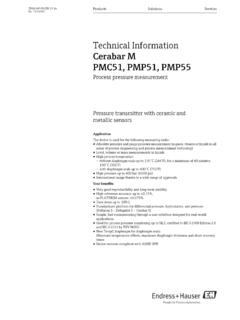
![[Cover page] - Accuenergy](/cache/preview/1/3/8/f/2/c/7/2/thumb-138f2c72509258ba0e9c802fbb4b8380.jpg)
