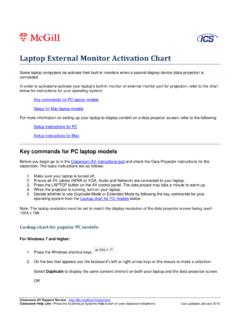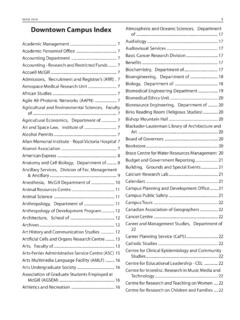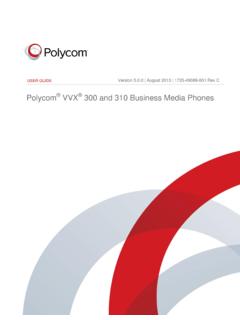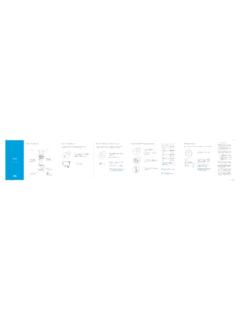Transcription of Meridian Digital Telephones - McGill University
1 Nortel Knowledge NetworkEnterprise Voice Solutions Customer DocumentationMeridian Digital TelephonesM3901M3902M3903M3904 user Guide1 While you are away from your desk: Call Forwardi ContentsM3900 Series Meridian Digital telephone 1M3901 .. 1M3902 .. 2M3903 .. 3M3904 .. 4 Your telephone s Controls 5 Terms you should know 8 Your telephone call features 10 Use handsfree calling (M3902, M3903, and M3904) .. 10 Activate/deactivate Group listening controls .. 12 Use the Redial list on the M3903 .. 14 Use the Redial List on the M3904 .. 14 Use the Predial feature .. 15 Make a call 17 Make a call while on-hook .. 18 Make a call with the dial pad .. 18 Auto Dial .. 18 Ring Again.
2 19 Redial last number called .. 20 Use Speed Call .. 21 Make a System Speed Call .. 22 Use Hot Line .. 22 Make an Intercom call .. 23 Answer a call 24 While on an active call 25 Place a call on Hold .. 25 Transfer a call .. 25 Use Timed Reminder Recall .. 26 Use Attendant Recall .. 27 Use Call Park .. 28 ii Draft a Calling Party Number .. 30 Display incoming calls .. 30 Trace a Malicious call .. 31 Incoming calls 32 Activate Automatic Answerback .. 32 Activate Call Pickup .. 33 Use Call Waiting .. 34 While you are away from your desk 35 Forward calls .. 35 Forward internal calls only .. 35 Use Remote Call Forward .. 36 Secure your telephone .. 38 Talk with more than one person 40 Set up a Conference call.
3 A call .. 40 Selectable Conferee Display and Disconnect .. 41 Use Group Call .. 42 Work without interruption 44 Activate Make Set Busy .. 44 Additional Call Features 45 Auto Dial Transfer Feature .. 45 Use the buzz signal .. 45 Call Page to make an announcement .. 46 Centrex/Exchange Switchhook Flash .. 46 Charge a call or Forced Charge a call .. 47 Enhanced Override Feature .. 49 Forced Camp-on .. 49 Override Feature .. 50 Privacy Release Feature .. 51 Radio Page Feature .. 51 Voice Call Feature .. 53iii ContentsHospitality features 54 Automatic Wake-Up .. 54 Message Registration .. 56 Maid Identification .. 57 Room Status .. 58 telephone display 59M3902 display.
4 59M3903 display .. 59M3904 display .. 60 Options List 61 Select a language .. 62 Change a Feature Key label .. 62 Adjust Screen contrast .. 64 Adjust volume .. 64 Choose Ring type .. 65 Select Call Log options .. 65 Use Live dial pad .. 66 Select Preferred name match .. 66 Set up area code .. 67 Enable Call timer .. 67 Select Date/time format .. 67 Enable Key click .. 68 Use Headset port on call .. 68 Activate Headset port external alerter .. 69 Use Call indicator light .. 69 Set On-hook default path .. 70 Display diagnostics .. 70 Control Group Listening .. 71 Directory display and navigation 72M3903 Directory display and navigation .. 72 Access your Callers List or Redial List (M3903).
5 72M3904 Directory display and navigation .. 73 Access your Call Log, Redial List, or Personal Directory (M3904) .. 73 iv Draft password protection (M3904) .. 74 Call Log 77 Access and use the Callers List (M3903) .. 77 Access and use the Callers List (M3904) .. 78 Redial List 80 Use the Redial List (M3903) .. 80 Use the Redial List (M3904) .. 80 Use the Personal Directory 82 Access the Personal Directory .. 82 Add a Personal Directory entry .. 82 Add an incoming call .. 84 Add an outgoing call .. 85 Delete or edit a Personal Directory entry .. 86 Delete your Personal Directory .. 87 Use the Personal Directory to make a call .. 87 Use Card View .. 88 Search for an entry .. 88 Copy a number from the Redial List.
6 89M3901 Feature Operation 90M3901 Fixed Keys .. 90 Use a programmed feature or an Auto Dial .. 92 Use Auto Dial .. 93 Use Speed Call .. 93 Use Call Transfer .. 94 Use Conference Call feature .. 95 Activate Ring Again .. 96 Make a call .. 97 Receive a call .. 97 Feature Activation Indicator .. 97 Message Waiting and Call Status Indicator .. 97 Accessories for the M3900 Series Telephones 98 Accessory Connection Module (ACM) .. 98v ContentsAnalog Terminal Adapter (ATA) .. 98 External Alerter and Recorder Interface .. 98 Headsets .. 98 Key-based Expansion Module (KEM) .. 98 Meridian 1 Flexible Feature Codes (FFCs) 99 Meridian SL-100 Feature Access Codes (FACs) 100 Index101 vi Draft Series Meridian Digital telephone M3900 Series Meridian Digital TelephoneThere are five models in the M3900 Series Meridian Digital telephone Portfolio.
7 This document describes the M3901, M3902, M3903, and M3904 features and how to use them. The M3902, M3903, and M3904 are described in the main portion of this document. The M3901 is described in a separate section of this document. For information on the M3905 refer to the M3905 Call Center Meridian Digital telephone user M3901 has one Line (DN) Key and can be programmed with up to five features. M3901 Note: The Meridian SL-100 configures the Line (DN) Key as a Directory Number CardMessage/Call Status/Incoming Call IndicatorFeature Activation IndicatorGoodbyeHoldVolume Control BarFeatureLine553-89662M3900 Series Meridian Digital TelephoneM3902 The M3902 has one Line (DN) Key, and three Programmable Soft Keys (self-labeled).
8 M3902553-8624 Message Waiting Light/Incoming Call IndicatorLCD displayProgrammableSoft Keys(self-labeled)Navigation KeysHandsfree Key Volume Control BarLEDLEDOne Line (DN) KeyOptionsMessageTransferHoldGoodbyeMute 3M3900 Series Meridian Digital telephone M3903 The M3903 has two Programmable Line (DN)/Feature Keys (self-labeled) with two features or lines configured on each key. It also has four Programmable Soft Keys (self-labeled). M3903553-8625 MuteMessage Waiting Light/Incoming Call IndicatorLCD DisplayGoodbyeHoldVolume Control BarProgrammable Soft Keys(self-labeled)Navigation KeysOptionsQuitCopyHandsfree Key LEDLEDP rogrammable Line (DN)/Feature Keys(self-labeled) Fixed Feature KeysHeadsetMessageCall LogApplicationsShift4M3900 Series Meridian Digital TelephoneM3904 The M3904, has six Programmable Line (DN)/Feature Keys (self-labeled), with two features or lines configured on each key.
9 It also has four Programmable Soft Keys (self-labeled). M3904 Message Waiting Light/Incoming Call IndicatorLCD DisplayGoodbyeHoldVolume Control BarFixed Feature KeysProgrammable SoftKeys (self-labeled)Navigation KeysOptionsQuitCopyHandsfree Key LEDP rogrammable Line (DN)/Feature Keys (self-labeled)LEDD irectory/LogMessageHeadsetShiftApplicati onsMute553-86265 Your telephone s ControlsYour telephone s ControlsUse the Volume Control Bar to control the volume of the handset, headset, speaker, ringer, and handsfree. Increase the volume by pressing the right side of the bar. Lower it by pressing the left can terminate an active call by pressing the Goodbye Key. The Goodbye Key is useful for disconnecting a handsfree the Headset Key to answer a call while on the headset or to switch a call from handset or handsfree to the headset.
10 A steady LCD indicator appearing beside a Line (DN) Key means that the feature or line is active. A flashing LCD indicator means the line is on hold or the feature is being pressing the Hold Key, you can put an active call on hold. Return to the caller by pressing the DN Key beside the flashing Handsfree Key allows you to activate the handsfree (M3902, M3903, and M3904) and Group listening features (M3903 and M3904). The speaker LED lights to indicate handsfree is active, the LED flashes to indicate Group listening is Mute Key allows you to listen to a conversation without being heard. This is especially useful when you only want to listen on a conference call. Push the Mute Key again to return to a two way conversation.