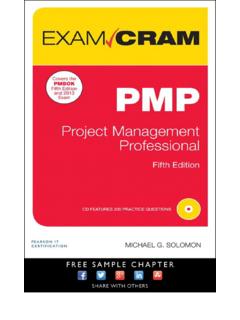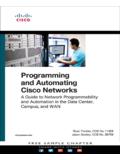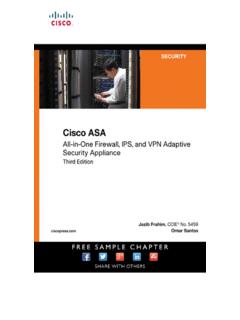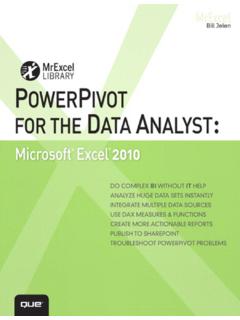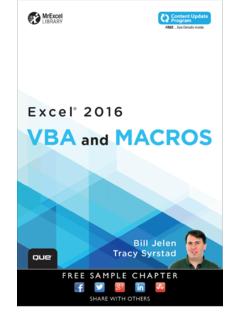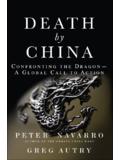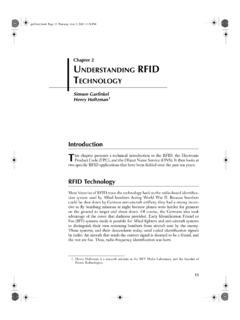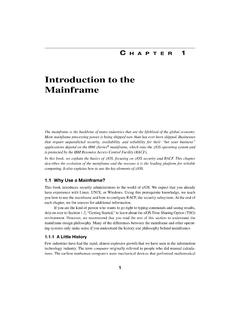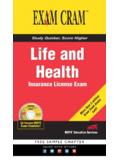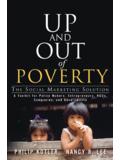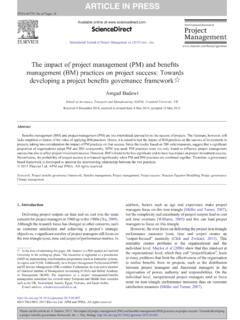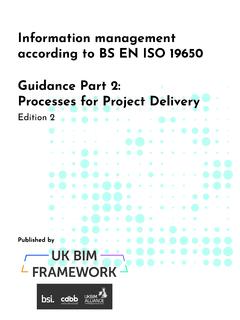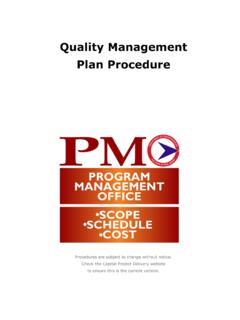Transcription of Microsoft Project 2019: Step by Step - pearsoncmg.com
1 Cindy LewisCarl Chatfi eldTimothy JohnsonMicrosoft Project 2019 Step by StepMicrosoft Project 2019 Step by StepPublished with the authorization of Microsoft Corporation by: Pearson Education, 2019 by Pearson Education, rights reserved. This publication is protected by copyright, and permission must be obtained from the publisher prior to any prohibited reproduction, storage in a retrieval system, or transmission in any form or by any means, electronic, mechanical, photocopying, recording, or likewise. For information regarding permissions, request forms, and the appropriate contacts within the Pearson Education Global Rights & Permissions Department, please visit No patent liability is assumed with respect to the use of the information contained herein. Although every precaution has been taken in the preparation of this book, the publisher and author assume no responsibility for errors or omissions.
2 Nor is any liability assumed for damages resulting from the use of the information contained : 978-1-5093-0742-5 ISBN-10: 1-5093-0742-7 Library of Congress Control Number: 201993082401 19 Trademark sMicrosoft and the trademarks listed at on the Trademarks webpage are trademarks of the Microsoft group of companies. All other marks are property of their respective and DisclaimerEvery effort has been made to make this book as complete and as accurate as possible, but no warranty or fitness is implied. The information provided is on an as is basis. The authors, the publisher, and Microsoft Corporation shall have neither liability nor responsibility to any person or entity with respect to any loss or damages arising from the information contained in this book or from the programs accompanying SalesFor information about buying this title in bulk quantities, or for special sales opportunities (which may include electronic versions; custom cover designs.)
3 And content particular to your business, training goals, marketing focus, or branding interests), please contact our corporate sales department at or (800) government sales inquiries, please contact questions about sales outside the , please contact TaubAcquisitions EditorLoretta YatesAssistant Sponsoring EditorCharvi AroraDevelopment EditorSonglin QiuManaging EditorSandra SchroederSenior Project EditorTonya SimpsonCopy EditorKrista HansingIndexerKen JohnsonProofreaderAbigail ManheimTe c hnic al EditorChristine FloraEditorial AssistantCindy TeetersCover DesignerTwist Creative, SeattleCompositor codeMantraiiiContents at a GlancePart 1: Get started with Microsoft Project .. 11: Project , Project management , and you .. 32: Take a guided tour .. 11 Part 2: Simple scheduling basics.
4 353: Start a new plan ..374: Build a task list ..495: Set up resources ..796: Assign resources to tasks ..997: Format and share your plan .. 1258: Track progress: Basic techniques .. 153 Part 3: Advanced scheduling techniques ..1739: Fine-tune task scheduling .. 17510: Fine-tune task details .. 20911: Fine-tune resource and assignment details .. 22712: Fine-tune the Project plan .. 25513: Organize plan details .. 27914: Track progress: Detailed techniques .. 31115: View and report Project status .. 333 Part 4: In-depth and special subjects .. 35516: Format and print views: In-depth techniques .. 35717: Format reports: In-depth techniques .. 38718: Customize Project ..40319: Share information with other programs .. 42320: Consolidate projects and resources.
5 44721: Use Agile Project management with Project .. 469ivPart 5: Appendixes .. 503A: A short course in Project management .. 505B: Develop your Project management skills .. 515C: Collaborate: Project , SharePoint, and PWA .. 519D: Use this book in a classroom .. 535 Glossary .. 539 Index .. 547 About the authors .. 567vContentsAuthor Acknowledgments .. xviiiIntroduction .. xixWho this book is for ..xixThe Step by Step approach .. xixDownload the practice files .. xxE-book edition .. xxiiAdapt procedure steps .. xxiiHow to get support & provide feedback .. xxiiiErrata & book support .. xxiiiStay in touch .. xxivPart 1: Get started with Microsoft Project1 Project , Project management , and you ..3 Practice files .. 3 Meet the Project program .. 3 Meet the Project family.
6 4 See the new features in Project 2019 .. 5 Review features in earlier versions .. 6 New in Project 2016 .. 6 New in Project 2013 .. 7 New in Project 2010 .. 8 Take a Project manager s perspective .. 9 Let s get started! .. 10vi2 Take a guided tour .. 11 Practice files .. 11 Explore the Project user interface .. 11 Manage files and set options in the Backstage view .. 18 Work with schedule details in views .. 22 Use reports to check a plan s status .. 28 Skills review .. 31 Practice tasks .. 32 Explore the Project user interface .. 32 Manage files and set options in the Backstage view .. 32 Work with schedule details in views .. 33 Use reports to check a plan s status .. 34 Part 2: Simple scheduling basics3 Start a new plan ..37 Practice files.
7 37 Create a new plan and set its start date .. 37 Set nonworking days in the Project calendar .. 39 Enter the plan title and other properties .. 43 Skills review .. 44 Practice tasks .. 45 Create a new plan and set its start date .. 45 Set nonworking days in the Project calendar .. 45 Enter the plan title and other properties .. 464 Build a task list .. 49 Practice files .. 49 Create tasks .. 49 Switch task scheduling from manual to automatic .. 51viiEnter task durations and estimates .. 53 Enter milestone tasks .. 58 Create summary tasks to outline the plan .. 59 Link tasks to create dependencies .. 61 Check a plan s duration and finish date .. 66 Document task information .. 68 Skills review .. 70 Practice tasks .. 71 Create tasks .. 71 Switch task scheduling from manual to automatic.
8 72 Enter task durations and estimates .. 73 Enter milestone tasks .. 74 Create summary tasks to outline the plan .. 74 Link tasks to create dependencies .. 75 Check a plan s duration and finish date .. 76 Document task information .. 775 Set up resources ..79 Practice files .. 79 Set up work resources .. 80 Enter the maximum capacity for work resources .. 82 Enter work resource pay rates .. 83 Adjust working time in a resource calendar .. 86 Set up cost resources .. 90 Document resources by using notes .. 91 Skills review .. 93 Practice tasks .. 94 Set up work resources .. 94 Enter the maximum capacity for work resources .. 95 Enter work resource pay rates .. 95 Adjust working time in a resource calendar .. 96 Set up cost resources .. 97 Document resources by using notes.
9 98viii6 Assign resources to tasks .. 99 Practice files .. 99 Assign work resources to tasks .. 100 Control work when adding or removing resource assignments .. 105 Assign cost resources to tasks .. 111 Check the plan after assigning resources ..112 Skills review ..116 Practice tasks .. 117 Assign work resources to tasks .. 117 Control work when adding or removing resource assignments .. 120 Assign cost resources to tasks ..121 Check the plan after assigning resources .. 1227 Format and share your plan .. 125 Practice files .. 125 Customize a Gantt chart view .. 126 Add tasks to a Timeline view .. 133 Customize reports .. 137 Copy views and reports .. 140 Print views and reports .. 142 Skills review .. 145 Practice tasks .. 146 Customize a Gantt chart view.
10 146 Add tasks to a Timeline view .. 148 Customize reports .. 149 Copy views and reports .. 150 Print views and reports ..1518 Track progress: Basic techniques .. 153 Practice files .. 153 Understand progress tracking .. 154ixSave a baseline of your plan .. 155 Track a plan as scheduled .. 158 Enter a task s completion percentage .. 160 Enter actual values for tasks .. 163 Skills review .. 167 Practice tasks .. 168 Save a baseline of your plan .. 168 Track a plan as scheduled .. 169 Enter a task s completion percentage .. 169 Enter actual values for tasks .. 170 Part 3: Advanced scheduling techniques9 Fine-tune task scheduling .. 175 Practice files .. 175 See task relationships by using Task Path .. 176 Adjust task link relationships.