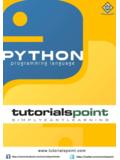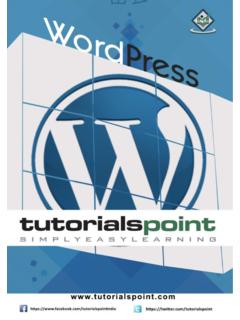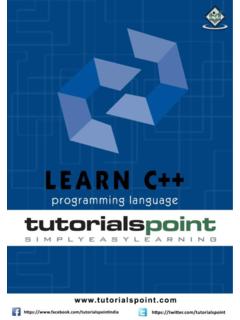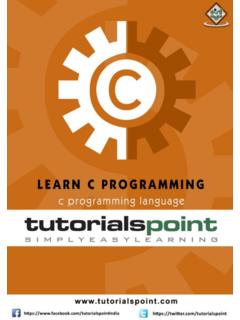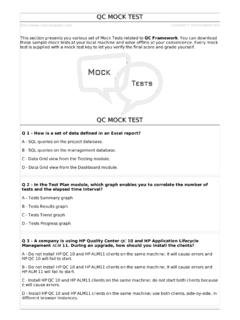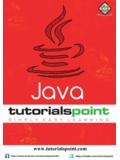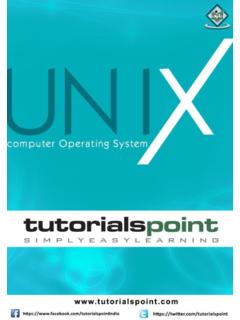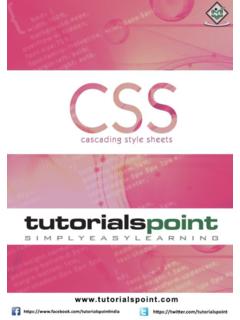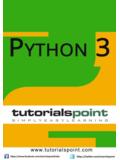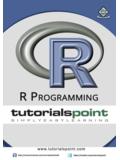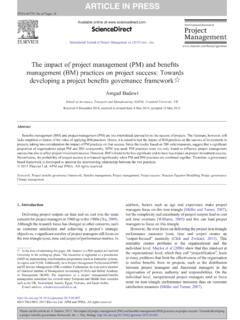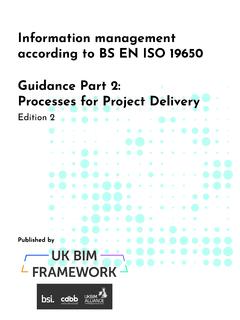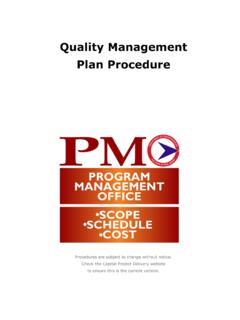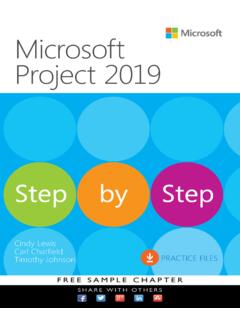Transcription of MS Project 2013 - Tutorialspoint
1 MS Project 2013 i About the Tutorial MS Project , the Project management software program by Microsoft, is a very handy tool for Project managers that helps them develop a schedule, assign resources to tasks, track the progress, manage the budget, and analyze workloads for an ongoing Project . This tutorial discusses the various features of the software program with examples for easy understanding. Audience This tutorial has been designed keeping in mind the needs of beginner level MS Project user. Project managers and Project planners from varied backgrounds who have not used MS Project , especially the 2013 edition before can use this tutorial for scheduling, planning, and reporting their projects of any size.
2 This tutorial is designed with Project Standard features, hence there is no need of Project Professional. Prerequisites A basic understanding of Computers and Windows Operating System is all it takes to get started. Hardware: A reasonable home desktop configuration. Software: MS Project 2013 on Windows OS. (At the time of writing this tutorial, Project 2013 is not available for Mac) Disclaimer & Copyright Copyright 2018 by Tutorials Point (I) Pvt. Ltd. All the content and graphics published in this e-book are the property of Tutorials Point (I) Pvt. Ltd. The user of this e-book is prohibited to reuse, retain, copy, distribute or republish any contents or a part of contents of this e-book in any manner without written consent of the publisher.
3 We strive to update the contents of our website and tutorials as timely and as precisely as possible, however, the contents may contain inaccuracies or errors. Tutorials Point (I) Pvt. Ltd. provides no guarantee regarding the accuracy, timeliness or completeness of our website or its contents including this tutorial. If you discover any errors on our website or in this tutorial, please notify us at MS Project 2013 ii Table of Contents About the Tutorial .. i Audience .. i Prerequisites .. i Disclaimer & Copyright .. i Table of Contents .. ii 1. MS Project 2013 SETTINGS .. 1 2. MS Project 2013 INTRODUCTION .. 8 Project management .. 8 3. MS Project 2013 GETTING STARTED.
4 10 MS Project UI .. 10 4. MS Project 2013 CREATE A NEW PLAN .. 12 Launch MS Project .. 12 Create Blank Project .. 12 Project 13 Change File Properties .. 18 Build Task List .. 19 Enter Task .. 20 Enter Duration .. 20 Change Default Time Dimensions .. 21 Enter Task Duration .. 22 Elapsed Duration .. 22 Create Milestones .. 24 Create Summary Task .. 25 Link Tasks .. 27 Respect Links .. 29 MS Project 2013 iii Switching Task Manual to Automatic .. 31 Converting Task to Automatic Schedule .. 31 5. MS Project 2013 SET UP RESOURCES .. 34 Resource Types .. 34 Enter Work Resource Names .. 34 Resource Max Capacity .. 35 Enter Resource Cost .. 37 Add Notes to Resources .. 38 Set Up Cost 39 6. MS Project 2013 ASSIGN RESOURCES TO TASK.
5 41 Assign Material Resource to Task .. 41 Assign Cost Resource to Tasks .. 44 7. PLAN DURATION, COST, & 46 Check Plan s Duration .. 46 Check Plan s Cost .. 46 Check Plan s Work .. 47 8. MS Project 2013 TRACK PROGRESS .. 49 Save a Baseline .. 49 Create a Baseline .. 49 View Baseline on Gantt Chart .. 50 Update a Baseline .. 51 Track Plan by Specific Date .. 53 Track Plan as % Complete .. 54 Track Plan by Actual Values .. 55 9. ADVANCED SCHEDULING .. 57 Adjust Task Link Relationship .. 57 MS Project 2013 iv Enter Fixed Cost .. 61 Enter a Recurring Task .. 61 View Critical Path .. 62 Check Resource Allocations .. 63 Resolve Resource Over Allocation .. 65 Level Overallocated 69 Check Plan s Cost.
6 72 10. Project STATUS REPORTING .. 75 Task Slippage .. 75 Task Costs .. 76 Resource Cost .. 77 Project Report .. 78 MS Project 2013 1 Each one of you might be using a different setting for MS Project 2013. To ensure the results are not different from what is shown in this tutorials, ensure the settings as follows. Remember all these are the default settings you will have when you first install MS Project 2013 on your computer. Step 1: File -> Options -> General tab -> Project view -> Default view. Select Gantt with Timeline from the dropdown box. 1. MS Project 2013 Settings MS Project 2013 2 Step 2: File -> Options -> Display tab -> Show Indicators and Options Buttons For.
7 Check all options. MS Project 2013 3 Step 3: File -> Options -> Schedule tab -> Schedule -> Show Assignment Units. Choose percentage from the dropdown box. Step 4: File -> Options -> Schedule tab -> Calculation -> Calculate Project after Each Edit. Check the On button. MS Project 2013 4 Step 5: File -> Options -> Save tab -> Save projects -> Save Files In this format. Select Project (*.mpp). MS Project 2013 5 Step 6: File -> Options -> Advanced tab -> Edit. Check all options. Step 7: File -> Options -> Advanced tab -> Display -> Show Status Bar -> Show Scroll Bar. Both options, Status Bar and Scroll Bar should be checked. MS Project 2013 6 Step 8: Resources -> Level -> Leveling Options -> Leveling Calculations.
8 Set to manual. MS Project 2013 7 Step 9: Resources -> Level -> Leveling Options -> Leveling calculations -> Look for Overallocations. Select Day By Day from dropdown box. MS Project 2013 8 Microsoft Project is a Project management software program developed and sold by Microsoft, designed to assist a Project manager in developing a schedule, assigning resources to tasks, tracking progress, managing the budget, and analyzing workloads. Project creates budgets based on assignment work and resource rates. As resources are assigned to tasks and assignment work estimated, the program calculates the cost, equal to the work times the rate, which rolls up to the task level and then to any summary task, and finally to the Project level.
9 Each resource can have its own calendar, which defines what days and shifts a resource is available. Microsoft Project is not suitable for solving problems of available materials (resources) constrained production. Additional software is necessary to manage a complex facility that produces physical goods. Project management MS Project is feature rich, but Project management techniques are required to drive a Project effectively. A lot of Project managers get confused between a schedule and a plan. MS Project can help you in creating a Schedule for the Project even with the provided constraints. It cannot Plan for you. As a Project manager you should be able to answer the following specific questions as part of the planning process to develop a schedule.
10 MS Project cannot answer these for you. What tasks need to be performed to create the deliverables of the Project and in what order? This relates to the scope of the Project . What are the time constraints and deadlines if any, for different tasks and for the Project as a whole? This relates to the schedule of the Project . What kind of resources (man/machine/material) are needed to perform each task? How much will each task cost to accomplish? This would relate to the cost of the Project . What kind of risk do we have associated with a particular schedule for the Project ? This might affect the scope, cost and time constraints of your Project . Strictly speaking, from the perspective of Project management Methodology, a Plan and Schedule are not the same.