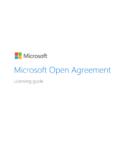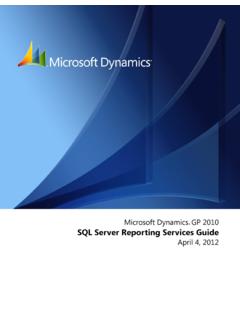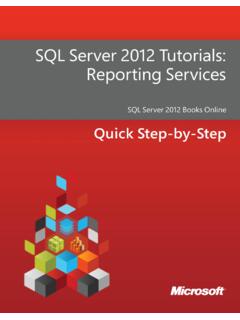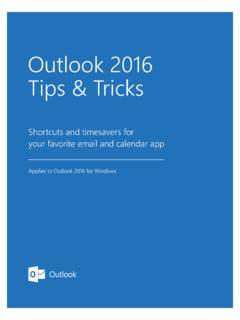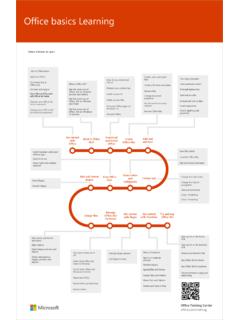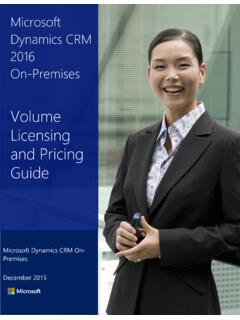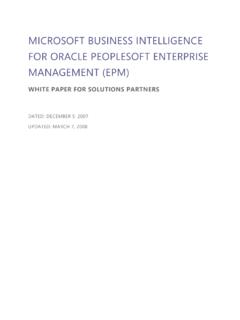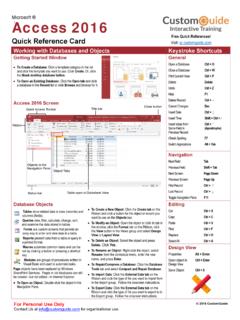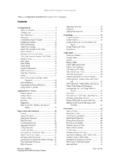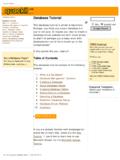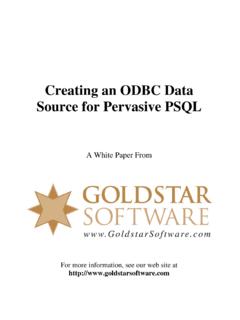Transcription of Migrating to Access 2010 - download.microsoft.com
1 Migrating to Access 2010 from Access 2003 microsoft In This Guide microsoft Access 2010 looks very different from Access 2003, so we created this guide to help you minimize the learning curve. Read on to learn key parts of the new interface, discover free Access 2010 training, find features such as Print Preview or the Options dialog box, understand how to exchange database files with people who don t yet have Access 2010 , and find out what happened to the Database window and to switchboards. 2010 by microsoft Corporation. All rights reserved.
2 Hide the Ribbon Need more space on your screen? Click this icon or press CTRL+F1 to hide or show the ribbon. Switch Between Views Click these buttons to switch between available views for the selected object. Views can include Form View, Datasheet View, Layout View, and Design View. Ribbon Tabs Click any tab on the ribbon to display its buttons and commands. Navigation Pane Use this pane to organize database objects, and to open or change the design of a database object. Quick Access Toolbar Commands shown here are always visible.
3 You can add your favorite commands to this toolbar. Ribbon Groups Each ribbon tab contains groups, and each group contains a set of related commands. Here, the Records group contains commands for creating new database records and for saving them. Backstage View Click the File tab to enter Backstage view, where you can open, save, print, and manage your databases. To exit Backstage view, click any ribbon tab. Contextual Ribbon Tabs Some tabs appear on the ribbon only when you need them. For example, if you open a table in Design view, you ll see the Table Tools, which include two extra tabs Fields and Table.
4 Migrating to Access 2010 from Access 2003 microsoft How to get started with Access 2010 Access 2010 opens in Backstage view, which contains many of the commands that were on the File menu in Access 2003. In Backstage view, you can create and save new databases, start from a template, open existing databases, and publish them to SharePoint. You can also get help in Backstage view. We have many free resources available to help you learn Access 2010 , including training courses and a menu-to-ribbon guide that lets you click any Access 2003 command, and then shows you exactly where that command is located in Access 2010 .
5 Where are my menus and toolbars? In Access 2010 , a wide band spans the top of the main program window. This is the ribbon, and it replaces the old menus and toolbars. Each tab on the ribbon has different buttons and commands that are organized into ribbon groups. When you open a database, the ribbon s Home tab is displayed. This tab contains many of the most frequently used commands in Access . For example, the first thing you ll see on the left side of the tab is the Views group, which can include the Form View, Datasheet View, Layout View, and Design View commands.
6 Next, in the Clipboard group, you ll find commands to paste, cut, and copy, as well as the Format Painter. The ribbon adjusts its appearance to fit your computer s screen size and resolution. On smaller screens, some ribbon groups may display only their group name, not their commands. In that case, simply click the small arrow on the group button to reveal the commands. To find these free resources, click the File tab, and then click Help. Then, under Support, click Getting Started. Migrating to Access 2010 from Access 2003 microsoft What happened to the Database window?
7 When you open a database or create a new one in Access 2010 , the names of your database objects appear in the Navigation Pane, which replaces the Database window that was in Access 2003. The database objects include your tables, queries, forms, reports, pages, macros, and modules. The Navigation Pane divides your database objects into categories, and those categories contain groups. Some categories are predefined for you, and you can also create your own custom groups. If you used the Database window to perform a task with a database object in Access 2003, you now perform that task by using the Navigation Pane.
8 To open or apply a command to a database object, right-click the object and select a menu item from the list. In the Navigation Pane, the list of objects is always visible; things don t get buried under forms and other objects. You can also search for objects in this pane. What happened to switchboards? Switchboards are Access forms that contain buttons or hyperlinks that, for example, open a form or a report. Using a switchboard is a way of hiding database objects that you do not want other users to see. In Access 2010 , you can use the Navigation Pane in place of switchboards.
9 To do so, you create custom categories and groups that provide shortcuts to only the objects that you want users to see. Then, you set options for the Navigation Pane so that remaining objects are hidden. Right-click the top of the Navigation Pane, and then click Navigation Options. To add a custom category, click Add Item. To add a custom group, select a custom category, and then click Add Group. You can hide a group by clearing its check box. After you create your custom groups, add objects to them by dragging them in the Navigation Pane. To hide a database object, add it to a hidden group.
10 Migrating to Access 2010 from Access 2003 microsoft Things you might be looking for Look over the table below to find some of the common and familiar things that you might be looking for in Access 2010 . Although this list isn t comprehensive, it s a good place to start. For a full list of Access 2010 commands, click the File tab, click Help, and then click Getting Started. Do And Rearrange items in the Navigation Pane Right-click the top of the Navigation Pane Select the organization options you want, such as Sort By or View By Create new tables, forms, and other objects Click the Create tab Click the command for the object you want to create View and edit database relationships Click the Database Tools tab In the Relationships group, click Relationships Split a database into front-end and back-end databases Click the Database Tools tab In the Move Data group.