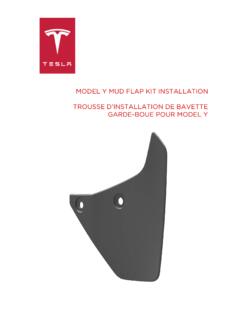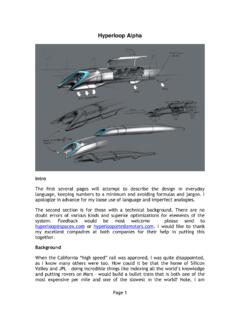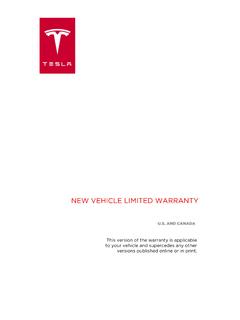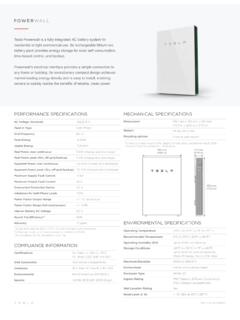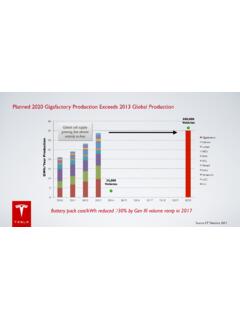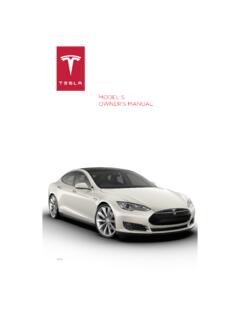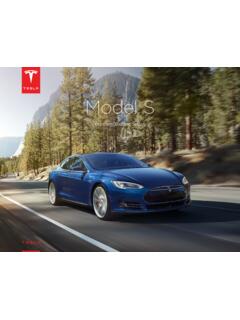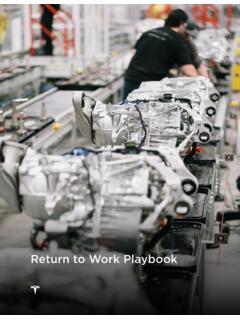Transcription of Model S Owner's Manual - Tesla
1 Model S Owner's Manual . October 1, 2019. Contents Contents 153. Interior Electric Vehicle 153. Exterior 3. Battery Touchscreen Charging 157. Opening and 6 163. Keys and Maintenance 163. 11. Tire Care and Rear 12. 172. Front Wiper Blades and Washer Interior Storage and 17. Fluid 176. Jacking and Parts and Seating and Safety Front and Rear 21 Seat Identification Child Safety 27. Vehicle 182. Tesla Built-In Rear Facing Child 33. Dimensions and 184. 37. 186. Wheels and Driver 41 Roadside 197. Steering Contacting Tesla Roadside 197. Instructions for 198. Starting and Powering 50. Consumer 201. Instrument Easter 201. Wipers and 62 About this Owner 203. 64 Traction 67 Reporting Safety 206. Park Declarations of Vehicle 70. Acceleration 71. Trip Getting Maximum Rear View 79. About 79. Traffic-Aware Cruise Smart Lane 104. Collision Avoidance Speed 110. Using the 112. Climate Maps and Media and 135.
2 Air 142. Security . HomeLink Universal 146. Connecting to 149. Software Mobile 152. Overview Overview Interior Interior Overview 1. Interior door handles (Opening Doors from the Interior on page 8). 2. Traffic-Aware Cruise Control (Traffic-Aware Cruise Control on page 82) and Autosteer (Autosteer on page 89). 3. High beams (High Beam Headlights on page 54), Turn signals (Turn Signals on page 55), Wipers and washers (Wipers and Washers on page 62). 4. Steering wheel buttons - left (Using Left Steering Wheel Buttons on page 43). 5. Instrument panel (Instrument Panel on page 56). 6. Steering wheel buttons - right (Using Right Steering Wheel Buttons on page 44). 7. Gear selector (Shifting Gears on page 50). 8. Touchscreen (Touchscreen Overview on page 4). 9. Glovebox button (Glove Box on page 17). 10. Cabin climate control (Climate Controls on page 124). 11. Power window switches (Opening and Closing on page 11).
3 12. Exterior mirror adjustment switches (Mirrors on page 46). 13. Seats (Front and Rear Seats on page 21). 14. Steering column adjuster (hidden from view in the above image) (Steering Wheel on page 43). 15. Horn (Horn on page 45). 16. Brakes (Brakes on page 64). 17. Accelerator pedal (Acceleration Modes on page 71). 18. Hazard warning lights (Hazard Warning Flashers on page 55). 19. Cup holders (Cup Holders on page 19). 2 Model S Owner's Manual Exterior Overview Overview Exterior 1. Exterior lights (Lights on page 52). 2. Door handles (Using Exterior Door Handles on page 8). 3. Sunroof (optional) (Sunroof on page 20). 4. Charge port (Charging Instructions on page 157). 5. Autopilot cameras (About Autopilot on page 79). 6. Exterior mirrors (Mirrors on page 46). 7. Hood/Front trunk (Front Trunk on page 15). 8. Radar sensor (hidden from view in the above image) (About Autopilot on page 79).
4 9. Wheels and tires (Wheels and Tires on page 189). 10. Rear view camera (Rear View Camera on page 76 and About Autopilot on page 79). 11. Rear trunk/liftgate (Rear Trunk on page 12). 12. Ultrasonic sensors (Park Assist on page 68 and About Autopilot on page 79). Overview 3. Overview Touchscreen Touchscreen Overview The main components of the touchscreen are Touch to display the charging screen shown here. The touchscreen is used to and access charge settings on the control many features that, in traditional cars, touchscreen. are controlled using physical buttons (for example, adjusting the heating and air Access information about your conditioning, headlights, etc.). You can also Model S. See The Tesla "T" on page use the touchscreen to customize Model S to 5. suit your preferences. Add, configure, or quickly switch Warning: Always pay attention to road driver profiles (including Valet Mode and traffic conditions when driving.)
5 To and Easy Entry). See Driver Profiles on minimize driver distraction and ensure the page 41. safety of vehicle occupants as well as other road users, avoid using the Displays when a warning notification touchscreen to adjust settings while the is in effect. Touch to display vehicle is in motion. information about the warning. Note: The image below is provided for Displays when a software update is demonstration purposes only. Depending on available (see Software Updates on vehicle options, software version and market page 150). region, your touchscreen may appear slightly different. Displays when dashcam is ready to be used (you have inserted a supported flash drive into a front USB port). Touch to operate dashcam (see Dashcam on page 77). Touch to enable or disable Sentry Mode to actively monitor the vehicle's surroundings (see Sentry Mode on page 143). Control or program HomeLink devices (if equipped) (see HomeLink Universal Transceiver on page 146).
6 Connected to a Wi-Fi network. Connected to cellular network. Touch to connect to Wi-Fi (see Connecting to Wi-Fi on page 149). Connect to a Bluetooth device (see Pairing a Bluetooth Phone on page 138). Displays the status of the front passenger airbag (applicable only in regions where the airbag can be disabled, as described in Airbags on page 37). 1. This area on the top of the touchscreen 2. Controls. Touch to control features and displays useful information and provides customize Model S to suit your shortcuts to various features. In addition preferences (see Controls on page 112). to the time of day and the current outside temperature, this area displays the 3. Media Player. (see Media and Audio on following icons: page 135). Touch to lock/unlock all doors and trunks. 4 Model S Owner's Manual Touchscreen Overview 4. Touch the app launcher then choose from 7. The map displays on the touchscreen at all the following apps: times (see Maps and Navigation on page 130).
7 Call. See Phone on page 138. Note: When you touch Controls, choose an app, or expand Media Player, the window displays on top of the map. To Calendar. See Calendar on page 142. close the Controls window, touch Controls again or touch the X in the top corner of the window. To close an app, touch the X. Camera. Display the area behind in the top corner of the window. To close Model S. This area also displays Media Player, drag it all the way down to automatically whenever you shift into the bottom of the touchscreen or touch Reverse. See Rear View Camera on the icon again. page 76. Energy. See Getting Maximum Range The Tesla "T". on page 74. Touch the Tesla "T" at the top center of the Charging. See Charging Instructions touchscreen to display: on page 157. Vehicle name (see Naming Your Vehicle on page 122).*. Web. Access the Internet using the Battery size.*. web browser). Odometer.
8 *. Entertainment. Browse the full library Vehicle Identification Number (VIN).*. of games and access video streaming Version of software currently installed on services, all from your vehicle's your Model S. touchscreen. To launch, Model S must Release notes associated with the be in Park. currently-installed software version.*. Note: Due to vehicle configuration or This Owner's Manual . market region, Entertainment, Arcade, One-touch access to call Tesla Customer and/or Theater may not be available Support and Roadside Assistance (if on your vehicle. available in your market region). One-touch access to all discovered Easter Toybox. Shortcut to Eater Eggs. See Eggs (see Easter Eggs on page 201). Easter Eggs on page 201. *You can also display this information by touching Controls > Software Note: Swiping up on the app launcher displays the most recently used app (provided an app is not currently being displayed).
9 Note: Depending on the market region and vehicle options, your vehicle may not be equipped with some features. 5. Climate Controls (see Climate Controls on page 124). 6. Volume Control (see Volume Control on page 135). Overview 5. Closing and Opening Doors and Keys Keys and Doors Keyless Locking and Unlocking Using the Key Locking and unlocking Model S is convenient. To quickly familiarize yourself with the key, Although you must be carrying a valid key, think of the key as a miniature version of there is no need to use it. Model S has sensors Model S, with the Tesla badge representing around the driver's door that can recognize the front. The key has three buttons that feel the presence of a key within a range of like softer areas on the surface. approximately three feet (one meter). So, you can keep your key in your pocket or purse and Model S detects it as you approach. When you walk up to Model S carrying your key, the doors automatically unlock if Passive Entry is on (Controls > Safety & Security >.)
10 Passive Entry). If a door handle is retracted, press it and it extends. If the Auto-Present Handles setting is turned on (see Using Exterior Door Handles on page 8), you do not need to touch the door handle. Instead, door handles extends automatically as you approach Model S. To open the rear trunk, press the switch located under the trunk's exterior handle. Note: Model S must detect your key near the driver's door before the doors or rear trunk unlock. Note: If Passive Entry is off, you must use the 1. Trunk key to unlock Model S. See Using the Key on Double-click to open the rear trunk. page 6. If equipped with a powered liftgate, Note: You can choose whether you want all double-click to close the rear trunk. doors, or just the driver's door, to unlock when You can also single-click to stop the you approach Model S carrying your key (see liftgate when it is moving. Door Unlock Mode on page 8).