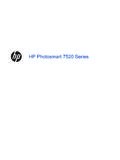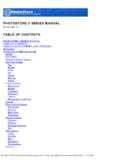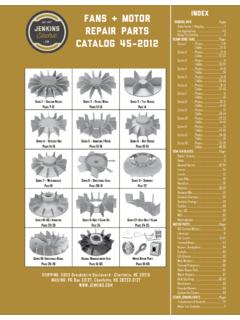Transcription of montana 600 series owner’s manual - Garmin …
1 montana 600 seriesowner s manualfor use with models 600, 650, 650t 2011 Garmin Ltd. or its subsidiariesAll rights reserved. Under the copyright laws, this manual may not be copied, in whole or in part, without the written consent of Garmin . Garmin reserves the right to change or improve its products and to make changes in the content of this manual without obligation to notify any person or organization of such changes or improvements. Go to for current updates and supplemental information concerning the use of this , the Garmin logo, BlueChart , City Navigator , and TracBack are trademarks of Garmin Ltd. or its subsidiaries, registered in the USA and other countries. ANT , ANT+ , BaseCamp , chirp , HomePort , and montana are trademarks of Garmin Ltd.
2 Or its subsidiaries. These trademarks may not be used without the express permission of is a registered trademark of Microsoft Corporation in the United States and/or other countries. Mac is a registered trademarks of Apple Computer, Inc. microSD is a trademark of SD-3C, LLC. Other trademarks and trade names are those of their respective : 01102524 Table of ContentsMontana 600 series owner s manual iTable of ContentsGetting Started 1 Device Overview 1 Battery Information 2 Turning the Device On or Off 4 Satellite Signals 4 Registering Your Device 5 About the Main Menu 5 Using the Touchscreen 5 Rotating the Screen 6 Turning On the Backlight 6 Adjusting the Volume 7 Profiles 7 Waypoints, Routes, and Tracks 8 Waypoints 8 Using Sight N Go 9 Where To?
3 Menu 10 Routes 11 Tracks 13 Adventures 15 Navigation 16 Navigating to a Destination 16 Map 17 Compass 19 Elevation Plot 21 Trip Computer 22 Camera and Photos 23 Taking a Photo 23 Viewing Photos 23 Geocaches 25 Downloading Geocaches 25 Filtering the Geocache List 25 Navigating to a Geocache 26 Logging the Attempt 26chirp 27 Applications 28 Using the 3D View 28 About Sharing Data 28 Setting a Proximity Alarm 29 Calculating the Size of an Area 29 Using the Calculator 29 Table of Contentsii montana 600 series owner s ManualViewing the Calendar and Almanacs 30 Setting an Alarm 30 Opening the Stopwatch 31 Satellite Page 31 Customizing Your Device 32 Customizing the Main Menu and the Application Drawer 32 Creating Shortcuts 32 Customizing Specific Pages 33 Creating a Custom Profile 34 System Settings 34 Display Settings 35 Appearance Settings 36 Setting the Device Tones 37 Map Settings 37 Camera Settings 38 Tracks Settings 38 Changing the Units of Measure 39 Time Settings 39 Position Format Settings 39 Heading Settings 40 Altimeter Settings 40 Geocaching Settings 41 Routing Settings 42 Marine Map Settings 43 Fitness 44 Resetting Data 44 Device Information 45 Updating the Software 45 Viewing Device Information 45 Specifications 45 About the Batteries 46 Caring for the Device 47 Data Management 48 Appendix
4 52 Optional Accessories 52 Data Field Options 54 Troubleshooting 59 Index 61 Getting StartedMontana 600 series owner s manual 1 Getting Started WARNINGSee the Important Safety and Product Information guide in the product box for product warnings and other important using your device the first time, you should complete these tasks to set up the device and get to know the basic Install the batteries (page 2).2. Turn on the device (page 4). 3. Register the device (page 5).4. Acquire satellites (page 4).5. Calibrate the compass (page 19).6. Mark a waypoint (page 8).7. Create a route (page 11).8. Record a track (page 13).9. Navigate to a destination (page 16).Device Overview Camera lens (650 and 650t only) Power key microSD card slot (under battery door) (page 49) Auto mount power connector Stereo headphone jack (page 18) Mini-USB port (under weather cap) Battery cover D-ring MCX port for external GPS antenna (under weather cap)Getting Started2 montana 600 series owner s ManualBattery Information WARNINGThis product contains a lithium-ion battery.
5 To prevent the possibility of personal injury or product damage caused by battery exposure to extreme heat, store the device out of direct temperature rating for the device (page 45) may exceed the usable range of some batteries. Alkaline batteries can rupture at high Alkaline batteries lose a significant amount of their capacity as temperature decreases. Therefore, use lithium batteries when operating the device in below-freezing device operates on the included lithium-ion battery pack or three AA batteries. For tips on maximizing battery life and other battery information, see page 46. Installing the Lithium-ion Battery Pack1. Turn the D-ring counter-clockwise, and pull up to remove the Locate the battery that came in the product box.
6 3. Align the metal contacts on the battery with the metal contacts in the battery StartedMontana 600 series owner s manual 34. Insert the battery into the compartment, contacts Gently press the battery into Replace the battery cover, and turn the D-ring the Lithium-ion Battery Packnotice To prevent corrosion, thoroughly dry the mini-USB port, the weather cap, and the surrounding area before charging or connecting to a you use the device the first time, fully charge the battery. Charging a depleted battery takes 4 hours. The device will not charge when outside the temperature range of 32 F to 113 F (0 C to 45 C).1. Plug the AC charger into a standard wall outlet. 2. Pull up the weather cap from the mini-USB port . 3. Plug the small end of the AC charger into the mini-USB Charge the device device may feel warm when the Lithium-ion Battery Pack WARNINGDo not use a sharp object to remove Remove the battery Pull up on the side of the battery that is closer to the Started4 montana 600 series owner s ManualInstalling AA BatteriesInstead of the lithium-ion battery pack, you can use alkaline, NiMH, or lithium batteries.
7 This is especially useful when you are on the trail and cannot charge the lithium-ion battery pack. Use NiMH or lithium batteries for best Turn the D-ring counter-clockwise, and pull up to remove the Insert three AA batteries, observing Replace the battery cover, and turn the D-ring Hold (page 1).5. Select > Setup > System > AA Battery Select Alkaline, Lithium, or Rechargeable the Device On or OffHold (page 1).Satellite SignalsAfter the device is turned on, it begins acquiring satellite signals. The device may need a clear view of the sky to acquire satellite signals. When the bars turn green, your device has acquired satellite signals. The time and date are set automatically based on the GPS position. To adjust the time settings, see page 39.
8 For more information about GPS, go to StartedMontana 600 series owner s manual 5 Registering Your Device Go to Keep the original sales receipt, or a photocopy, in a safe the Main Menu Status bar Current time and date Application icons Application drawer containing more application iconsUsing the Touchscreen Select to open the application drawer. Select to close the page and return to the previous page. Select to return to the previous page. Select to save changes and close the page. Select and to scroll. Select to open a menu. Select to search by the ScreenLock the screen to prevent inadvertent screen Press .2. Select .Getting Started6 montana 600 series owner s ManualUnlocking the Screen1. Press.
9 2. Select .Rotating the ScreenTo lock the screen orientation, see page your device to view in horizontal (landscape) or vertical (portrait) On the BacklightThe backlight will turn off after a period of inactivity. To change the backlight timeout, see page the and messages also activate the the Backlight BrightnessNoTe: The backlight brightness may be limited when the remaining capacity in the batteries is use of screen backlighting can significantly reduce battery life. You can adjust the backlight brightness to maximize battery While the device is on, press .2. Use the backlight slider bar to adjust the brightness StartedMontana 600 series owner s manual 7 The device may feel warm when the backlight setting is the Backlight TimeoutYou can decrease the backlight timeout to maximize battery > Setup > Display > Backlight the VolumeWhen you are using headphones or an auto mount, you can adjust the While the device is on, press.
10 2. Use the volume slider bar to adjust the volume are a collection of settings that optimize your device based on how you are using it. For example, your settings and views can be different when you are using the device for geocaching and for navigating on you are using a profile and you change settings such as data fields or units of measurement, the changes are saved automatically as part of the a Profile1. Select > Profile Change. 2. Select a , Routes, and Tracks8 montana 600 series owner s ManualWaypoints, Routes, and TracksWaypointsWaypoints are locations you record and store in the a WaypointYou can save your current location as a Select Mark Select an option: To save the waypoint without changes, select Save. To make changes to the waypoint, select edit, make changes to the waypoint, and select a Waypoint1.