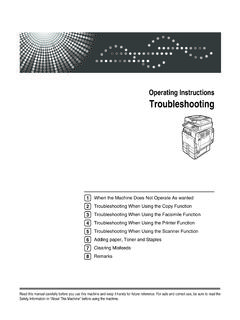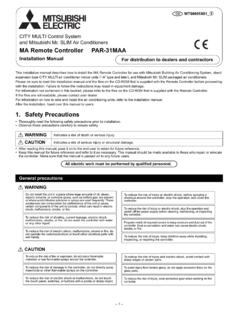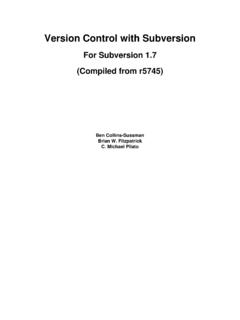Transcription of Movex Explorer 10.B and Movex Explorer …
1 Movex Explorer and Movex Explorer ManualDocument Date2000-01-18 Last Review Date2000-01-18 Previous Release DateAuthorPetra Gannholm Johansson, Fredrik SunnermalmApproved ByFredrik SunnermalmName of FileMEX UM 10B 112TG 2000 Intentia. All rights reserved. Neither this document nor any part of it may be copied orreproduced in any form or by any means or translated into other languages without the priorconsent of makes no warranties or representations with respect to the content hereof andspecifically disclaims any implied warranties of merchantability or fitness for any particularpurpose. Intentia assumes no responsibility for any errors that may appear in this document. Theinformation contained in this document is subject to change without the obligation to notify anyperson of such revision or makes no commitment to keep the information contained herein up to date.
2 Movex is aregistered trademark of Intentia. All other products mentioned in this booklet are registered orunregistered trademarks of the respective of ContentsiTable of ContentsChapter 1. Before you Begin What is Movex Explorer .. Target Prerequisites .. How This manual is Organized .. Related Documents .. Conventions Used in This manual .. Tips to make it easier for you ..5 Chapter 2. Getting Acquainted with Movex Explorer Start and Exit Movex Available Help .. Structure and Components .. The Navigator .. The Workspace .. The Menu The Toolbars .. Shortcut Keys .. Function Controls .. The Status Shortcut Menus .. 15 Chapter 3. The Navigator Navigator Navigate in Menu Trees .. Navigator The Processes The Favorites Tab .. The Movex Menu Trees in the Navigator .. Shortcut Menus in the Navigator.
3 General Shortcut Shortcut Menu for Navigator Objects .. 20 Chapter 4. The Shortcut Menus in the Workspace .. Wallpaper Shortcut General Shortcut Several Tabs Open ..28 Table of ContentsiiChapter 5. Menus in the Menu Bar Movex Explorer Menu .. Sign off from Connect to Close Active Tab .. Close All Tabs .. New .. Save Current Tree .. Print Properties, Navigator Tab .. Properties, Workspace Tab .. Properties, Company Tab .. Exit .. File Menu .. Open .. Show .. Open Related .. Documents .. List View Select .. New .. Duplicate .. Delete .. Free Text .. Edit Copy .. Paste .. Delete .. Find .. Links .. Object .. View Menu .. Toolbar .. Navigation Fonts .. Internet Browser .. Insert Menu .. Insert New Object .. Tools Menu .. AS/400 Operations Navigator.
4 Customize Toolbars, Properties 52 Table of Customize Toolbars, Icons Tab .. Customize Toolbars, Command Mapping Tab .. Define List View Default Action .. Document Icon Connector .. Help Welcome to Movex Explorer .. Help Topics .. Tip of the Day .. Movex About Movex Explorer .. 59 Chapter 6. Shortcut Keys Movex Explorer .. Navigator General .. Navigator Tabs (focus on the tab) .. Workspace General .. Workspace List ..64 Chapter 7. Running Movex Introduction .. Basic Operations in Movex Programs .. Start a Program .. Finish a Program .. Switch Between Navigate Between Move Between Combo Boxes .. Check Boxes .. Display and Confirm Messages .. The Browse Panel Types .. Work with List Views .. Select Records in Lists .. Information Views .. Panel Sequence .. Positioning Fields.
5 Editable Lists .. Work with Detail Pre- and Use Free Bar Charts .. Gantt Charts .. Field Control .. Password Protected Fields ..79 Table of Function Keys .. user -defined Function A: Document Links What is a Document How Document Links Work .. Create Document Links .. Work With Document Links .. Disable a Link Document Association .. MS Quick View .. Demonstration Kit ..91 Appendix B: List View Icons What is an Icon How Icon Connections Work .. Prepare a List View for Connect Icons to a Category .. Connect Icons to List View Records .. Add New Icons .. Icon Creation Tools ..101 Appendix C: Troubleshooting Fix Error Message Monitor ..102 Appendix D: Toolbar Buttons in Movex Explorer _____105 Appendix E: Menu Command Shortcuts Standard English Version .. Language Unique Version.
6 112 Appendix F: Glossary_____115 Index _____119 Chapter 1. Before you Begin1 Chapter 1. Before you BeginIn this chapter: What is Movex Explorer Target group and prerequisites Related documents How this manual is organized Conventions used in this What is Move x ExplorerMovex Explorer is the new user interface for Movex . Historically, Movex has hada character based AS/400 user interface (also known as 5250). This user interfaceis based on a command-driven user Explorer brings together the benefits of the well-proven 5250 interfacewith the commonly used MS Windows standards. As a result, the use of widelyaccepted features such as drop-down menus, toolbars, shortcut menus, commandbuttons, check boxes and Gantt charts, provide the user interface with betteroverview, consistency and customization Explorer is developed using MS Developer Studio, MS Visual C++ andMS Foundation Classes (MFC) in accordance to MS Design Guidelines.
7 Thevisual structure is based on the same principles as Windows Explorer , that is, theapplication is divided into a navigation (Navigator) and workspace (Workspace)area. The Navigator contains Movex programs, processes and links to third partyproducts. The Workspace hosts Movex panels and launched third party can also be used as an ordinary Internet running Movex programs, Movex Explorer supports integration with thirdparty products through OLE/ActiveX support and a COM Target GroupThis manual is intended for end users and consultants working with 1. Before you PrerequisitesThis manual is a complete guide to how Movex Explorer is structured and isdesigned to help you gain full control of the user get the most out of this manual you need: basic Movex knowledge basic knowledge of Windows 95, Windows 98 or Windows NT. For commonWindows commands, see the appropriate How This Ma nual is OrganizedThe charts below show in which chapter or appendix you find a specific topic:ChapterTopicChapter 1.
8 Before you BeginIntroduction to Movex Explorer . Itis essential that you read thischapter before going any further. Itcontains typographical conventionsand some tips on how to do certainthings in a quicker 2. Getting Acquainted withMovex ExplorerContains the basics of 3. The NavigatorDescription of how to use 4. The WorkspaceDescription of how to use 5. Menus in the Menu BarDescribes the menus in the menubar. This chapter should be used asa reference 6. Shortcut KeysContains all the shortcut keys inMovex 7. Running Movex ProgramsProvides information about thedifferent ways of handlinginformation in the Workspace onceyou have started a 1. Before you Begin3 AppendixTopicAppendix A Document LinksProvides information about documentlinks in Movex B List View IconsProvides information about list viewicons in Movex C TroubleshootingProvides information about how to solvepotential D Toolbar Buttons inMovex ExplorerDescribes the buttons available on thefive standard toolbars in Movex E Menu CommandShortcutsLists the available menu F GlossaryExplains certain words used in Related Docu mentsFor information about installation and setup of Movex Explorer , see MovexVersion 10 & 11 Reference manual - Movex Explorer Installation andEnvironment Setup ( ).
9 This manual is included in the MovexExplorer CD delivered from Intentia R& Conventions Used in This ManualIn this manual we have made use of the guidelines in Microsoft manual of Stylefor Technical Publications (Second Edition). The commands, menu names,references etc, are presented in the following way in this manual : References to chapters and other manuals are written in : See Chapter Start and Exit Movex Explorer . Titles of windows, dialog boxes, tabs, menus, commands, folders, buttons,toolbars and fields are printed in bold type. The first letter is capitalized todistinguish the names from regular : The Movex Explorer Properties dialog box appears. Shortcut keys are printed in bold type. If joined with a plus sign (+), forexample Ctrl+X, press and hold the first key while pressing the remainingkey(s). Commas separate a series of menu : Select Edit, Copy indicates that you first open the Edit menu andthen choose the command 1.
10 Before you Begin4 Text to be entered is written in another : Type lng<xx> where xx stands for the language code, forexample, se for Swedish. Each button (except for OK) is described with a picture, for example, Click. The buttons in the table below have no visible (Insert)Delete (Delete)Move Up (Alt+Up Arrow)Move Down (Alt+Down Arrow) The secondary mouse button is in this manual referred to as the right : Right-click and select .. The following headings are used to draw your attention to different types ofadditional information:NotePoints out an interesting or helpful fact, or some othercomment that deserves NotePoints out the similarities or differences between MovexExplorer and Movex little piece of friendly advice, or a out information that is critical or essential to thefunction of Movex 1. Before you Tips to make it easier for youThis manual is described from a menu point of view, but you can carry out mostcommands in ways that are quicker and easier than by using the menus in themenu make your work as easy as possible we recommend that you get familiar withthe different ways of executing commands, using function keys, options, openrelated options, check boxes, editable lists etc.