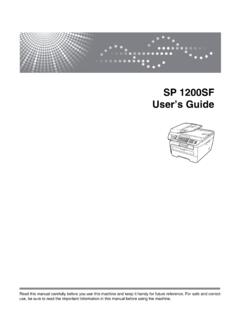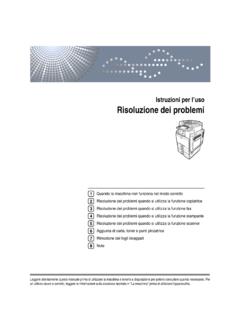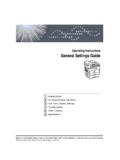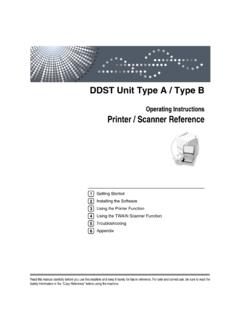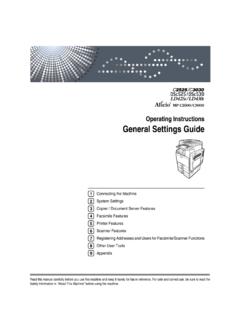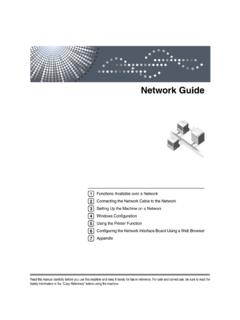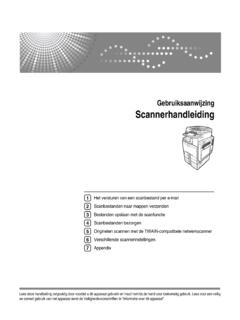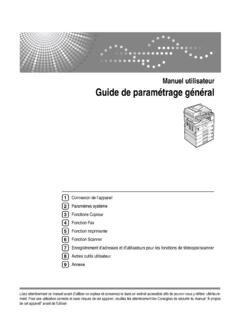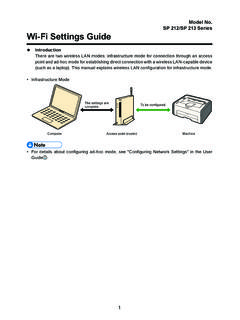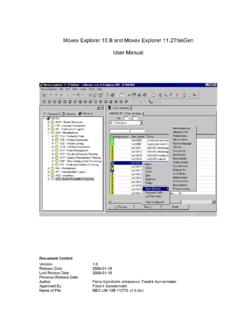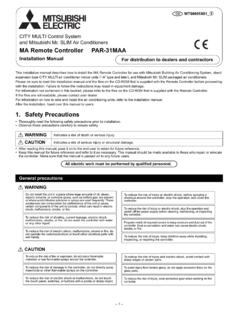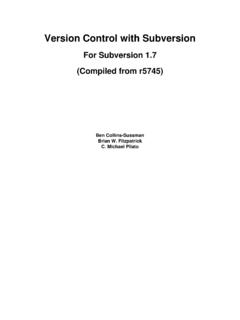Transcription of Operating Instructions Troubleshooting - Ricoh
1 Operating InstructionsTroubleshootingRead this manual carefully before you use this machine and keep it handy for future reference. For safe and correct use, be sure to read theSafety Information in "About This Machine" before using the the Machine Does Not Operate As wantedTroubleshooting When Using the Copy FunctionTroubleshooting When Using the Facsimile FunctionTroubleshooting When Using the Printer FunctionTroubleshooting When Using the Scanner FunctionAdding paper, Toner and StaplesClearing MisfeedsRemarks12345678 IntroductionThis manual contains detailed Instructions and notes on the operation and use of this machine. For yoursafety and benefit, read this manual carefully before using the machine. Keep this manual in a handyplace for quick not copy or print any item for which reproduction is prohibited by or printing the following items is generally prohibited by local law:bank notes, revenue stamps, bonds, stock certificates, bank drafts, checks, passports, driver's preceding list is meant as a guide only and is not inclusive.
2 We assume no responsibility for itscompleteness or accuracy. If you have any questions concerning the legality of copying or printing cer-tain items, consult with your legal machine is equipped with a function that prevents making counterfeit bank bills. Due to this func-tion the original images similar to bank bills may not be copied on colour keys or the colour circle may differ slightly from the colours of actual of this manual are subject to change without prior notice. In no event will the company be liable fordirect, indirect, special, incidental, or consequential damages as a result of handling or Operating the :Some illustrations in this manual might be slightly different from the on which country you are in, certain units may be optional. For details, please contact yourlocal kinds of size notation are employed in this manual . With this machine refer to the metric good copy quality, the supplier recommends that you use genuine toner from the supplier shall not be responsible for any damage or expense that might result from the use of partsother than genuine parts from the supplier with your office products.
3 Power Source220-240 V, 50/60 Hz, 10 A or be sure to connect the power cord to a power source as shown above. For details about powersource, see Power Connection .TrademarksMicrosoft , Windows and Windows NT are registered trademarks of Microsoft Corporation in theUnited States and/or other is registered trademarks of Apple Computer, and Acrobat are registered trademarks of Adobe Systems, is a registered trademark of Hewlett-Packard is a Trademark of the Bluetooth SIG, Inc. (Special Interest Group) and licensed to Ricoh Company is a product names used herein are for identification purposes only and might be trademarks of theirrespective companies. We disclaim any and all rights to those proper names of the Windows Operating systems are as follows: The product name of Windows 95 is Microsoft Windows 95. The product name of Windows 98 is Microsoft Windows 98.
4 The product name of Windows Me is Microsoft Windows Millennium Edition (Windows Me). The product names of Windows 2000 are as follows:Microsoft Windows 2000 Advanced ServerMicrosoft Windows 2000 ServerMicrosoft Windows 2000 Professional The product names of Windows XP are as follows:Microsoft Windows XP ProfessionalMicrosoft Windows XP Home Edition The product names of Windows ServerTM 2003 are as follows:Microsoft Windows ServerTM 2003 Standard EditionMicrosoft Windows ServerTM 2003 Enterprise EditionMicrosoft Windows ServerTM 2003 Web Edition The product names of Windows NT are as follows:Microsoft Windows NT Server Windows NT Workstation for This MachineRefer to the manuals that are relevant to what you want to do with the machine. About This MachineBe sure to read the Safety Information in this manual before using the manual provides an introduction to the functions of the machine.
5 It alsoexplains the control panel, preparation procedures for using the machine,how to enter text, and how to install the CD-ROMs provided. General Settings GuideExplains User Tools settings, and Address Book procedures such as register-ing fax numbers, e-mail addresses, and user codes. Also refer to this manualfor explanations on how to connect the machine. TroubleshootingProvides a guide to solving common problems, and explains how to replacepaper, toner, staples, and other consumables. Security ReferenceThis manual is for administrators of the machine. It explains security func-tions that the administrators can use to protect data from being tampered, orprevent the machine from unauthorized refer to this manual for the procedures for registering administrators, aswell as setting user and administrator authentication. Copy/ Document Server ReferenceExplains Copier and Document Server functions and operations.
6 Also refer tothis manual for explanations on how to place originals. Facsimile ReferenceExplains Facsimile functions and operations. Printer ReferenceExplains Printer functions and operations. Scanner ReferenceExplains Scanner functions and operations. Network GuideExplains how to configure and operate the machine in a network environ-ment, and use the software manual covers all models, and includes descriptions of functions andsettings that might not be available on this machine. Images, illustrations, andinformation about Operating systems that are supported might also differslightly from those of this Other manuals Manuals for This Machine Safety Information Quick Reference Copy Guide Quick Reference Fax Guide Quick Reference Printer Guide Quick Reference Scanner Guide PostScript3 Supplement UNIX Supplement Manuals for DeskTopBinder Lite DeskTopBinder Lite Setup Guide DeskTopBinder Introduction Guide Auto Document Link GuideNote Manuals provided are specific to machine types.
7 Adobe Acrobat Reader/Adobe Reader must be installed in order to view themanuals as PDF files. For UNIX Supplement , please visit our Web site or consult an authorizeddealer. PostScript3 Supplement and UNIX Supplement include descriptions offunctions and settings that might not be available on this OF CONTENTSM anuals for This Machine .. iHow to Read This manual .. 1 Symbols .. 1 Names of Major Options .. 21. When the Machine Does Not Operate As 3 Panel 4 Checking Machine Status and 5 When an Indicator to the Right of a Function Key is Lit .. 8 When You Have Problems Operating the 9 When a Job is Not 142. Troubleshooting When Using the Copy FunctionWhen a Message 19 When You Cannot Make Clear Copies .. 23 When You Cannot Make Copies As Wanted .. 25 When Memory is Full .. 293. Troubleshooting When Using the Facsimile FunctionAdjusting the Volume.
8 31 When a Message 33 When You Cannot Send or Receive Fax Messages as 40 When Memory is Full .. 43If an Error Report is 44 Turning Off the Main Power / In the Event of Power 45 When an Error Occurs Using Internet Fax .. 46 Error Mail 46 Error Report (E-Mail).. 46 Server-Generated Error E-mail .. 464. Troubleshooting When Using the Printer FunctionWhen a Message Appears during Installation of the Printer 47 Windows 95/98 47 Windows 48 Windows XP, Windows Server 48 Windows NT 49If USB Connection Fails .. 50 When a Message 51 Status 51 Alert Messages .. 52 Checking the Error Log .. 53ivWhen You Cannot 54 Other Printing Problems .. 57 When PictBridge Printing Does Not 635. Troubleshooting When Using the Scanner FunctionWhen Scanning is Not Done as Expected .. 65 When You Cannot Send Scanned Files .. 66 When Stored Files Cannot be Accessed.
9 66 When You Cannot Browse the Network to Send a Scan file .. 66 When the TWAIN Driver Cannot be Started .. 66 When Stored Files Cannot be 67 When the Network Delivery Function Cannot be Used .. 67 Operations are not possible when messages appear .. 67 When a Message is Displayed .. 68 When a Message is Displayed on the Control Panel .. 68 When a Message is Displayed on the Client Computer .. 756. Adding paper, Toner and StaplesLoading paper .. 79 Loading Paper into the Paper Trays .. 80 Loading Paper into the Large Capacity Tray (LCT) .. 81 Changing the Paper 83 Changing the Paper Size in the Paper 84 Adding 89 Inserting Toner .. 90 When Toner Remains .. 91 Sending Faxes or Scanned Documents When Toner Has Run Out .. 91 Used Toner .. 91 Maintenance .. 92 Adjusting the Colour 92 Auto Colour Calibration .. 94 Adding 98SR790 .. 98 Finisher SR3030 and Booklet Finisher 99 Booklet Finisher SR3020 (Saddle Stitch).
10 100 Replacing the Stamp Cartridge .. 1017. Clearing MisfeedsRemoving Jammed Paper .. 103 Locating Jammed Paper .. 104 Removing Jammed 105 Removing Jammed Staples .. 111SR790 .. 111 Finisher SR3030 and Booklet Finisher 112 Booklet Finisher SR3020 (Saddle Stitch).. 113 Removing Punch Waste .. 114 Finisher SR3030 and Booklet Finisher 114v8. RemarksWhere to Put Your Machine .. 117 Machine Environment .. 119 Power Connection .. 120 Access to the Machine .. 121 Maintaining Your Machine .. 122 Cleaning the Exposure 122 Cleaning the Exposure Glass Cover .. 123 Cleaning the Auto Document 123 Cleaning the Dustproof Glass .. 125vi1 How to Read This ManualSymbolsThis manual uses the following symbols:Indicates important safety these notes could result in serious injury or death. Be sure to read thesenotes. They can be found in the Safety Information section of About This important safety these notes could result in moderate or minor injury, or damage to themachine or to property.