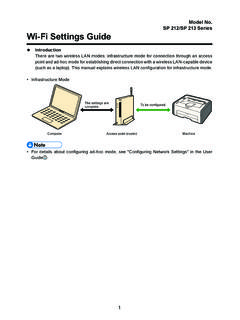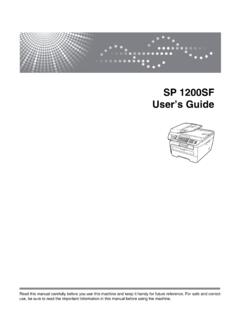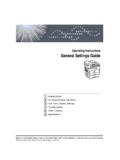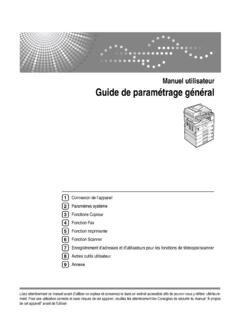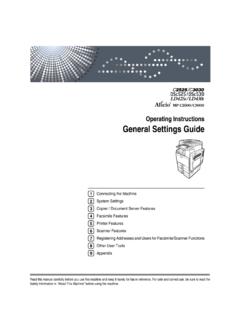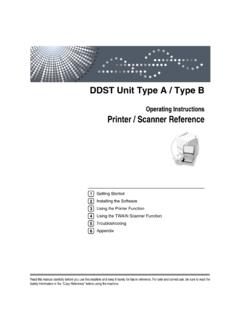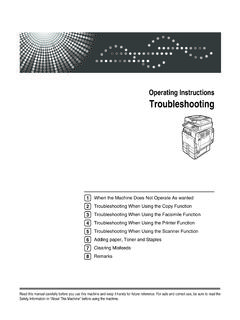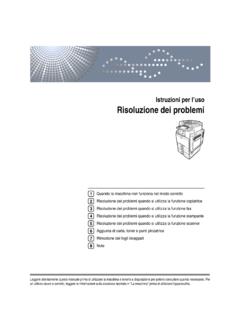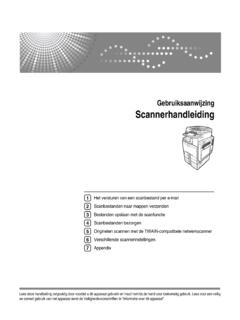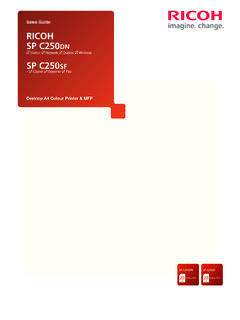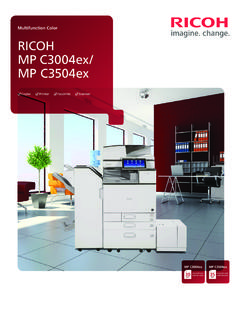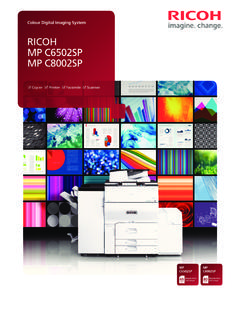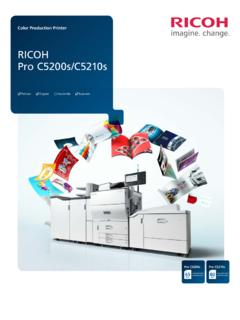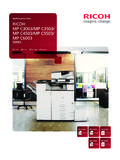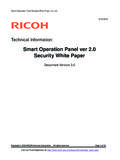Transcription of Network Guide - Ricoh
1 Network GuideRead this manual carefully before you use this machine and keep it handy for future reference. For safe and correct use, be sure to read theSafety Information in the "Copy Reference" before using the Available over a NetworkConnecting the Network Cable to the NetworkSetting Up the Machine on a NetworkWindows ConfigurationUsing the Printer FunctionConfiguring the Network Interface Board Using a Web BrowserAppendix1234567 IntroductionThis manual contains detailed instructions and notes on the operation and use of this machine. For yoursafety and benefit, read this manual carefully before using the machine. Keep this manual in a handyplace for quick of this manual are subject to change without prior notice. In no event will the company be li-able for direct, indirect, special, incidental, or consequential damages as a result of handling or oper-ating the kinds of size notation are employed in this manual.
2 With this machine refer to the metric , Windows and Windows NT are registered trademarks of Microsoft Corporation in theUnited States and/or other product names used herein are for identification purposes only and might be trademarks of theirrespective companies. We disclaim any and all rights to those proper names of the Windows operating systems are as follows: The product name of Windows 98 is Microsoft Windows 98. The product name of Windows Me is Microsoft Windows Millennium Edition (Windows Me). The product names of Windows 2000 are as follows:Microsoft Windows 2000 Advanced ServerMicrosoft Windows 2000 ServerMicrosoft Windows 2000 Professional The product names of Windows XP are as follows:Microsoft Windows XP ProfessionalMicrosoft Windows XP Home Edition The product names of WindowsTM Server 2003 are as follows:Microsoft WindowsTM Server 2003 Standard EditionMicrosoft WindowsTM Server 2003 Enterprise EditionMicrosoft WindowsTM Server 2003 Web Edition Note:Some illustrations in this manual might be slightly different from the for This MachineThe following manuals describe the operational procedures of this machine.
3 Forparticular functions, see the relevant parts of the Manuals provided are specific to machine type. Adobe Acrobat Reader is necessary to view the manuals as a PDF file. General Settings GuideProvides an overview of the machine and describes System Settings (papertrays, Key Operator Tools, etc.) and troubleshooting. Network Guide (this manual)Describes procedures for configuring the machine and computers in a net-work environment. Copy ReferenceDescribes operations, functions, and troubleshooting for the machine s copierfunction. Printer/Scanner ReferenceDescribes system settings, operations, functions, and troubleshooting for themachine s printer/scanner OF CONTENTSM anuals for This Machine .. iHow to Read This Manual .. 11. Functions Available over a NetworkUsing the Printer .. 3 Network TWAIN 42. Connecting the Network Cable to the NetworkConfirming the 5 Connecting to the Ethernet Interface.
4 63. Setting Up the Machine on a NetworkUser Tools Menu (Interface Settings) .. TWAIN Scanner .. 7 Network 8 Settings You Can Change with User Tools .. 94. Windows ConfigurationConfiguring TCP/IP .. 11 Configuring a Windows 98SE / Me 11 Configuring a Windows 2000 Computer .. 11 Configuring a Windows XP 12 Configuring a Windows Server 2003 125. Using the Printer FunctionPrinting with a Print 13 Printing without a Print Server .. 14 Using TCP/IP Port Type P10001 .. 14 Using Standard TCP/IP Port .. 15 Using LPR Port .. 15 Using the IPP 166. Configuring the Network Interface Board Using a Web BrowserFeatures .. 17 Settings You Can Change with a Web 18 Configuring the Network Interface Board Settings .. 19iii7. AppendixUsing 22 Error Messages on the Display .. 23 Messages without Code Numbers .. 23 Messages with Code Numbers .. 26iv1 How to Read This ManualSymbolsIn this manual, the following symbols are used:R WARNING:This symbol indicates a potentially hazardous situation which, if instructionsare not followed, could result in death or serious CAUTION:This symbol indicates a potentially hazardous situation which, if instructionsare not followed, may result in minor or moderate injury, or damage to proper-ty.
5 * The statements above are notes for your this instruction is not followed, paper might be misfed, originals might bedamaged, or data might be lost. Be sure to read symbol indicates prior knowledge or preparation is required before symbol indicates precautions for operation, or actions to take after symbol indicates numerical limits, functions that cannot be used together,or conditions in which a particular function cannot be symbol indicates a reference.[]Keys that appear on the machine's display.[]Keys and buttons that appear on the computer's display.{}Keys built into the machine's control panel.{}Keys on the computer's Functions Available over aNetworkThis machine provides printer and scanner functions over a the PrinterThe Network interface board is compatible with Windows 2000 (TCP/IP, IPP *1), Windows XP (TCP/IP, IPP *1 ), Windows Server 2003 (TCP/IP, IPP *1 ), andWindows 98SE / Me protocols.
6 This allows you to operate the machine in a net-work that uses different protocols and operating systems.*1 IPP (Internet Printing Protocol) is a protocol for printing via the details about what settings to make, see Setting Up the Machine on aNetwork .For details about using this function, see Using the Printer Function .ANY004 SWindows Server 2003 Windows 2000/XPWindows 98SE/MeWindows 2000/XPWindows Server 2003(Print Server)Windows 98SE/MeFunctions Available over a Network41 Network TWAIN ScannerYou can use the scanning function of this machine from a computer connectedvia a Network . You can scan documents the same way you would if you wereusing a scanner connected directly to your details about what settings to make, see Setting Up the Machine on aNetwork .For details about using this function, see Using the Network TWAIN Scan-ner Function , Scanner Connecting the NetworkCable to the NetworkConfirming the portPort for connecting the Network the Network Cable to the Network62 Connecting to the Ethernet InterfaceThe Network interface board supports10 BASE-T or 100 BASE-TX off the main power Make sure the main power isoff.
7 See Turning On the Pow-er , Copy the Network interface cableand attach the ferrite The Network interface cable loopshould be about 10 cm (4 )(A)from the end of the cable (clos-est end to the printer). The fer-rite core at the end of the cableshould be a ring the Network interface ca-ble to the 10 BASE- on the main power (green)Remains green when the machine isproperly connected to the (yellow)Turns yellow when 100 BASE-TX isoperating. Turns off when 10 BASE-Tis Setting Up the Machine ona NetworkUser Tools Menu (Interface Settings)This section describes the Network settings you can change with User Tools (In-terface Settings). Make settings according to functions you want to use and theinterface to be These settings should be made by the systems administrator, or after consult-ing with the systems details about settings, see Settings You Can Change with User Tools Viewing the Information Displayed in the List$ These items must be set to use the function.
8 Be sure to set them before at-tempting to use the corresponding function. These items must be set if *1 Check [Effective] is selected for TWAIN Scanner*1 Check [Effective] is selected for Settings/NetworkSee Interface Settings .IP Address$Gateway Address Effective Protocol *1 $Ethernet Speed SettingsInterface Settings/NetworkSee Interface Settings .IP Address$Gateway Address Effective Protocol *1 $Ethernet Speed Setting Up the Machine on a Network83 Network ConfigurationAny change you make with UserTools remains in effect even if themain power switch or operationswitch is turned off, or the {ClearModes} key is the Network using the control panelNote Operations for Interface Settingsare different from normal opera-tions. After using User Tools, pressthe {User Tools/Counter} key to exit. If the key operator code has beenset, the key operator code entryscreen appears.
9 Enter the code, andthen press the {OK} key. For de-tails about the key operator code,see General Settings the {User Tools/Counter} [Interface Settings] using the{U} or {T} key, and then pressthe {OK} the setting you want tochange, and then press the {OK} the setting, and then pressthe {OK} Press the {Escape} key to cancelthe the {User Tools/Counter} the Network using other utilitiesAs well as using the control panel to make Network settings, utilities such as aWeb browser can also be used. The following table shows available settings:Note Indicates machine settings can be changed. - Indicates the setting cannot be changed from that on the control panelWeb browserInterface Set-tingsNetworkIP AddressAuto-Obtain (DHCP) SpecifyIP Add. Subnet M Mac Address Effective Protocol-Ethernet Speed-User Tools Menu (Interface Settings)93 Settings You Can Change with User ToolsInterface Settings IP AddressBefore using this machine in thenetwork environment, you mustconfigure the IP address and sub-net mask.
10 Auto-Obtain (DHCP) SpecifyWhen you select [Specify], enter[IP Address:]and [Sub-net Mask:]as ( x indi-cates a number). IP Address: Sub-net Mask: Default: Auto-Obtain (DHCP) When you select [Specify], besure not to set the same [IP Ad-dress:] as that of another ma-chines on the Network . The physical address (MAC ad-dress) also appears. Gateway AddressA gateway is a connection or inter-change point between two net-works. Configure the gatewayaddress for the router or host com-puter used as a gateway. Gateway Default: Effective ProtocolSelect the protocol to use in thenetwork. TCP/IP:Effective/InvalidNote Default: TCP/IP: Effective Ethernet SpeedSet the access speed for a speed that matches yournetwork environment. [Auto Select]should usually be selected. Auto Select 100 Mbps Fixed 10 Mbps FixedNote Default: Auto SelectSetting Up the Machine on a Network103114.