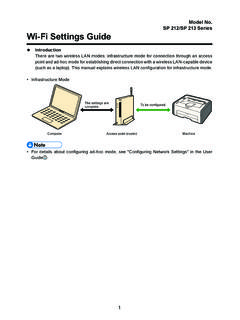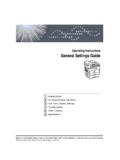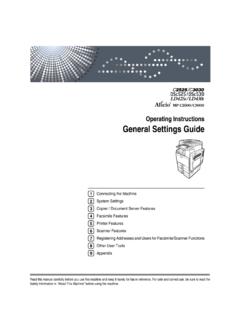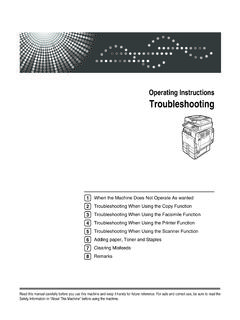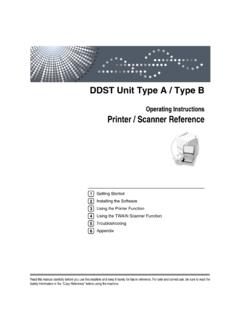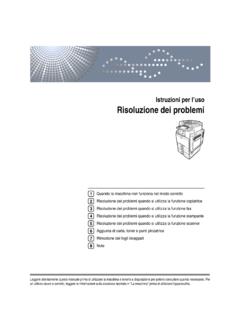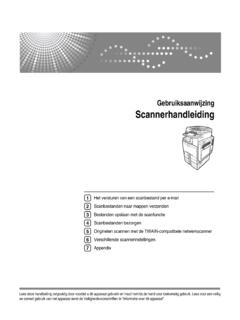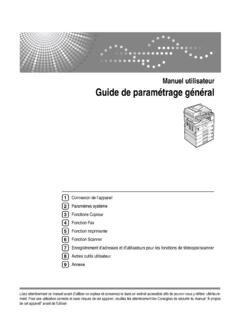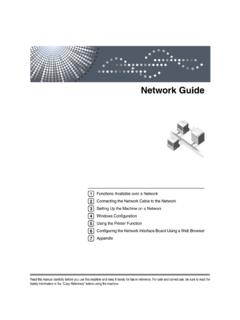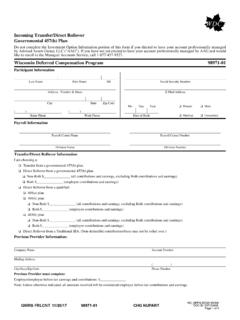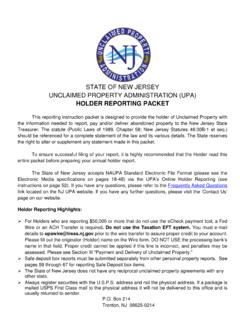Transcription of SP 1200SF User’s Guide - Ricoh
1 SP 1200 SFUser s GuideRead this manual carefully before you use this machine and keep it handy for future reference. For safe and correctuse, be sure to read the Important Information in this manual before using the of ContentsSection I General1 General information2 Using the documentation .. 2 Symbols and conventions used in the documentation .. 2 Accessing the Software user s Guide .. 2 Viewing documentation .. 3 Control panel overview (For EU only).. 5 Control panel overview (For USA, Canada and Asia/Oceania) .. 72 Loading paper and documents9 Loading paper and print media .. 9 Loading paper in the paper 9 Loading paper in the manual feed slot ..11 Unprintable area (A4) ..14 Unprintable area (Letter) .. 15 Acceptable paper and other print 16 Recommended paper and print media (for EU).. 16 Recommended paper and print media (For USA and Canada) .. 16 Type and size of paper ..17 Handling and using special paper.
2 18 Loading documents .. 21 Using the automatic document feeder (ADF) .. 21 Using the scanner glass ..223 General setup23 Mode 23 Paper 23 Paper type ..23 Paper 23 Volume settings ..24 Ring volume ..24 Speaker 24 Automatic daylight savings time .. 25 Ecology 25 Toner Save .. 25 Sleep 25 LCD 25 Dial prefix (For USA, Canada and Asia only) ..26 Setting up the prefix number ..26 Changing the prefix number .. 26ii4 Security lock ..28 Restricting pad restriction ..29 One Touch restriction ..29 Speed Dial restriction ..30 Section II Fax5 Sending a fax32 How to fax mode ..32 Sending a fax from the ADF ..32 Sending a fax from the scanner glass ..32 Cancelling a fax in progress ..33 Broadcasting ..33 Cancelling a broadcast in progress ..33 Additional sending faxes using multiple settings ..34 Electronic cover page ..34 Contrast ..35 Changing fax resolution ..36 Dual access ..36 Real time transmission.
3 36 Overseas mode ..37 Delayed batch transmission ..37 Checking and cancelling waiting jobs ..38 Sending a fax manually ..38 Out of memory message ..386 Receiving a fax39 Receive modes ..39 Choosing the receive mode ..39 Using receive modes ..40 Fax Only ..40 ..40 External TAD ..40 Receive mode settings ..41 Ring ring time (Fax/Tel mode only) ..41 Fax Detect (Easy Receive) ..41 Setting the print density ..42iiiAdditional receiving 42 Printing a reduced incoming fax ..42 Setting the fax receive stamp .. 42 Receiving a fax at the end of a faxes into memory .. 43 Printing a fax from the memory .. 437 Telephone and external devices44 Telephone Service for 44 Setting the telephone line type ..45BT call sign ( only) ..46 Telephone Service for USA and Mail .. 46 Distinctive Ring ..47 Caller 49 Telephone Service for you have Voice Mail?.. 50 Telstra FaxStream Duet (Distinctive Ringing) .. 50 What is the Advantage of using Telstra FaxStream Duet Function?
4 51 How does Telstra FaxStream Duet Work?.. 51 Set the Distinctive Ring to ON .. 52 Turning off Distinctive 52 Telephone Service for Some you have Voice Mail?.. 52 Distinctive Ringing (For Singapore and Hong Kong) ..52 Caller 54 Connecting an external TAD .. an outgoing message (OGM).. 56 Multi-line connections (PBX) ..56 External and extension from extension 57 Using external and extension Fax/Tel mode 58 Connecting an external or extension telephone ..58 Special line considerations for .. 59 Special line considerations for USA and Canada ..60 Using a cordless external handset .. 61 Using remote and storing numbers63 How to dial ..63 Manual touch dialling ..63 Speed dialling ..63 Search ..63 Fax redial ..64 Storing numbers ..64 Storing a pause ..64 Storing one touch dial numbers ..65 Storing speed dial numbers ..65 Changing one touch and speed dial numbers ..66 Setting up groups for quick dial numbers.
5 67 Pause ..67 Tone or or pulse (not available in USA and New Zealand)..689 Remote fax options 69 Fax forwarding ..69 Paging (For USA and Canada only) ..69 Fax fax receive ..71 Changing remote fax off remote fax options ..72 Remote retrieval ..73 Setting a remote access code ..73 Using your remote access code ..73 Retrieving fax messages ..74 Changing the fax forwarding number ..74 Remote fax commands ..7510 Polling76 Polling receive ..76 Secure polling (for EU and Asia/Oceania) .. 76 Delayed polling (for EU and Asia/Oceania) ..76 Sequential polling ..77 Polled transmit ..77 Setup for polled transmit (For EU, Asia and Oceania) ..77 Setup for polled transmit (for USA and Canada) ..78 Setup for polled transmit with a secure code (for EU, Asia and Oceania) ..78v11 Printing reports80 Fax 80 Transmission verification 80 Fax .. 81 How to print a report .. 81 Section III Copy12 Making copies84 How to 84 Entering copy a single copy.
6 84 Making multiple copies ..84 Stop 842 in 1 ID Copy ..84 Copy options (temporary settings).. 85 Enlarging or reducing the image copied ..85 Using the Options key .. 87 Improving copy 88 Sorting copies using the ADF .. 88 Adjusting contrast .. 89 Making N in 1 copies (page layout) ..89 Out of memory message .. 90 Section IV Software13 Software features92 How to read PDF user s Guide ..92viSection V AppendixesASafety and legal94 Choosing a location ..94 Important information ..95 Safety precautions .. of conformity ..98 Notice to Users in EU Countries ..98 Notice to Users Accessing Analog PSTN in EU for the main power switch ..99 IEC 60825-1:2007 Specification ..99 Disconnect device ..100 Wiring information ( only)..100 Radio interference ..100 Recycling information in accordance with the WEEE (2002/96/EC) and Battery (2006/66/EC) Directives ..101 International ENERGY STAR Qualification safety instructions for information (for USA and Canada).
7 104 Standard telephone and FCC notices ..104 Industry Canada Compliance Statement (Canada only) ..106 Laser safety ..106 FDA regulations ..107 Important safety instructions (for USA and Canada) ..107 Important Information for Australia ..109 IMPORTANT-For Your Safety ..109 Important safety Information for Some Safety Instructions ..111 Legal limitations for copying .. and routine maintenance115 Troubleshooting ..115If you are having difficulty with your machine ..115 Improving the print quality ..120 Setting dial tone detection ..126 Telephone line interference ..126 Error and maintenance messages ..127 Transferring your faxes or Fax Journal report ..131 Document jams ..133 Routine maintenance ..137 Cleaning the outside of the machine ..137 Cleaning the scanner glass ..138 Cleaning the laser scanner window ..139 Cleaning the corona wire ..141 Cleaning the drum unit ..143viiReplacing the consumable a toner cartridge.
8 146 Replacing the drum 149 Machine information ..152 Checking the serial number ..152 Checking the page 152 Checking the Drum life ..152 Packing and shipping the machine ..152 CMenu and features154On-screen 154 Menu table ..154 Memory 154 Menu keys .. 154 How to access the menu mode .. 155 Menu table .. 156 Entering text .. 165 DSpecifications167 General .. 167 Print 170 Copy .. 171 Scan .. 172 Print .. 173 Interfaces .. 173 Computer requirements ..174 Consumable items .. 175 EGlossary176 FIndex180viiiSection IGeneralIGeneral information2 Loading paper and documents9 General setup23 Security features2721 Using the documentation1 Thank you for buying this machine! Reading the documentation will help you make the most of your and conventions used in the documentation1 The following symbols and conventions are used throughout the the Software user s Guide1 This user s Guide does not contain all the information about the machine such as how to use the advanced features of Fax, Printer, Scanner, PC Fax.
9 When you are ready to learn detailed information about these operations, read the Software user s information1 BoldBold style identifies keys on the machine control panel or computer style emphasizes an important point or refers you to a related Courier New font identifies the messages shown on the LCD of the machine. Warnings tell you what to do to prevent possible personal injury. Cautions specify procedures you must follow or avoid to prevent possible damage to the machine or other objects. Electrical Hazard icons alert you to a possible electrical shock. Hot Surface icons warn you not to touch machine parts that are hot. Incorrect setup icons alert you to devices and operations that are not compatible with the machine. Note icons give useful information31 Viewing documentation1 Viewing documentation1To view the documentation, from the Start menu, point to SP1200 series, SP1200SF Documentation, from the program group, and then click user 's you have not installed the software, you can find the documentation by following the instructions below:aTurn on your the CD-ROM labelled Manuals into your CD-ROM sure to use the CD-ROM titled "PaperPort 11SE and Documentation SP 1200SF " bIf the language selection screen appears, click your CD-ROM main menu will appear.
10 If this window does not appear, use Windows Explorer to find and run the program from the root directory of the SP 1200SF documentationeClick the documentation you want to read:PDF documents (3 manuals): user s Guide for stand-alone operations, Software user s Guide and Quick Setup format is recommended for printing the manuals. Chapter 14 How to find scanning instructions1 There are several ways you can scan documents. You can find the instructions as follows:Software user 's Guide :1 Scanning a document using the TWAIN driver in Chapter 2 Scanning a document using the WIA driver in Chapter 2 Using ControlCenter3 in Chapter 3 ScanSoft PaperPort 11SE with OCR How-to-Guides1 The complete ScanSoft PaperPort 11SE with OCR How-to-Guides can be viewed from the Help selection in the ScanSoft PaperPort 11SE information51 Control panel overview (For EU only)1 Chapter 161 Fax and telephone keys:HookThis key is used to have a telephone conversation after picking up the external handset during the F/T connected to a PBX, you can use this key to gain access to an outside line, to recall an operator, or to transfer a call to another the resolution when sending a the last number called.