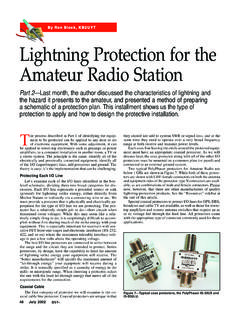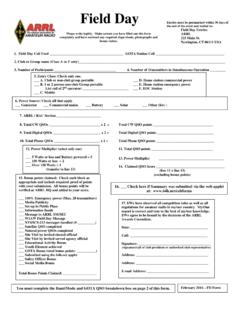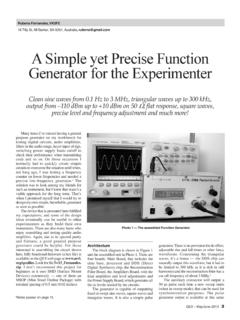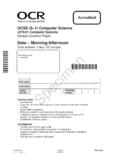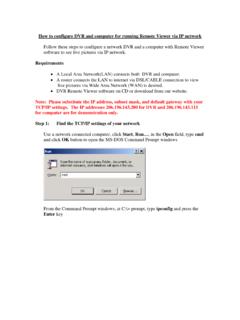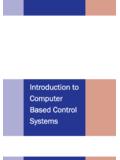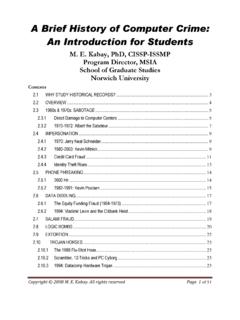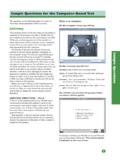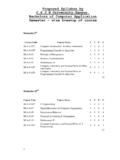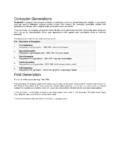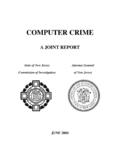Transcription of Moving LoTW to Another Computer
1 Moving lotw to Another Computer Moving your Call Sign Certificates and Station Locations is a simple procedure that only involves a few clicks on your Computer mouse. TQ5 and TQ6 file will not restore your certificates. These files have no value once they have been used. You cannot copy the software and configuration from one Computer to Another as you would other documents and folders. Use this simple procedure of backing up and restoring to move your Call Sign Certificates and Station Locations to a new Computer . This process works with either PC or Mac. TQSL Configuration In The First Computer : 1. Open TQSL 2. Select File. 3. Select Backup Station Locations, Certificates and 4. Save the Configuration file [ ] to your folder or a memory stick. or When finished, the Status Log will display the certificates and files that have been saved in the TBK configuration file.
2 In The Second Computer : 1. Install TQSL software in your Computer . 2. Copy the Configuration file [ ] that you saved from the first Computer to your folder or connect the memory stick with this file to the second Computer . 3. Open TQSL 4. Select File. 5. Select Restore Station Locations, Certificates and or 6. Select the Configuration file [ ] from your folder or memory stick. When finished, the Status Log will display the certificates and files that have been loaded.