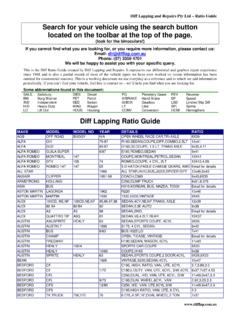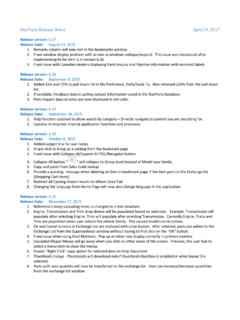Transcription of nüvi 1300 series quick start manual - Garmin
1 N vi 1300 seriesquick start manualfor use with these n vi models:1300, 1310, 1340, 1350, 1370, 1390 2009 Garmin Ltd. or its subsidiaries November 2009 190-01050-01 Rev. B Printed in Taiwan n vi 1300 series quick start ManualLooking at Your n vi See the Important Safety and Product Information guide in the product box for product warnings and other important connectorSpeakermicroSD card slot Power button:Press to turn the n vi on and off. MicrophoneUsing the Main Menu GPS satellite strength. Bluetooth technology status. Touch to select a usage mode.
2 Current time. Touch to change time settings. Battery status. Touch to find a destination. Touch to view the map. Touch to make a call when connected to a compatible mobile phone. Touch to adjust the volume. Touch to use the tools such as settings and vi 1300 series quick start manual 3 Setting Up Your n viBefore mounting the n vi, see the Important Safety and Product Information guide for information about laws pertaining to windshield Your n vi1. Remove the clear plastic from the suction cup. Place the suction cup on the windshield.
3 2. Flip the lever back toward the Snap the cradle onto the suction cup Plug the vehicle power cable into the back of your n Plug the other end of the vehicle power cable into a power outlet in your vehicle. Your unit should turn on automatically if it is plugged in and the vehicle is running. Follow the on-screen Fit the bottom of your n vi into the cradle. 7. Tilt your n vi back until it snaps into If you are using a traffic receiver in Europe, connect the external antenna to the traffic receiver and secure it to the windshield using the suction cups.
4 (Traffic receivers are included in some n vi packages.)Warning: This product contains a lithium-ion battery. To prevent damage, remove the unit from the vehicle when exiting or store it out of direct sunlight. Suction cup mountCradleSuction cup mountCradleVehicle power cableVehicle power cable n vi 1300 series quick start ManualAcquiring Satellites 1. Go outdoors to an open area, away from tall buildings and Turn on your n vi. Acquiring satellite signals can take a few minutes. The bars indicate satellite strength. When at least one of the bars is green, your n vi has acquired satellite the Power ButtonPress and quickly release the Power button to view additional options:Touch and to adjust the screen Lock Screen to prevent accidental screen touches.
5 When your n vi screen is locked, the screen backlight will dim. Touch Turn Off to turn off your n vi. You can also turn off the n vi by pressing and holding the Power button for 2 seconds. Resetting Your n viIf your n vi stops functioning, reset your n vi by pressing and holding the Power button for 10 Points of Interest1. Touch Where To? > Points of Select a category and a Select a destination, and touch Go!.4. If necessary, touch start to navigate the route. To enter letters contained in the name, touch Where To? > Points of interest > Spell search for a location in a different area, touch Where To?
6 > vi 1300 series quick start manual Following Your RouteYour route is marked with a magenta line. As you travel, your n vi guides you to your destination with voice prompts, arrows on the map, and directions at the top of the map. If you depart from the original route, your n vi recalculates the and drag the map to view a different area of the map. A speed limit icon could appear as you travel on major roadways. Touch to view the Next Turn page or the junction view page, when available. Touch to view the Turn List page. Touch to view the Where Am I?
7 Page. Touch and to zoom in and out. Touch to return to the Main menu. Touch to view the Trip Computer. Touch to display a different data a Stop1. While navigating a route, touch > Where To?.2. Search for the extra Touch Go!.4. Touch Add as Via Point to add this stop before your final destination. n vi 1300 series quick start ManualTaking a Detour1. While navigating a route, touch .2. Touch or . using FM TMC Traffic nOTe: Garmin is not responsible for the accuracy of the traffic FM Traffic Message Channel (TMC) traffic receiver is included in some n vi packages.
8 The traffic receiver and the n vi must be in data range of an FM station transmitting TMC data to receive traffic information. You do not need to activate the subscription included with your FM traffic receiver. The subscription activates automatically after your n vi acquires satellite signals while receiving traffic signals from the pay service provider. Go to or www . for more information. If a severe traffic delay occurs on your route while you are navigating, the n vi automatically recalculates the route. The traffic icon changes color to indicate the severity of traffic conditions on your route or on the road you are currently traveling.
9 NOTe: Heated (metallized) windows could degrade the performance of the traffic Advertisements (North America Only)If your n vi package includes a traffic receiver, you could receive location-relevant advertisements and coupons. Touch the advertisement on the screen to view more information. cauTiOn: Do not attempt to write down the coupon codes while vi 1300 series quick start manual using Hands-Free FeaturesBluetooth wireless technology is available on some n vi use the hands-free features, you must pair your phone and your n vi. To pair and connect, your device and the n vi must be turned on and near each other.
10 Pairing Your Phone1. Enable the Bluetooth component on your phone. 2. On your n vi, touch Tools > Settings > Touch the button below Bluetooth, and touch Enabled > Touch Add Device > Select your phone, and touch Enter the Bluetooth PIN (1234) for your n vi in your a Number1. Select Phone > Enter the number, and touch To end a call, touch > End a Call When you receive a call, the Incoming Call window opens. Touch answer to answer the call. Touch ignore to ignore the call and stop your phone from ringing. Charging Your n viCharge your n vi for at least 4 hours before using on battery the vehicle power cable.