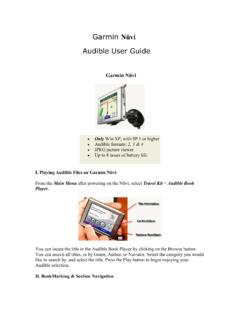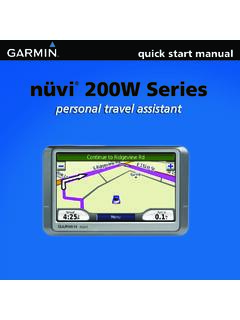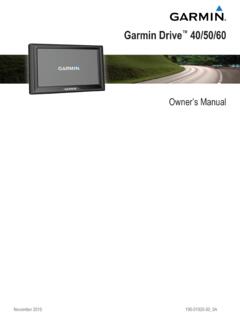Transcription of nüvi 310/360 - gawisp.com
1 N vi 310/360 Owner s Manual 2006 Garmin Ltd. or its subsidiariesGarmin International, Inc. 1200 East 151st Street, Olathe, Kansas 66062, USA Tel. 913 or 800 Fax 913 (Europe) Ltd. Unit 5, The Quadrangle, Abbey Park Industrial Estate, Romsey, SO51 9DL, Tel. +44 (0) (outside UK) or 0808 2380000 (inside UK) Fax +44 (0) Corporation No. 68, Jangshu 2nd Road, Shijr, Taipei County, Taiwan Tel. 886 Fax 886 rights reserved. Except as expressly provided herein, no part of this manual may be reproduced, copied, transmitted, disseminated, downloaded or stored in any storage medium, for any purpose without the express prior written consent of Garmin. Garmin hereby grants permission to download a single copy of this manual onto a hard drive or other electronic storage medium to be viewed and to print one copy of this manual or of any revision hereto, provided that such electronic or printed copy of this manual must contain the complete text of this copyright notice and provided further that any unauthorized commercial distribution of this manual or any revision hereto is strictly in this document is subject to change without notice.
2 Garmin reserves the right to change or improve its products and to make changes in the content without obligation to notify any person or organization of such changes or improvements. Visit the Garmin Web site ( ) for current updates and supplemental information concerning the use and operation of this and other Garmin and MapSource are registered trademarks, and n vi , myGarmin , and Garmin Lock are trademarks of Garmin Ltd. or its subsidiaries and may not be used without the express permission of Bluetooth word mark and logos are owned by the Bluetooth SIG, Inc., and any use of such name by Garmin is under license. Windows is a registered trademark of Microsoft Corporation in the United States and/or other countries. Mac is a registered trademark of Apple Computer, Inc. SiRF, SiRFstar, and the SiRF logo are registered trademarks, and SiRFstarIII and SiRF Powered are trademarks of SiRF Technology, Inc. and AudibleReady are registered trademarks of Audible, Inc.
3 Audible, Inc. 1997-2005. Multilingual Wordbank Oxford University Press 2001. Multilingual Phrasebank Oxford University Press 2001. Pocket Oxford-Hachette French Dictionary Oxford University Press and Hachette Livre 2005. Pocket Oxford-Duden German Dictionary Oxford University Press and Bibliographisches Institut & Brockhaus 2003. Pocket Oxford Spanish Dictionary Oxford University Press 2005. Pocket Oxford Italian Dictionary Oxford University Press 2004. Oxford Portuguese Minidictionary Oxford University Press 2002. RDS-TMC Traffic Information Services France ViaMichelin 2006 Part Number 190-00671-00 Rev. B Printed in Taiwann vi 310/360 Owner s Manual iiiIntroductIonPrefaceThank you for purchasing the Garmin n vi . This manual includes information for n vi 310 and n vi 360 ConventionsWhen you are instructed to touch something, use your finger to touch an item on the screen. Small arrows (>) appear in the text.
4 They indicate that you should touch a series of items on the n vi screen. For example, if you see touch Where to > My Locations, you should touch the Where to button, and then touch the My Locations button. Contact GarminContact Garmin if you have any questions while using your n vi. In the USA, contact Garmin Product Support by phone: 913 or 800 , Monday Friday, 8 AM 5 PM Central Time; or go to , and click Product Europe, contact Garmin (Europe) Ltd. at +44 (0) (outside the UK) or 0808 2380000 (UK only).iv n vi 310/360 Owner s Manualtable of contentsTable of Conventions ..iiiContact Garmin ..iiimyGarmin ..viTips and Shortcuts ..viGetting Started ..1 What Is in the Box? ..1 Mounting the n vi on the Windshield ..2 Basic Operation ..3 Turning the n vi On or Off ..3 Charging the n vi ..3 Acquiring Satellites ..3 Changing the Volume, Brightness, and Screen Lock ..4 Resetting Your n vi ..4 Clearing User Information ..4 Locking Your n vi ..5 Main Pages ..6 Understanding the Menu Page.
5 6 Understanding the Map Page ..7 Understanding the Trip Information Page ..7 Understanding the Turns Preview Page ..8 Understanding the Next Turn Page ..9 Where to ..10 Finding Your Destination ..10 Finding an Address ..10 Finding a Place by Spelling the Name ..11 Finding a Place Using Coordinates ..12 Finding a Place Using the Map ..12 Expanding Your Search ..13 Adding a Stop to Your Route ..13 Adding a Detour to Your Route ..14 Stopping Your Route ..14My Locations ..15 Understanding My Locations ..15 Saving Places That You Search For ..15 Finding Saved Places ..15 Saving Your Current Location ..15 Setting a Home Location ..16 Editing Saved Places ..16 Travel Kit ..17 Listening to MP3 Files ..17 Playing Audible Books ..19 Viewing Pictures ..22 Using the World Clock ..23 Converting Currency ..23 Converting Measurements ..24n vi 310/360 Owner s Manual vtable of contentsUsing Bluetooth Technology ..25 Calling a Number ..26 Calling a Place ..27 Receiving a Call ..27 Using Call Waiting.
6 28 Transferring Audio to Your Phone ..28 Using the Phone Book ..28 Using Call History ..28 Calling Home ..29 Using Voice Dial ..29 Using Status ..29 Using Text Messaging ..30 Dropping a Connection ..30 Removing a Phone from the List ..30 Using FM Traffic ..31 Connecting the FM Traffic Receiver ..31 Viewing Traffic Incidents ..32 Avoiding Traffic ..32 Purchasing an Additional Traffic Subscription ..33 Managing Files on Your n vi ..34 Supported File Types ..34 Loading Items to Your n vi ..35 Information about Your n vi Drives ..37 Deleting Files from the n vi ..37 Customizing the n vi ..38 Restoring Settings ..38 Changing the Map Settings ..38 Changing the System Settings ..39 Changing the Locale Settings ..40 Changing the Display Settings ..41 Changing the Navigation Settings ..42 Changing the Bluetooth Settings ..42 Changing the Traffic Settings ..43 Changing the Proximity Points Settings ..43 Appendix ..44 Updating the n vi Software ..44 Purchasing and Loading Additional MapSource Maps.
7 44 Using Safety Cameras ..45 Custom POIs (Points of Interest) ..46 Optional Accessories ..47 About GPS Satellite Signals ..51 Mounting the n vi on Your Dashboard ..52 Removing the n vi and the Mount ..52 Removing the Cradle from the Mount ..52 Caring for Your n vi ..53 Battery Information ..54 Troubleshooting ..55 Specifications ..58 Important Safety and Product Information ..59 Index ..64vi n vi 310/360 Owner s ManualmyGarmIn and tIps and shortcutsmyGarmin Go to to access the latest services for your Garmin products. From the myGarmin Web site, you can do the following: Register your Garmin unit. Subscribe to online services for safety camera information (see page 45). Unlock optional to myGarmin often for new Garmin product services. Tips and Shortcuts To quickly return to the Menu page, touch and hold Back. To jump from any page back to the media player when you are listening to music or an audio book, quickly press the Power button twice. To extend the battery life, close the GPS antenna when you do not need to use the n vi for navigation.
8 You can also decrease the brightness. To access the Quick Settings page, quickly press and release the Power button. You can also touch on the Menu page. To adjust the volume or brightness, move the sliders. To prevent accidental screen taps, touch Lock. To unlock the screen, press the Power button. To learn more about the n vi Bluetooth technology or Travel Kit features, touch the Help button on the appropriate screen. n vi 310/360 Owner s Manual 1 GettInG startedGeTTinG sTarTedWhat Is in the Box? n vi unit Vehicle suction cup mount to mount the n vi on your windshield. Carrying case to protect your n vi from scratches and accidental screen taps. 12/24-Volt adapter to receive power in your vehicle. AC charger (optional) to receive power from a wall outlet USB cable to connect the n vi to your computer. Dashboard disk to mount the suction cup mount on your dashboard instead. Yellow sheet that contains your unit s serial number, registration number for registering on Garmin s Web site, and unlock code for future reference.
9 Quick reference guide and owner s manual for product information. Traffic receiver (optional) to receive traffic cup mountGPS antennaSD card slotUSB connector Power buttonHeadphone jack n vi 310/360 Owner s ManualGettInG startedMounting the n vi on the WindshieldCheck your state and local traffic laws before mounting. Currently, state laws in California and Minnesota prohibit drivers from using suction mounts on their windshields while operating motor vehicles. Other Garmin dashboard or friction mounting options should be you want to mount the n vi on your dashboard instead, see page mount the n vi using the suction cup mount:1. Plug the power cable into the back of the mount. Plug the other end into a 12/24-Volt receptacle in your Clean and dry your windshield and the suction cup with a lint-free cloth. Place the suction cup on the windshield. 3. Flip the lever back, toward the windshield. 4. Flip up the GPS antenna. Fit the bottom of your n vi into the Tilt the n vi back until it snaps into place.
10 Microphone jackWindshieldIf you use an external microphone (optional), plug it into the right side of the remove your n vi from the cradle, press the small tab on the bottom of the cradle up, and tilt the n vi forward. n vi 310/360 Owner s Manual 3basIc operatIonbasic oPeraTionTurning the n vi On or OffPress and hold the Power button on the top of the n vi. Charging the n viTo charge the n vi, use one of the following methods: Connect the n vi to the suction mount and the 12/24-Volt car adapter. Connect the USB cable to the n vi and your computer. Connect the AC adapter (included with n vi 360) to the n vi and a wall outlet. Acquiring SatellitesBefore the n vi can find your current location and navigate a route, you must do the following:1. Go outdoors to an open area, away from tall buildings and Flip up the GPS antenna on the back of the n vi, so that it is parallel to the Turn on the n vi. Acquiring satellite signals can take a few minutes. The bars indicate satellite strength.