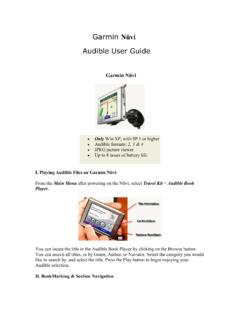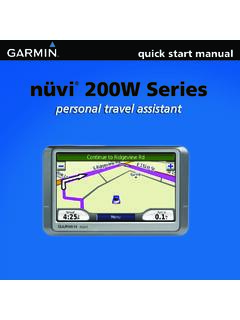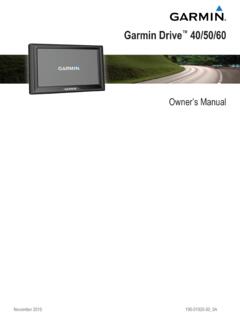Transcription of nüvi 300/350 - Garmin International
1 Personal travel assistantn vi 300/350 Owner s Manual 2005 2006 Garmin Ltd. or its subsidiariesGarmin International , Inc. 1200 East 151st Street, Olathe, Kansas 66062, USA Tel. 913 or 800 Fax 913 (Europe) Ltd. Unit 5, The Quadrangle, Abbey Park Industrial Estate, Romsey, SO51 9DL, UK Tel. +44 (0) (outside the UK) (within the UK) Fax +44 (0) Corporation No. 68, Jangshu 2nd Road, Shijr, Taipei County, Taiwan Tel. 886 Fax 886 rights reserved. Except as expressly provided herein, no part of this manual may be reproduced, copied, transmitted, disseminated, downloaded or stored in any storage medium, for any purpose without the express prior written consent of Garmin . Garmin hereby grants permission to download a single copy of this manual onto a hard drive or other electronic storage medium to be viewed and to print one copy of this manual or of any revision hereto, provided that such electronic or printed copy of this manual must contain the complete text of this copyright notice and provided further that any unauthorized commercial distribution of this manual or any revision hereto is strictly in this document is subject to change without notice.
2 Garmin reserves the right to change or improve its products and to make changes in the content without obligation to notify any person or organization of such changes or improvements. Visit the Garmin Web site ( ) for current updates and supplemental information concerning the use and operation of this and other Garmin and MapSource are registered trademarks and n vi , MyGarmin , Garmin Travel Guide , Garmin TourGuide , and Garmin Lock are trademarks of Garmin Ltd. or its subsidiaries and may not be used without the express permission of Garmin . SiRF , SiRFstar and the SiRF logo are registered trademarks of SiRF Technology, Inc. SiRFstarIII and SiRF Powered are trademarks of SiRF Technology, Inc. and AudibleReady are registered trademarks of Audible, Inc. Audible, Inc. 1997 2005. Windows is a registered trademark of Microsoft Corporation in the United States and/or other countries.
3 Mac is a registered trademark of Apple Computer, Inc. RDS-TMC Traffic Information Services France ViaMichelin 2006. Pocket Oxford Spanish Dictionary Oxford University Press 2005. Pocket Oxford Italian Dictionary Oxford University Press 2004. Oxford Portuguese Minidictionary Oxford University Press 2002. Multilingual Wordbank Oxford University Press 2001. Multilingual Phrasebank Oxford University Press 2001. Pocket Oxford-Hachette French Dictionary Oxford University Press and Hachette Livre 2005. Pocket Oxford-Duden German Dictionary Oxford University Press and Bibliographisches Institut & Brockhaus 2003. Other trademarks and trade names are those of their respective 2006 Software Version Part Number 190-00627-00 Rev. 2005 2006 i n vi Owner s ManualPrefacemyGarmin Go to to access the latest services for your Garmin products.
4 From the myGarmin Web site, you can: Register your Garmin unit. Subscribe to online services for safety camera information (see page 63). Unlock optional to myGarmin often for new Garmin product services. PrefaceCongratulations on purchasing the Garmin n vi personal travel assistant. The n vi 300 and n vi 350 are included in this manual. Unless otherwise specified, the information applies to both models. Manual ConventionsWhen you are instructed to touch something, use your finger to touch an item on the screen. You will see small arrows (>) used in the text that indicate you should touch a series of items. For example, if you see touch Where to > My Locations you should touch the Where to button, and then touch My Locations. Contact GarminContact Garmin if you have any questions while using your n vi 300/350 . In the USA, contact Garmin Product Support by phone: 913 or 800 , Monday Friday, 8 AM 5 PM Central Time; or go to , and click Product Europe, contact Garmin (Europe) Ltd.
5 At +44 (0) (outside the UK) or 0808 2380000 (within the UK).To purchase accessories for your n vi 300 or 350, visit 2005 2006 ii n vi Owner s ManualTable of conTenTsPreface ..iManual Conventions ..iContact Garmin ..imyGarmin ..iGetting Started ..1 Your n vi ..1n vi Menu Page ..1n vi Tips and Shortcuts ..2 Adjust the Volume & Brightness ..2 Lock the Screen ..2 Quick Links ..2 Find Your Destination ..3 Follow Your Route ..4 Add a Stop to Your Route ..5 Add a Detour ..5 Stop the Route ..5 Take a Better Route ..5 Lock Your n vi ..6 Where To ..7 Finding an Address ..7 Finding a Place by Spelling the Name ..8 Finding a Place Using the Map ..9 Finding a Place Using Coordinates ..10 Expanding Your Search ..11My Locations ..12 Saving Places You Find ..12 Finding Saved Places (Favorites) ..12 Editing Saved Places ..13 Finding Recent Selections Places.
6 14My Current Location ..15 Custom POIs ..15 Saving Your Current Location Using the Map ..15 Setting a Home Location ..16 Garmin 2005 2006 iii n vi Owner s ManualTable of conTenTsViewing the Map and Other Pages ..17 Viewing the Map Page ..17 Trip Information Page ..18 Current Route Page ..19 Next Turn Page ..19 Managing Files on Your n vi ..20 Additional Help ..20 Supported File Types ..20 Step 1: Insert an SD Card (Optional) ..21 Step 2: Connect the USB Cable ..21 Step 3: Transfer Files to Your n vi ..21 Step 4: Eject/UnMount and Unplug the USB Cable ..23 Information about Your n vi Drives ..24 Using the Travel Kit ..25 Using the Language Guide ..25 Using the Travel Guide ..28 SaversGuide ..29 Listening to MP3 Files ..30 Listening to Audible Books ..32 Viewing Pictures ..37 Using the World Clock ..38 Converting Currency ..39 Converting Measurements.
7 41 Using the Calculator ..42 Customizing the n vi ..43 Restoring Settings ..43 Changing the Map Settings ..44 Changing the System Settings ..45 Changing the Locale ..46 Changing the Display Settings ..47 Changing the Navigation Settings ..48 Changing the Traffic Settings ..49 Changing the Proximity Point Settings ..51 Garmin 2005 2006 iv n vi Owner s ManualTable of conTenTsFM TMC Traffic Information ..52 Connecting the FM TMC Traffic Receiver to Your n vi ..52 Viewing Traffic Events ..53 Avoiding Traffic ..53 Traffic Symbols ..54 Color Code ..54 Appendix ..55 Mounting Your n vi ..55 Resetting Your n vi ..58 Clearing User Data ..58 Caring for Your n vi ..59 Updating the n vi Software Using WebUpdater ..61 Purchasing Additional MapSource Maps ..61 Custom POIs (Points of Interest) ..62 Battery Information ..64 About Satellite.
8 66 Software License Agreement ..67 USB Interface Troubleshooting ..68n vi Troubleshooting ..69 Index ..70 WARNING: See the product information sheet in the product box for product warnings and other important 2005 2006 n vi Owner s ManualGeTTinG sTarTedGettinG StartedYour n viMCX connector (for an optional external antenna)Power buttonMini-USB portSD card slotHeadphone plugn vi Menu PageCFDGEHABA Satellite signal strength indicator. Touch to view satellite signal Battery indicator. C Touch to adjust the Touch to adjust the volume and Touch to view traffic incidents, if an optional FM traffic receiver is Touch to use the Travel Touch to view the map. H Touch to find a 2005 2006 2 n vi Owner s ManualGeTTinG sTarTedn vi Tips and Shortcuts To quickly return to the Menu page, press and hold Back. Touch Help to learn more about the n vi s Travel Kit.
9 When you are listening to music or an audible book, quickly press the Power button twice to jump from any page back to the player page. Press Back to return to the previous page you were viewing (such as the map). To extend the battery life, close the antenna when you do not need to receive GPS signals. If the antenna is closed, GPS is turned off. For more tips about the battery, see page the Volume & BrightnessPress and quickly release the Power button or touch on the Menu page to access the Quick Settings. Move the sliders to adjust the volume and brightness. Touch Mute to turn the volume off. Lock the ScreenPress and release the Power button. To prevent accidental screen taps, touch Lock. To unlock the screen, press the Power button. Quick Links Finding an address: page 7 Viewing the Map page: page 17 Listening to MP3 files: page 30 Listening to an audible book: page 32 Converting currency: page 39 Transferring files to your n vi: pages 20 24 and page 68 Cleaning and storing your unit: pages 59 60 Using the Garmin Lock anti-theft feature: page not leave your GPS unit exposed in an unattended vehicle on a hot day.
10 To prevent damage, remove it from the vehicle; or store it out of direct sunlight, such as in the glove box. See the specifications on page 2005 2006 n vi Owner s ManualGeTTinG sTarTedFind Your DestinationFlip up the antenna on the n vi to get satellite signals. The bars in the upper left corner represent the GPS satellite signals being received by your n vi. When you see green bars, you have a strong signal. See page 65 for more information. After you have a satellite fix, use the Garmin n vi to find your destination and go to Where to. Select a destination. Select a category and sub-category, if necessary. Enjoy the route! Touch Go. TIP: Touch the arrows to view more choices. Garmin 2005 2006 n vi Owner s ManualGeTTinG sTarTedFollow Your RouteFollow the route to your destination using the Map page. As you travel, your n vi guides you to your destination with vocal prompts, turn arrows on the map, and directions at the top of the Map page.