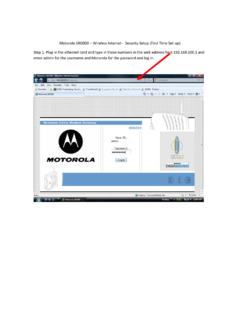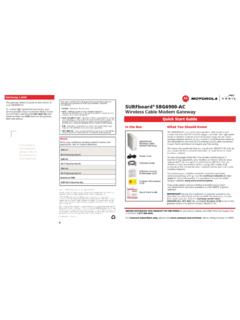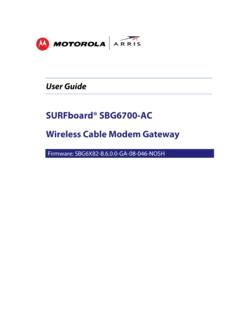Transcription of N300 WiFi Range Extender - Netgear
1 350 East Plumeria DriveSan Jose, CA 95134 USAA pril 2014202-11346-01N300 WiFi Range ExtenderModel WN3000 RPUser Manual 2N300 WiFi Range Extender SupportThank you for selecting Netgear products. After installing your device, locate the serial number on the label of your product and use it to register your product at You must register your product before you can use Netgear telephone support. Netgear recommends registering your product through the Netgear website. For product updates and web support, visit (US & Canada only): (Other Countries): Check the list of phone numbers at regulatory compliance information, visit the regulatory compliance document before connecting the power , the Netgear logo, and Connect with Innovation are trademarks and/or registered trademarks of Netgear , Inc.
2 And/or its subsidiaries in the United States and/or other countries. Information is subject to change without notice. Netgear , Inc. All rights reserved. 3 N300 WiFi Range ExtenderContentsChapter 1 Get to Know Your ExtenderFront Panel .. 5 Extender Side and Bottom Panels .. 6 How the Extender Works .. 6 When to Use Your Extender .. 7 Chapter 2 Install Your ExtenderPlace the Extender .. 9 Connect to an Existing WiFi Network .. 9 Find the Best Location .. 12 Extender WiFi Performance .. 12 Cable a Computer or Device to the Ethernet Port .. 13 Chapter 3 Manage the Extender Network and SettingsLog In to the Extender After Initial Setup .. 15 Change the admin Password.
3 15 Use the Setup Wizard to Connect the Extender to a Network .. 16 Add a WPS Client to the Extender Network .. 18 View or Change Wireless Settings .. 18 View or Change Advanced Wireless Settings .. 19 Set Up a Wireless Access List .. 20 Set Up the Extender to Use a Static IP Address .. 22 Chapter 4 Monitor and Maintain the ExtenderBack Up the Extender Configuration .. 24 Restore Saved Configuration Settings .. 24 Return the Extender to Its Factory Settings .. 25 Use the Factory Reset Button to Restore Factory Settings .. 25 Erase the Extender Settings and Return to Factory Settings .. 26 Upgrade the Firmware .. 27 View Wired and Wireless Network Devices.
4 28 Chapter 5 FAQs and TroubleshootingFAQs.. 31 Cannot Log In to the Extender .. 32 Cannot Join the Extender WiFi Network .. 32 Appendix A Supplemental InformationFactory Default Settings .. 35 Technical Specifications .. 35411. Get to Know Your ExtenderThis chapter covers the following topics: Front Panel Extender Side and Bottom Panels How the Extender Works When to Use Your Extender For more information about the topics covered in this manual, visit the support website at updates with new features and bug fixes are made available from time to time on Some products can regularly check the site and download new firmware, or you can check for and download new firmware manually.
5 If the features or behavior of your product does not match what is described in this guide, you might need to update your to Know Your Extender 5 N300 WiFi Range ExtenderFront PanelThe front panel has LEDs. ClientRouterPower LEDWPS LEDA rrowLEDA rrowLEDR outer LinkClient LinkLEDLEDF igure 1. Extender front panelTable 1. LEDsLEDD escriptionRouter Link LEDThe connection between the Extender and the router or access point. Solid green. Best connection. Solid amber. Good connection. Solid red. Poor connection. Off. No Link LEDThe connection between the Extender and a computer or mobile device. Solid green. Best connection. Solid amber.
6 Good connection. Solid red. Poor connection. Off. No LED Solid amber. The Extender is booting. Solid green. The Extender is powered on. Off. The Extender is powered LED Solid green. WiFi security is enabled (WPA or WPA2). Blinking green. A WPS connection is in progress. Off. WiFi security is not Arrow and Client ArrowIf the Router Arrow or Client Arrow LED blinks, see Find the Best Location on page 12. If no arrow LEDs are lit, the Extender is in a good to Know Your Extender 6N300 WiFi Range Extender Extender Side and Bottom PanelsThe side panel has buttons, and the bottom panel has the Factory Reset button and an Ethernet On/Off buttonWPS buttonFactory Reset buttonEthernet portFigure 2.
7 Extender side and bottom panelsHow the Extender WorksThe Extender increases the distance of a WiFi network. The Extender connects to your network s WiFi signal and it broadcasts its own WiFi signal. When you are too far away to connect to your network s WiFi signal, you can connect to an Extender WiFi signal WiFiSometimes your router does not provide the WiFi coverage you Range ExtenderBoosts the Range of your existing WiFi and creates a stronger signal in hard-to-reach 3. The Extender WiFi signals reach areas outside of the Range of your routerGet to Know Your Extender 7 N300 WiFi Range ExtenderWhen to Use Your ExtenderNETGEAR recommends that you connect to the Extender only when your WiFi network connection is poor.
8 Data traffic routed through the Extender is inherently slower than traffic routed directly from the Install Your ExtenderThis chapter covers the following topics: Place the Extender Find the Best Location Extender WiFi Performance Cable a Computer or Device to the Ethernet Port Install Your Extender 9 N300 WiFi Range ExtenderPlace the ExtenderNETGEAR recommends that you place the Extender near the router during initial setup. Then move it farther away from the router as needed to increase the area that has a WiFi signal. To place the Extender :1. Place your Extender in the same room as your WiFi Plug the Extender into an electrical Power LED lights green.
9 If the Power LED does not light, press the Power to an Existing WiFi NetworkTo extend the Range of your WiFi network, you must connect the Extender to your existing WiFi network. You can connect with WPS or with Netgear genie Smart with WPSWi-Fi Protected Setup (WPS) lets you connect the Extender to a secure WiFi network without typing the network name and password. The WPS button is a physical button on the router or access does not support WEP network security. If you are using WEP security, see Connect with Netgear genie Smart Setup on page 10. To connect with WPS:1. Press the WPS button on the side panel of the WPS Within two minutes, press the WPS button on your router or access WPS LED on the Extender lights solid green, the Router Link LED lights, and the Extender is connected to your existing WiFi :If the Router Link LED does not light, try again.
10 If it still does not light, see Connect with Netgear genie Smart Setup on page On your computer or wireless device, find the new Extender network Extender s wireless network name (SSID) changes to your existing WiFi network name, with _EXT at the end of the example: Existing WiFi network name. MyNetworkName New extended network name. MyNetworkName_EXTI nstall Your Extender 10N300 WiFi Range Extender 4. Connect your existing WiFi devices to the new extended the same WiFi password that you use for your WiFi Unplug the Extender and move it to a new location closer to the area with a poor WiFi signal. The location that you choose must be within the Range of your existing WiFi router Plug the Extender into an electrical outlet and wait one Power LEDlights green.