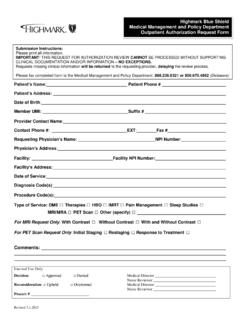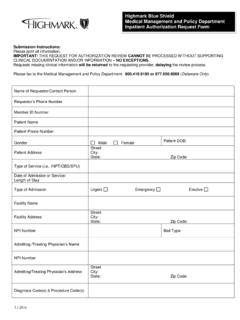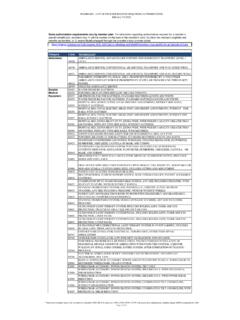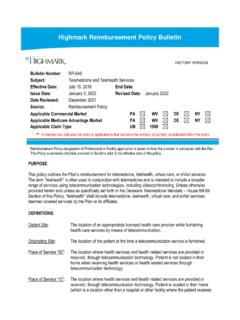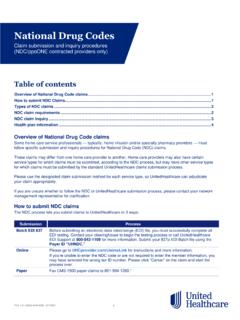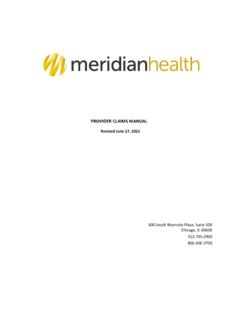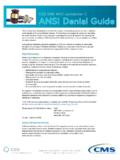Transcription of NaviNet User Guide - content.highmarkprc.com
1 NaviNet User Guide 2 Overview Purpose of this User Guide The purpose of this Guide is to provide an abbreviated, user-friendly reference tool to help your practice get started using the most common functions offered by NaviNet quickly and efficiently. Highmark has developed this Guide as a tool for its providers. This user Guide is not published by NaviNet , and NaviNet did not participate in its development or publication. NaviNet provides additional user guides and video tutorials in the Help section on the NaviNet website, as outlined in Section 3 of this user Guide .
2 Highmark is not responsible for maintaining or updating the NaviNet site; and this Guide may not necessarily reflect the most current updates to the NaviNet site. Note: Some of the functionalities represented in this user Guide may be specific to Highmark. NaviNet offers your office: Reliable member information right on your desktop. Cost-effective tools and services through a single, secure Web portal. Intuitive navigation to get your staff up and running quickly. Increased efficiency for streamlining business processes.
3 Reliable access to the following transactions: o Eligibility and benefits Inquiry o claim Status Inquiry o Procedure/Diagnosis Codes o and more Get started now to see the benefits NaviNet offers. New to NaviNet ? Go to NaviNet at Click on the Register for a new account link to begin the enrollment process. This information is issued on behalf of Highmark Blue Shield and its affiliated Blue companies, which are independent licensees of the Blue Cross Blue Shield Association. Highmark Inc. d/b/a Highmark Blue Shield and certain of its affiliated Blue companies serve Blue Shield members in 21 counties in central Pennsylvania and 13 counties in northeastern New York.
4 As a partner in joint operating agreements, Highmark Blue Shield also provides services in conjunction with a separate health plan in southeastern Pennsylvania. Highmark Inc. or certain of its affiliated Blue companies also serve Blue Cross Blue Shield members in 29 counties in western Pennsylvania, 13 counties in northeastern Pennsylvania, the state of West Virginia plus Washington County, Ohio, the state of Delaware and 8 counties in western New York. All references to Highmark in this document are references to Highmark Inc.
5 D/b/a Highmark Blue Shield and/or to one or more of its affiliated Blue companies. NaviNet is a registered trademark of NaviNet , Inc., which is an independent company that provides secure, web-based portal between providers and health insurance companies. 3 Getting Started New Users Role of the Security Officer Existing Users Quick Tips 4 4 5 6 7 Member Eligibility and benefits 8 A/R Management EOB and Remittance Cash Management 10 10 11 Claims Claims Submission Secondary Coordination of benefits Submission Claims Status Inquiry Claims Investigation 12 12 13 15 16 Authorizations Authorization Submission Authorization Response Form Auth Inquiry and Reports 18 18 19 20 Electronic Funds Transfer 21 Provider Resource
6 Center 22 Plan Central 23 NaviNet Help Guides Contact NantHealth 24 25 Table of Contents 4 Getting Started New Users signing up Enrollment is easy. 1. To enroll in NaviNet via online enrollment go to: 2. Click Register for a new account Registration is free. Look here for the information you need to gather before you register for NaviNet . If you already use NaviNet for another payer, there is no need to sign up again. Use your same username and password.
7 5 Getting Started To register, follow the four-step process. 1. Complete the About You section. 2. Complete the About Your Office section. 3. Select desired Services and Products. 4. NaviNet will provide Security Verification and assign your user name. You will be asked to create a password. The role of your Security Officer For HIPAA compliance, each provider office should designate a Security Officer to be aware of the electronic storage and transmission of member information within and from your office.
8 The person who registers your practice for NaviNet will be automatically assigned as your Security Officer. Click on the NaviNet Administrators tab under the Help section for more information about the roles and responsibilities of your Security Officer. Since the person who enrolls your office will be automatically assigned as your Security Officer, it will be more efficient if you determine who is best suited to assume the Security Officer role and responsibilities prior to beginning enrollment. 6 Getting Started Existing Users signing on Access the NaviNet website: 1.
9 2. Type in user name and password. 3. Click the Sign In button. Home Page This is the home page 1. From the top navigation bar, click on Health Plans. 2. Make your selection from the list of health plans provided in the drop down menu. 1. 7 Quick User Tips Adding Users to NaviNet Only a NaviNet security officer can add a new user to NaviNet . If you're not a security officer, you won t see the Administration menu and can't perform these steps. The new user can be a physician, a clinician, or any user in your office who benefits from using NaviNet except for a third-party user (see below).
10 If you create a new user and then realize that you entered a portion of the user's information incorrectly, you can fix it by terminating the user and then recreating the user. Adding Third Parties to NaviNet Do not add users from third parties that you contract with, such as billing or credentialing agencies. Third parties must create their own NaviNet account. Terminating Users from NaviNet If a member of your staff is no longer working with you, you must terminate their access to NaviNet . Inactive Users Users can click Forgot Password on the sign-in page to reset their own passwords unless their account is disabled or terminated.