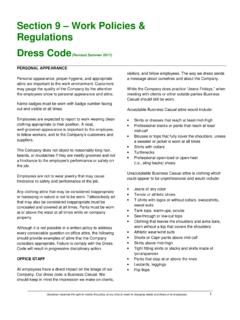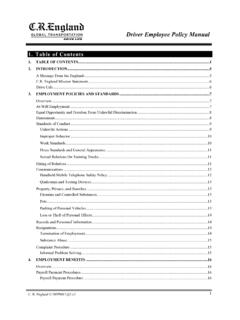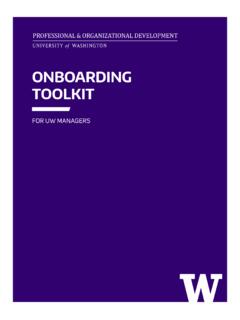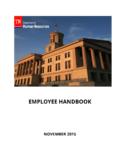Transcription of New Hire Checklist - Infor Employee Self Service
1 1 New Hire Checklist Requires immediate attention Corporate Holidays for your review Address add your cell phone number and email address; add your Company email address as primary. See page 3 of this handout for instructions. Emergency Contacts add a primary and secondary emergency contact Personal Information take a minute to review your personal information to ensure it reflects the correct hire date, pay rate, address, marital status and gender. Time Off Request: o Displays balances for Paid Time Off (PTO) including Vacation, Personal, Jury Duty and Funeral Leave o Create and submit PTO requests o View Calendar Education is where you ll find the link to the form to add your education information Sign-on Preferences change your Zone password or security questions at any time My Goals with the help of your manager, create and track goals for the upcoming year Direct Deposit : o Set up direct deposit accounts for your payroll check o If you don t have a bank account, consider signing up for a FREE Paycard to ensure your paycheck is not delayed due to weather or mail Service .
2 Please see Corporate HR Shared Services for more information. o Pay dates are each Friday for hourly (paid one week in arrears); and the 15th and last day of the month for salaried employees. Pay History this is where you ll find your paycheck stubs W-2 Information this is where your W-2 will be posted each January W-4 form use this form to change your W-4 at any time. The completed form should be returned to Corporate HR Shared Services. Accessing The Zone for the First Time: Go To: Username = your Employee number; Password = the 1st initial of your first and last name + last 6 digits of your social security number (example: KM123456). Under the PAYROLL tab, you will find: Under the PERSONAL tab, you will find: 2 A place to exchange business-related messages with others in the Company.
3 Primarily used to contact HR, Payroll and your manager; should be checked each time you visit The Zone. US Employees: Insurance coverage is effective date of hire as long as you enroll within 31 days. Canadian Employees: It is mandatory to enroll in benefits. You are eligible for benefits 90 days from your hire date. Enrollment must be completed within 31 days following 90 days of employment. My Dependents: o If you plan to enroll your legal spouse and dependent children up to age 26, you will enter their information here. This must be done before you can complete enrollment. o You will need their Social Security Numbers to complete, as required by the IRS. My Beneficiaries: o This is where you will enter the names of any beneficiaries other than your spouse or children (parent, sibling, friend, etc.)
4 O PLEASE NOTE: Dependent children under the age of 18 should not be designated as beneficiaries if you want them to receive the proceeds before they reach age 18. Consider naming a beneficiary who will manage the funds for them (parent, sibling). Benefit Changes: o This is where you will complete the enrollment process. o The Benefit Change Date should be your hire date and the Benefit Change Reason should be New Hire o Future benefit changes (after marriage, birth, divorce, etc.) will also be managed here. My Benefits is where you will find the plans you ve enrolled in once your enrollment is approved. Open Enrollment is where you will submit any annual changes to insurance. Enrollment Guide before you enroll, take a few minutes to review the guide and familiarize yourself with the benefit plans available.
5 Enrollment Instructions this document will walk you step by step through the enrollment process. We suggest you print it in advance or open it in another window to review as needed. Remaining documents pertain to specific benefits and can be reviewed as needed or at your leisure. BENEFITS COVERAGE IMPORTANT! Under the INBOX tab, you will find: Under the BENEFITS tab, you will find: Under the BENEFITS ENROLLMENT DOCS tab, you will find: 3 The Company s group philosophy, annual group policy and the Employee handbook by section/topic. We encourage you to familiarize yourself with the policies and practices of the Company and discuss with your local HR representative if you have questions. The Acknowledgement form must be returned to HR Shared Services within 14 days of your hire date.
6 You may scan or mail it to: email or mail to HR Shared Services, 19001 Kermier Rd. Waller, TX 77484. Forms, such as: Habitat for Humanity Payroll Deduction Form, Education Update Form, Employee Purchase Program, IT Request Form and IP Assignment & Confidentiality Agreements The IP Assignment & Confidentiality Agreement Acknowledgement form must be returned to HR Shared Services within 14 days of your hire date. You may scan or mail it to: email or mail to HR Shared Services, 19001 Kermier Rd. Waller, TX 77484. News Press Releases, Important Information for all Employees Employee Links Employment Verification, Discount Programs Available, Company Credit Card (Pcard Concur) Emergency Info Emergency Preparedness, Red Cross Link, FEMA, Employee Assistance Program Benefit Links Direct links to the insurance carriers such as Cigna, Davis Vision, Wells Fargo In order for you to receive company-related notifications in the future, please ensure your company email address is listed in The Zone as your first Personal Email Address ( , the primary or first email address listed in the Address Section).
7 Follow the steps below: Go to: The Zone > Personal tab > Select Address Scroll to bottom of that window o Insert your Daikin/Goodman/Quietflex/Motili email in the Personal Email Address field o Insert your work email address again in the Confirm Email Address field o Click on the Submit icon in the upper left corner of the screen (below the word Address) to save the change A nightly program runs that catches company-based email addresses that will move it into the Goodman Email Address field. Under the Employee HANDBOOK tab, you will find: At your convenience, EXPLORE the remaining tabs: HOW TO: CHANGE YOUR PRIMARY EMAIL ADDRESS IN THE ZONE Under the Forms tab, you will find: 4 To add your personal email address as a secondary email, follow the same exercise the following day.
8 It is recommended that you display both email addresses in case a second email address is needed to communicate with you directly in the event of an emergency, such as weather-related matter. Note: Mass email notices are only sent to company email addresses. If you do not have a work email address, your supervisor will communicate with you or be provided with necessary information in another manner. Document Tracking allows you to search for documents you submitted related to Employee changes, salary changes, transfers, etc. Employee Changes is where you go to submit employment-related transactions Kronos Time Off Approval links you to the timekeeping system to approve time for hourly employees Employee Contacts easily view emergency contacts for each Employee Employee History provides a list of employment-related actions for each Employee Employee Information quickly view an Employee s hire date, salary, address and phone number Employee Time Off allows you to submit PTO requests on behalf of an absent Employee , view PTO balances and calendars Employee Training allows you to see the training history for your Employee Position Requisition allows you to submit a requisition for a new or replacement Employee (working with your HR Business Partner)
9 Manager s Guide for using the tools in the Zone Various guides on other topics such as performance management, using Kronos to manage time for hourly employees, being a new manager, Employee assistance program, etc. FOR MANAGERS ONLY Under the MANAGER tab, you will find: The MANAGER TOOLS tab provides: 5 Contact HR Services For: Ways to Contact HR Services: General Payroll Questions Insurance / 401(k) Leave of Absence Requests Paid Time-Off Changes Kronos / Zone Manager Assistance General HR Questions Email: Call: (713)346-6350 or Ext. 6350 Option 1 Payroll / Kronos Option 2 Benefits Option 3 Medical Leaves of Absence Option 4 Managers requiring HR assistance Option 5 All others or other questions Complete HR Request Form: Go to: The Zone > Personal tab Use DTTP Phone App HR SERVICES: YOUR ONE STOP FOR INFORMATION