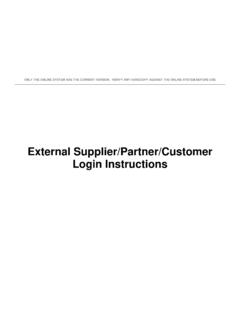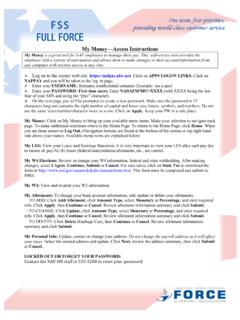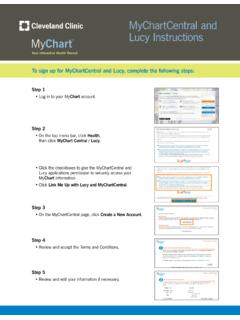Transcription of NGC Employee External Access Login Instructions
1 ONLY THE ONLINE SYSTEM HAS THE CURRENT VERSION. VERIFY ANY HARDCOPY AGAINST THE ONLINE SYSTEM BEFORE USE NGC Employee External Access Login Instructions Access Using One Badge, DUO or One Time Password Tokens ONLY THE ONLINE SYSTEM HAS THE CURRENT VERSION. VERIFY ANY HARDCOPY AGAINST THE ONLINE SYSTEM BEFORE USE NGC Employee External Access Login Instructions Page 2 of 20 Northrop Grumman IT Service Desk Version , 5/06/2020 1-(855) 737-8364 Purpose This document provides Instructions on how to Access the Northrop Grumman externally accessible web sites.
2 General Information To Access the Northrop Grumman Portal, you must have the following credentials: o A Northrop Grumman domain Login account. If you haven t used your Northrop Grumman domain Login account in 60 days or longer, please call the IT Service Desk at 855-737-8364 to enable it. AND o A Northrop Grumman issued One Badge OR o A Northrop Grumman issued One Time Password (OTP) Token. If you do not have a One Time Password token, call the IT Service Desk at 855-737-8364 to obtain one. OR o Completed Northrop Grumman Duo Enrollment. If you have not enrolled your mobile device for Duo Mobile, call the IT Service Desk at 855-737-8364 for assistance with your enrollment options.
3 OTP tokens, Duo and One Badges work in conjunction with Northgrum domain accounts for strong dual factor authentication. All users should follow the Instructions in section II (Recommended Browser Settings) initially. Otherwise, the trusted website message will continue to appear upon each Login . Questions? If you have questions, please contact the IT Service Desk at 855-737-8364. ONLY THE ONLINE SYSTEM HAS THE CURRENT VERSION. VERIFY ANY HARDCOPY AGAINST THE ONLINE SYSTEM BEFORE USE NGC Employee External Access Login Instructions Page 3 of 20 Northrop Grumman IT Service Desk Version , 5/06/2020 1-(855) 737-8364 Table of Contents SECTION I ONE TIME PASSWORD TOKEN/DUO/ONE BADGE AUTHENTICATION.
4 4 SECTION II RECOMMENDED BROWSER SETTINGS FOR INTERNET 9 ENABLE MIXED CONTENT MESSAGE POP-UPS .. 9 ADD HTTPS://*. AS A TRUSTED SITE .. 16 ENABLE AUTOMATIC CACHING .. 18 USER AUTHENTICATION .. 12 ONLY THE ONLINE SYSTEM HAS THE CURRENT VERSION. VERIFY ANY HARDCOPY AGAINST THE ONLINE SYSTEM BEFORE USE NGC Employee External Access Login Instructions Page 4 of 20 Northrop Grumman IT Service Desk Version , 5/06/2020 1-(855) 737-8364 Section I One Time Password Token/DUO/One Badge Authentication Step Instructions Screen Shots 1. a. Open a web browser window b.
5 Enter c. Select NG Enterprise Virtual Workspace and Portal option from the right-hand menu. d. If you see the bottom screenshot on the right, select the NGC USN OTP option. Once you select this option, you will not receive this prompt again for 6 months (unless you clear browser cache/cookies). ONLY THE ONLINE SYSTEM HAS THE CURRENT VERSION. VERIFY ANY HARDCOPY AGAINST THE ONLINE SYSTEM BEFORE USE NGC Employee External Access Login Instructions Page 5 of 20 Northrop Grumman IT Service Desk Version , 5/06/2020 1-(855) 737-8364 2. From the Choose Your Login Method window select Northrop Grumman Employee .
6 Logging in via this method requires either an NGC-issued One Time Password (OTP) token, an NGC issued One Badge or Access via Duo. The OTP token should look similar to the diagram below: 3. If you are using a One Time Password token, select NG Employee One Time Password Token (OTP). If you are using Duo, select NG Employee DUO (Passcode or Push) and skip to step 5. If you plan to use your NG issued One Badge, skip to step 6. ONLY THE ONLINE SYSTEM HAS THE CURRENT VERSION. VERIFY ANY HARDCOPY AGAINST THE ONLINE SYSTEM BEFORE USE NGC Employee External Access Login Instructions Page 6 of 20 Northrop Grumman IT Service Desk Version , 5/06/2020 1-(855) 737-8364 4.
7 Enter your user information into the 2 fields displayed: a. User name : Enter your Northrop Grumman domain Login account. b. OTP Passcode : Enter your PIN followed by: the 8-digit # from the OTP token (characters joined with no spaces) c. Select the Login button. d. Skip to step 8 ONLY THE ONLINE SYSTEM HAS THE CURRENT VERSION. VERIFY ANY HARDCOPY AGAINST THE ONLINE SYSTEM BEFORE USE NGC Employee External Access Login Instructions Page 7 of 20 Northrop Grumman IT Service Desk Version , 5/06/2020 1-(855) 737-8364 5. Enter your user information into the 2 fields displayed: a.
8 User name : Enter your Northrop Grumman domain Login account. b. DUO (Passcode or Push) : Enter the 6 digit code provided by your Duo app OR Type push c. Select the Login button. d. If you typed push, you will be prompted on your mobile device to accept the Duo code as seen here e. Once you select Approve, your Access will be granted. f. Skip to step 8 ONLY THE ONLINE SYSTEM HAS THE CURRENT VERSION. VERIFY ANY HARDCOPY AGAINST THE ONLINE SYSTEM BEFORE USE NGC Employee External Access Login Instructions Page 8 of 20 Northrop Grumman IT Service Desk Version , 5/06/2020 1-(855) 737-8364 6.
9 If you are using an NG issued One Badge for authentication, be sure your One Badge is in your card reader and select NG Employee One Badge Only. 7. Please note that depending on the operating system that you are using, the screen to select your digital certificate could vary. Here are possible screens that you might see. a. You will be prompted to select your Northrop Grumman certificate. Click OK. ONLY THE ONLINE SYSTEM HAS THE CURRENT VERSION. VERIFY ANY HARDCOPY AGAINST THE ONLINE SYSTEM BEFORE USE NGC Employee External Access Login Instructions Page 9 of 20 Northrop Grumman IT Service Desk Version , 5/06/2020 1-(855) 737-8364 b.
10 You will next be prompted for your OneBadge PIN. Enter your PIN and click OK. 8. If your password has expired or if your password was reset and your account has been set to change your password on next logon, continue with step 9. If not (if you don t see the screen to the right) then your password does not need to change at this time and you can skip to step 12. ONLY THE ONLINE SYSTEM HAS THE CURRENT VERSION. VERIFY ANY HARDCOPY AGAINST THE ONLINE SYSTEM BEFORE USE NGC Employee External Access Login Instructions Page 10 of 20 Northrop Grumman IT Service Desk Version , 5/06/2020 1-(855) 737-8364 9.