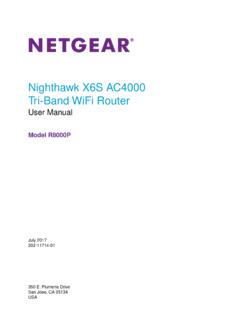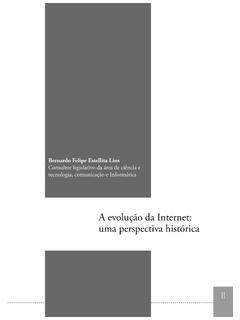Transcription of Nighthawk AC1900 WiFi VDSL/ADSL Modem Router …
1 Nighthawk AC1900 WiFiVDSL/ADSL Modem RouterModel D7000v2 User ManualModel D7000v2 December 2017202-11737-02350 E. Plumeria DriveSan Jose, CA 95134 USAS upportThank you for purchasing this NETGEAR can visit to register yourproduct, get help, access the latest downloads and user manuals, and join our community. We recommend thatyou use only official NETGEAR support the current EU Declaration of Conformity, visit regulatory compliance information, visit the regulatory compliance document before connecting the power NETGEAR, Inc., NETGEAR and the NETGEAR Logo are trademarks of NETGEAR, Inc. Any non-NETGEAR trademarks are used for reference purposes AC1900 wifi VDSL/ADSL Modem Router Model D7000v2 ContentsChapter 1 Hardware Overview of the Modem RouterUnpack Your Modem the Panel with Panel With Ports, Buttons, Connectors.
2 And a Panels With USB 2 Install and Access the Modem Router and Its NetworkPosition Your Modem to the Modem to the Modem Router Through an Ethernet the wifi Network of the Modem Protected Setup of Internet Up Your Modem Router for DSL the Modem Router for DSL Service and Access the Modem Up the Modem Router for Cable or Fiber In to the Modem Router After Setup to View or Change the the admin Up Password the Modem Router Automatically Update Its the Modem Router With the NETGEAR genie 3 Manage the Internet Settings ManuallyUse the Internet Setup Wizard After Initial Set Up an ADSL Internet an ADSL Connection Without a an ADSL Connection With a Login and PPPoA or PPPoE Set Up a VDSL Internet a VDSL Connection Without a a VDSL Connection With a Login and PPPoE Set Up a Cable or Fiber Internet a Cable or Fiber Connection Without a Login a Cable or Fiber Connection With a Login Requirement and an IPv6 Internet Internet Connections and IPv6 Up an IPv6 Connection Through Auto Up an IPv6 6to4 Tunnel Up an IPv6 Fixed Up an IPv6 Fixed Up an IPv6 Pass-Through Up an IPv6 Fixed Up an IPv6 Fixed Up an IPv6 DHCP Up an IPv6 PPPoE Up an IPv6 Connection Through Auto Up an IPv6 6rd Tunnel Internet the MTU the MTU 4 Manage the wifi Network SettingsManage the Basic wifi Settings and wifi Security of the Main or Change the Basic wifi WPA/WPA2 Enterprise wifi WEP Legacy wifi WPS to Add a Device to the wifi WPS With the Push Button WPS With the PIN the Basic wifi Settings and wifi Security of the Guest
3 The wifi the wifi On/Off or Disable the wifi Up a wifi the WPS Advanced wifi the Modem Router as a wifi Access 5 Control Access to the InternetSet Up Parental or Block Access to Your and Manage Network Access Network Access Control Devices to or Remove Them From the Allowed Devices to or Remove Them From the Blocked Keywords to Block Internet Up a Keyword or Domain From the Blocked All Keywords and Domains From the Blocked a Trusted Simple Outbound Firewall Rules for Services and an Outbound Firewall an Outbound Firewall Rule for a Custom Service or an Outbound Firewall AC1900 wifi VDSL/ADSL Modem Router Model D7000v2 Remove an Outbound Firewall Up a Schedule for Keyword Blocking and Outbound Firewall Up Security Event Email 6 Optimize PerformanceOptimize Traffic with Default and Custom QoS a Priority Rule for a Service or a QoS Rule or Change the Priority for a a QoS All QoS Uplink Bandwidth Wi-Fi Multimedia Quality of Network Connections With Universal 7 Share a Storage DeviceUSB Device a USB Device to the Modem a Storage Device Connected to the Modem the Storage Device From a Windows-Based the Storage Device From a Up Windows-Based Computers with ReadySHARE Up Mac Computers With Time Up a USB Storage Device on a to Back Up a Large Amount of Time Machine to Back Up Onto a Storage Access to a Storage FTP Access Within Your Network Folders on a a Network Folder on a Storage a Network Folder, Including Read and Write Access.
4 On a USB Storage Remove a USB 8 Manage Dynamic DNS and Access Storage Devices Through theInternetSet Up and Manage Dynamic Personal FTP Up a New Dynamic DNS a DNS Account That You Already Storage Devices Through the Storage Devices From a Remote Up FTP Access Through the FTP to Access Storage Devices Through the 9 Use the Modem Router as a Media ServerSpecify ReadyDLNA Media Server AC1900 wifi VDSL/ADSL Modem Router Model D7000v2 Set Up the Modem Router to Work With 10 Share a USB PrinterInstall the Printer Driver and Cable the the ReadySHARE Printer the ReadySHARE Printer 11 Manage the WAN and LAN Network SettingsChange the Physical WAN Connection and Configure a the WAN Security Up a Default DMZ NAT the SIP Application-Level IGMP the LAN IP Address the Router Information Protocol Reserved LAN IP a LAN IP a Reserved IP a Reserved IP Address the DHCP Server Address the Built-In DHCP the Modem Router s Device Up and Manage Custom Static Up a Static a Static a Static 12 Manage the Modem Router and Monitor the TrafficUpdate the Firmware of the Modem for New Firmware and Update the Modem Upload New Firmware and Update the Modem the Configuration File of the Modem Up the the the admin the Modem Router to Its Factory Default the Reset the LED Blinking or Turn Off the Status and Statistics of the Modem Information About the Modem Router and the Internet and the Traffic the Traffic Statistics Polling , Renew, or Release the TCP/IP Internet , Establish.
5 Or Terminate the PPPoE or PPPoA Internet AC1900 wifi VDSL/ADSL Modem Router Model D7000v2 View Devices Currently on the the Activity Log and , Email, or Clear the Which Activities Are and Meter Internet the Traffic Meter Without Traffic Volume the Internet Traffic Volume and Internet Traffic by Internet Traffic by Connection the Traffic Meter After the Traffic Limit Is the Modem Router the Modem Router as a DSL Modem 13 Use VPN to Access Your NetworkSet Up a VPN VPN Service in the Modem OpenVPN Software on a Windows OpenVPN Software on a Mac a VPN Tunnel on a Windows-Based VPN to Access the Modem Router s USB Device and Media From aWindows-Based VPN to Access Your Internet Service at Up VPN Client Internet Access in the Modem VPN Client Internet Access in the Modem a VPN Tunnel to Access Your Internet Service at 14 Manage Port Forwarding and Port TriggeringManage Port Forwarding to a Local Server for
6 Services and Incoming Traffic for a Default Service or a Port Forwarding Rule With a Custom Service or a Port Forwarding a Port Forwarding Example: Make a Local Web Server the Modem Router Implements the Port Forwarding Port Triggering for Services and a Port Triggering a Port Triggering a Port Triggering the Time-Out for Port Port Example: Port Triggering for Internet Relay 15 TroubleshootingQuick Tips for With the LED Is LED Remains Solid LED Is AC1900 wifi VDSL/ADSL Modem Router Model D7000v2 You Cannot Log In to the Modem the Internet the DSL LED Is Solid LED Is Blinking LED Is Off or Internet LED Is LED Is the PPPoE or PPPoA the PPPoE or PPPoA Internet Are Not the wifi Your Network Using the Ping the LAN Path to Your Modem the Path From Your Computer to a Remote 16 Supplemental InformationFactory AC1900 wifi VDSL/ADSL Modem Router Model D7000v21 Hardware Overview of the Modem RouterThe chapter contains the following sections.
7 Unpack Your Modem Router on page 10 Attach the Antennas on page 10 Top Panel with LEDs on page 11 Back Panel With Ports, Buttons, Connectors, and a Switch on page 14 Side Panels With USB Ports on page 16 Label on page 16 For more information about the topics that are covered in this manual, visit the support websiteat updates with new features and bug fixes are made available from time to time You can check for and download new firmware manually. Ifthe features or behavior of your product does not match what is described in this guide, youmight need to update your Your Modem RouterYour package contains the following 1. Package contents for the Modem routerTable 1. LegendModem (3) microfilter (varies by region) supply (varies by region) package might contain more items. The filter or phone cable provided depends on the region.
8 In someregions, a CD is included in the the AntennasThe Modem Router comes with three Overview of the Modem Router10 Nighthawk AC1900 wifi VDSL/ADSL Modem Router Model D7000v2To attach the the antennas with the antenna posts on the back panel of the Modem the antennas on the threaded antenna the antennas for the best wifi recommend that the center antenna be vertical and that you aim the others outward at 45-degreeangles, as Panel with LEDsThe status LEDs and buttons are located on the top panel of the Modem Overview of the Modem Router11 Nighthawk AC1900 wifi VDSL/ADSL Modem Router Model D7000v2 Figure 2. LEDs and buttons of the Modem routerHardware Overview of the Modem Router12 Nighthawk AC1900 wifi VDSL/ADSL Modem Router Model D7000v2 Table 2. LED and button descriptionsDescriptionLED Solid amber.
9 The Modem Router is the Power LED lights solid amber during any other time, a power-on self-test (POST)failure or device malfunction more information, see Power LED Remains Solid Amber on page 202. Blinking amber. The Modem Router was reset to factory default settings and is more information, see Use the Reset Button on page 159. Solid white. The Modem Router is ready. Off. Power is not supplied to the Modem more information, see Power LED Is Off on page Solid white. The Modem Router detected an Internet connection. Solid amber. The Modem Router is not connected to a DSL, cable, or fiber Modem , or themodem Router did not detect an Internet more information, see Troubleshoot the Internet Connection on page 203. Blinking white. Data is being transmitted over the Internet connection. Alternating white and amber.
10 The traffic meter is enabled and the traffic limit is reached. Off. The Modem Router cannot connect to the Internet or the Internet connection more information, see Internet LED Is Off on page Solid white. The Modem Router is connected to a DSL service and the DSL connection isready. Blinking white. The Modem Router is negotiating the best possible speed on the DSL line. Modem Router is not connected to a DSL service or a DSL connection is Solid white. The GHz wifi radio is operating. Blinking white. The Modem Router is sending or receiving wifi traffic over the GHzradio. Off. The GHz wifi radio is GHz wifi Solid white. The 5 GHz wifi radio is operating. Blinking white. The Modem Router is sending or receiving wifi traffic over the 5 GHz radio. Off. The 5 GHz wifi radio is GHz WiFiHardware Overview of the Modem Router13 Nighthawk AC1900 wifi VDSL/ADSL Modem Router Model D7000v2 Table 2.