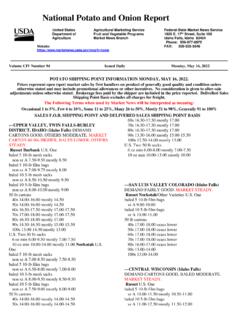Transcription of Nighthawk X4 AC2200 WiFi Range Extender User Manual
1 AC2200 Nighthawk X4 WiFi mesh Extender Model E X7300. User Manual July 2018. 202-11577-02. 350 East Plumeria Drive San Jose, CA 95134. USA. AC2200 Nighthawk X4 WiFi mesh Extender Support Thank you for purchasing this NETGEAR product. You can visit to register your product, get help, access the latest downloads and user manuals, and join our community. We recommend that you use only official NETGEAR. support resources. Contact your Internet service provider for technical support. Conformity For the current EU Declaration of Conformity, visit Compliance For regulatory compliance information, visit See the regulatory compliance document before connecting the power supply.
2 Trademarks NETGEAR, Inc., NETGEAR and the NETGEAR Logo are trademarks of NETGEAR, Inc. Any non-NETGEAR trademarks are used for reference purposes only. 2. AC2200 Nighthawk X4 WiFi mesh Extender Contents Chapter 1 Get to Know Your Extender Front Panel and Side Panel LEDs and Buttons .. 6. When to Use Your Extender .. 7. Chapter 2 Get Started Use the Extender in Extender Mode.. 9. Place the Extender and Apply Power .. 9. Connect to an Existing WiFi Network .. 9. Use the Extender in Access Point Mode.. 12. Log In to Access Extender Settings.
3 13. Run Smart Setup .. 14. Chapter 3 Extender Network Settings View Connected Devices .. 16. Boost Your Video Streaming With FastLane Technology .. 16. View WiFi Settings.. 17. Change the WiFi Network Name .. 18. Turn Off the SSID Broadcast to Create a Hidden Network .. 18. Disable or Enable the WiFi Radios .. 19. Change the WiFi Speed.. 20. Use WPS to Add a Computer to the Extender 's WiFi Network .. 21. Use WPS With the Push Button Method .. 21. Use WPS With the PIN Method.. 22. Deny Access to a Computer or WiFi Device.
4 23. Set Up an Access Schedule.. 25. Change the Extender 's Device Name .. 26. Set Up the Extender to Use a Static IP Address .. 26. Use the Extender With MAC Filtering or Access Control.. 27. Chapter 4 Monitor and Maintain the Extender Change the Extender User Name and Password.. 30. Turn Password Protection Off and On .. 31. Recover a Forgotten User Name or Password.. 31. Automatically Adjust for Daylight Saving Time.. 32. Manually Set the Extender Clock .. 33. Back Up and Restore the Extender Configuration.
5 33. Back Up the Configuration Settings .. 34. Restore the Configuration Settings .. 34. Return the Extender to Its Factory Settings .. 35. Use the Factory Reset Button to Restore Factory Settings .. 36. Log In to the Extender and Reset to Factory Settings.. 36. 3. AC2200 Nighthawk X4 WiFi mesh Extender Update the Firmware .. 37. Restart the Extender Remotely .. 38. Chapter 5 FAQs and Troubleshooting FAQs .. 41. Find Extender 's IP Address .. 41. Cannot Connect to the Extender .. 43. Cannot Join a WiFi Network.
6 43. Appendix A Supplemental Information Factory Default Settings .. 45. Technical Specifications .. 45. 4. 1. Get to Know Your Extender 1. The AC2200 Nighthawk X4 WiFi mesh Extender boosts your existing network Range and speed, delivering dual-band WiFi. You can also use the Extender in access point mode as a WiFi access point and create a new WiFi hotspot by using a wired Ethernet connection. This chapter covers the following topics: Front Panel and Side Panel LEDs and Buttons When to Use Your Extender Note: For more information about the topics covered in this Manual , visit the support website at Note: Firmware updates with new features and bug fixes are made available from time to time on Some products can regularly check the site and download new firmware, or you can check for and download new firmware manually.
7 If the features or behavior of your product does not match what is described in this guide, you might need to update your firmware. 5. AC2200 Nighthawk X4 WiFi mesh Extender Front Panel and Side Panel LEDs and Buttons The LEDs are located on the front panel. A switch, buttons, and an Ethernet port are located on the side panel. Router Arrow LED Client Arrow LED. Client Link LED. Router Link LED. Factory Reset button Power On/Off button Power LED. WPS button WPS LED. Access Point/. Extender switch Ethernet port (on the bottom).
8 Figure 1. Extender front panel and side panel Table 1. LEDs LED Description Router Link This LED indicates the connection between the Extender and the router or access point. Solid green. Best connection. Solid amber. Good connection. Solid red. Poor connection. Off. No connection. Client Link This LED indicates the connection between the Extender and a computer or mobile device. Solid green. Best connection. Solid amber. Good connection. Solid red. Poor connection. Off. No connection. Power Solid amber. The Extender is booting.
9 Solid green. The Extender is powered on. Off. The Extender is powered off. WPS Solid green. WiFi security is enabled (WPA or WPA2). Blinking green. The Extender is making a WPS connection. Off. WiFi security is not enabled. Get to Know Your Extender 6. AC2200 Nighthawk X4 WiFi mesh Extender Table 1. LEDs (continued). LED Description Client Arrow If no arrow LEDs are lit, the Extender is in a good location. If the Client Arrow LED is blinking, move the WiFi-enabled device closer to the Extender . Router Arrow If no arrow LEDs are lit, the Extender is in a good location.
10 If the Router Arrow LED is blinking, move the Extender closer to the router. When to Use Your Extender We recommend that you connect to the Extender only when your WiFi network connection is poor. Data traffic routed through the Extender is inherently slower than traffic routed directly from the network. How the Extender Works The Extender works like a bridge between a WiFi router (or a WiFi access point) and a WiFi device outside the Range of the WiFi router. The Extender performs two main jobs: The Extender connects to a working WiFi network.