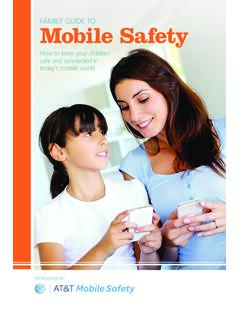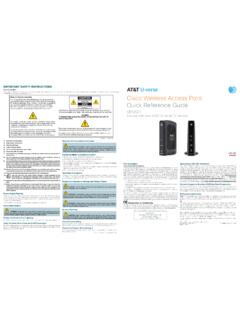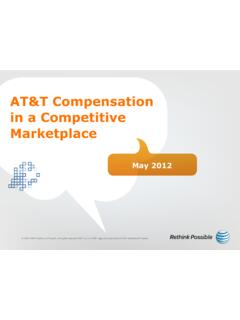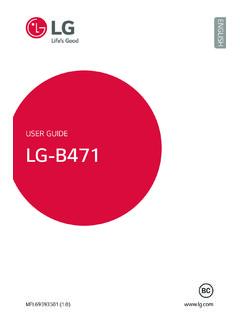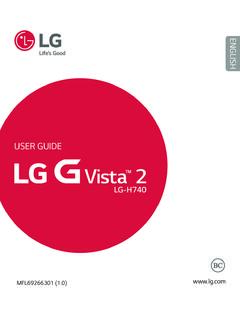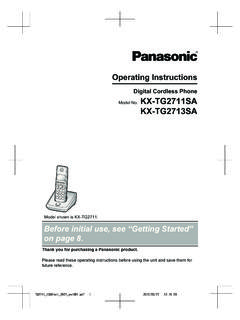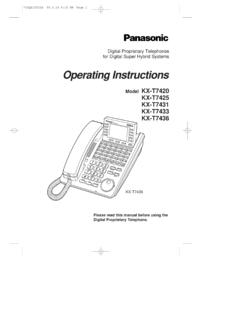Transcription of Nokia Lumia 635 User Guide - AT&T® Official
1 user GuideNokia Lumia 635 Issue Guide isn't all there 's a user Guide in your phone it's always with you, available when needed. Check out videos,find answers to your questions, and get helpful tips. On the start screen, swipe left, and tap NokiaCare. If you re new to Windows phone , check out the section for new Windows phone out the support videos at info on Microsoft Mobile Service terms and Privacy policy, go to start-upYour new phone comes with great features that are installed when you start your phone for the firsttime. Allow some minutes while your phone sets up. 2014 Microsoft Mobile. All rights your safety 5 Get started 6 Keys and parts 6 Insert the SIM and memory card 6 Remove the SIM and memory card 9 Switch the phone on 11 Charge your phone 12 Transfer content to your Nokia Lumia 14 Lock the keys and screen 16 Connect the headset 17 Antenna locations 18 Basics 19 Get to know your phone 19 Accounts 28 Personalize your phone 32 Cortana 36 Take a screenshot 37 Extend battery life 38 Save on data roaming costs 39 Write text 40 Scan codes or text 43 Clock and calendar 44 Browse your SIM apps 47 Store
2 47 People & messaging 50 Calls 50 Contacts 55 Social networks 59 Messages 60 Mail 64 Camera 69 Get to know Nokia Camera 69 Change the default camera 69 Camera basics 69 Advanced photography 71 Photos and videos 75 Maps & navigation 79 Switch location services on 79 Positioning methods 79 Internet 80 Define internet connections 80 Connect your computer to the web 80 Use your data plan efficiently 81 Web browser 81 Search the web 83 Close internet connections 83 Entertainment 85 Watch and listen 85FM radio 86 MixRadio 87 Sync music and videos between yourphone and computer 87 Games 88 Office 90 Microsoft Office Mobile 90 Write a note 92 Continue with a document on anotherdevice 93 Use the calculator 93 Use your work phone 93 Tips for business users 94 user GuideNokia Lumia 635 2014 Microsoft Mobile.
3 All rights management & connectivity 96 Update your phone software 96Wi-Fi 97 Bluetooth 98 Memory and storage 100 Copy content between your phone andcomputer 101 Security 103 Wallet 104 Access codes 105 Troubleshooting and support 107 Find your model number and serialnumber (IMEI) 109 Product and safety information 109 2014 Microsoft Mobile. All rights your safetyRead these simple guidelines. Not following them may be dangerous or OFF IN RESTRICTED AREASS witch the device off when mobile phone use is not allowed or when it may cause interferenceor danger, for example, in aircraft, in hospitals or near medical equipment, fuel, chemicals, orblasting areas.
4 Obey all instructions in restricted SAFETY COMES FIRSTObey all local laws. Always keep your hands free to operate the vehicle while driving. Your firstconsideration while driving should be road wireless devices may be susceptible to interference, which could affect SERVICEOnly qualified personnel may install or repair this , CHARGERS, AND OTHER ACCESSORIESUse only batteries, chargers, and other accessories approved by Microsoft Mobile for use withthis device. Third-party chargers that comply with the IEC/EN 62684 standard, and that canconnect to your device micro USB connector, may be compatible. Do not connect YOUR DEVICE DRYYour device is not water-resistant. Keep it PARTSThe device screen is made of glass. This glass can break if the device is dropped on a hardsurface or receives a substantial impact.
5 If the glass breaks, do not touch the glass parts ofthe device or attempt to remove the broken glass from the device. Stop using the device until theglass is replaced by qualified service YOUR HEARINGTo prevent possible hearing damage, do not listen at high volume levels for long caution when holding your device near your ear while the speakerphone is in use. 2014 Microsoft Mobile. All rights startedGet to grips with the basics, and have your phone up and running in no and partsExplore the keys and parts of your new connector AHJ mm2 Earpiece3 Volume keys4 Power/Lock key5 Microphone6 Camera7 Speakerphone8 Micro-USB connectorSome of the accessories mentioned in this userguide, such as charger, headset, or data cable,may be sold the SIM and memory cardRead on to learn how to insert a SIM card into your : Your device uses a micro-SIM card, also known as a mini-UICC SIM card.
6 Use ofincompatible SIM cards, or use of SIM card adapters, may damage the card or the device, andmay corrupt data stored on the : Switch the device off and disconnect the charger and any other device before removingany covers. Avoid touching electronic components while changing any covers. Always store anduse the device with any covers attached. 2014 Microsoft Mobile. All rights Switch your phone On the corner of the phone , put the tip of your index finger in the seam between the screen frameand the back cover. Press the middle of the back cover, bend the cover open, and remove not use any sharp tools, as they may damage the If the battery is in, lift it Push the SIM card into the SIM slot with the metal contact area down. 2014 Microsoft Mobile. All rights If you have a memory card, push the card into the memory card Line up the battery contacts, and put the battery Press the bottom edge of the back cover against the bottom edge of your phone , and snap thecover into place.
7 2014 Microsoft Mobile. All rights Switch your phone the SIM and memory cardGot a new SIM or memory card? Learn how to remove the previous card from your Switch your phone On the corner of the phone , put the tip of your index finger in the seam between the screen frameand the back cover. Press the middle of the back cover, bend the cover open, and remove If the battery is in, lift it out. 2014 Microsoft Mobile. All rights To remove the SIM card, pull it out from the To remove the memory card, pull it out from the Line up the battery contacts, and put the battery in. 2014 Microsoft Mobile. All rights Press the bottom edge of the back cover against the bottom edge of your phone , and snap thecover into place. Don't press the keys while attaching the Switch your phone the phone onAre you ready?
8 Switch your phone on, and start exploring the power key until the phone vibrates. 2014 Microsoft Mobile. All rights the phone offPress and hold the power key, and drag the lock screen your phoneLearn how to charge your your phone with a USB chargerYour battery has been partially charged at the factory, but you may need to recharge it before youcan switch the phone on for the first sure you use a compatible USB charger to charge your phone . The charger may be availableseparately. 2014 Microsoft Mobile. All rights Plug the charger into a wall outlet, then connect the micro-USB end of the charger's cable to When the battery is full, disconnect the charger from the phone , then from the wall don't need to charge the battery for a specific length of time, and you can use the phone whileit's the battery is completely discharged, it may need to charge for up to 20 minutes before you canuse your device.
9 The charging indicator may not be displayed in this : You can use USB charging when a wall outlet is not available. Data can be transferred whilecharging the device. The efficiency of USB charging power varies significantly, and it may takea long time for charging to start and the device to start sure your computer is switched connect the USB cable to the computer, then to your phone . When the battery is full, firstdisconnect the USB cable from your phone , then from the battery can be charged and discharged hundreds of times, but it will eventually wear out. Whenthe talk and standby times are noticeably shorter than normal, replace the good care of your battery, it's the life force of your only Microsoft Mobile approved chargers designated for this phone . You can also use acompatible USB cable to charge your phone .
10 2014 Microsoft Mobile. All rights content to your Nokia LumiaLearn how to transfer content to your Nokia content to your new Nokia LumiaGot a new phone and don t want to lose your photos, videos, and other important stuff you have onyour old phone ? There are nifty ways to transfer content to your new instructions may not apply to all phone models and may need to install some apps on your phone or computer for the transfer. Depending on whatyou need to install and how much content you are transferring, the transfer may take a file formats may not be transferred. Some third-party converter apps may be available toconvert the files to a format that can be more info, go to (in English only).Copy contactsHave your nearest and dearest instantly at your fingertips. Use the Transfer my Data app to easilycopy your contacts, text messages, and pictures from your old phone .