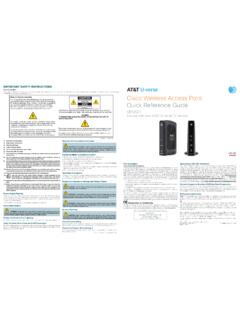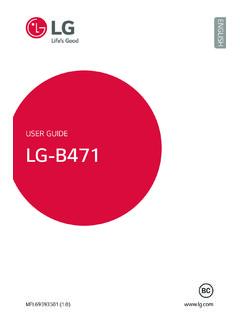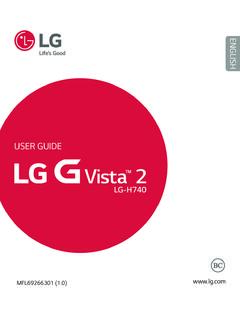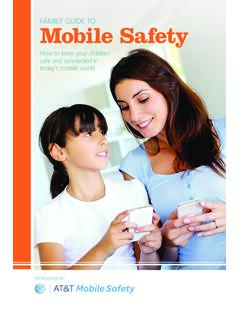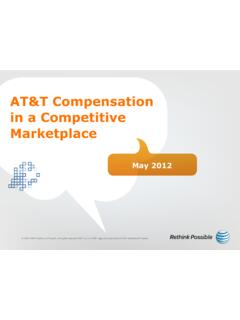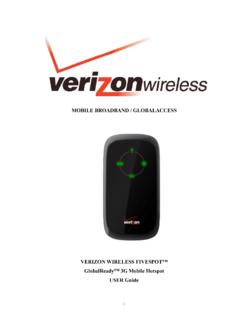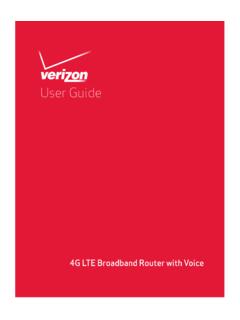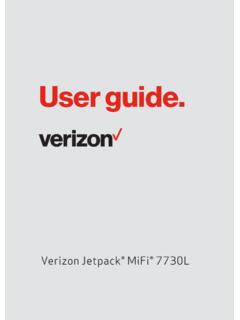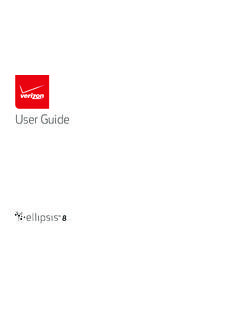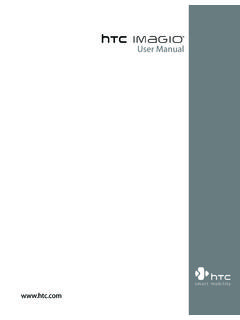Transcription of User Guide - AT&T® Official - Entertainment, TV, …
1 user GuideAT&T wireless Home PhoneiWireless Home Phone ( WHP ) device is a mobile device that may be used with home phone equipment in different locations in the WHP device requires a battery to be installed in the device at all times to operate. In the event of a power outage, the battery can be used as a backup battery. However, a cordless phone connected to the WHP device will not operate during a power outage. To use backup battery power, you must plug a corded phone into the WHP device. Corded or landline phone equipment is not provided with service. For emergency calls, you may have to provide your location address to the 911 operator.
2 Provides voice service only. Not compatible with data or messaging services, home security systems, fax service, medical alert systems, medical monitoring systems, credit card machines, IP/PBX Phone systems, or dial-up Internet service. May not be compatible with your DVR/Satellite systems, please check with your provider. DSL customers should contact their provider before transferring a phone number to ensure uninterrupted DSL Internet service. WHP device is sold for use on the AT&T wireless network and cannot be activated on other carriers wireless networks. If your WHP device is roaming, AT&T s off-net usage restrictions apply.
3 Service provided by AT&T Mobility. Portions 2016 AT&T Intellectual Property. All rights reserved. AT&T is a registered trademark of AT&T Intellectual Property. All other marks contained herein are the property of their respective Copyright 2016 ZTE CORPORATION. All rights part of this publication may be excerpted, reproduced, translated or utilized in any form or by any means, electronic or mechanical, including photocopying and microfilm, without the prior written permission of ZTE manual is published by ZTE Corporation. We reserve the right to make modifications on print errors or update specifications without prior No.
4 : Edition Time: January 2016 Manual No.: 081704100548 Welcome to AT&TThank you for purchasing an AT&T wireless Home Phone device (Model: WF721). To get the most from your new device, check out our videos and interactive tutorials at Started ..1 In the Box ..1 Getting to Know Your Device ..2 How It Device Installation ..5 Voicemail ..11 Transferring a Phone Number ..12 Using Your Device ..13 Making Calls ..13 Three-Way Call Waiting ..13 Call Forwarding ..14 Helpful Tips ..15 Important Information ..18 E911 Service ..18 Power Outages ..18 Battery ..18 Device In-Home Wiring ..19 Frequently Asked Questions.
5 20 Troubleshooting ..23iv1 Getting StartedIn the BoxThe package contains the following items: AT&T wireless Home Phone deviceBatteryBattery Cover and Power CordPhone Cable (Optional)Also IncludedQuick StartUser GuideSpecifications ..29 Safety Instructions ..30 Radio Frequency (RF) Energy ..32 FCC Compliance ..33 Warranty ..34 How to Get Warranty Service ..36 Other Warranty Programs ..36 Notes ..3732 Getting to Know Your DevicePower VoicemailBattery ChargeWireless ServiceOn/OffPower InputTelephone Ports Service Port*Antenna *Reserved for AT&T technical port is designed for diagnostic purposes only, not for customer use.
6 Never place a USB-based device into the Service port of the device under any circumstance. Doing so may damage the device and negate its CoverLED IndicatorsThe table below describes possible states for each of the LED NameStatusCondition PowerGreen SolidOnOffNo power VoicemailGreen BlinkingNew message waitingOffNo messages waiting Battery ChargeGreen SolidHigh Green Blinking Battery in use (High)Yellow SolidMediumYellow BlinkingBattery in use (Medium)Red SolidLowRed Steady BlinkingBattery in use (Low)Red Rapid BlinkingNo battery installedOffNo charge(Continued on next page)45 KeyIcon NameStatusConditionWireless ServiceGreen Solid (1 to 5 bars)Signal Strength (Low to High)
7 Green Blinking Bars AT&T 3G MicroCellTM Service*No Bars LitNo serviceRed Blinking BarsCheck SIMRed Solid BarsSoftware updating* For MicroCell owners only. MicroCell sold It WorksThe wireless Home Phone device uses the AT&T cellular network to provide phone service to your cordless or corded home phone(s). Place it anywhere in your house where you have a wireless signal. It does not require the use of a home phone wall jack like traditional home phone wireless Home Phone device provides many calling services, such as voicemail, Caller Number ID, Call Waiting, Call Forwarding, and Three-way Calling for your home phone(s).
8 Device InstallationBefore You BeginYour device works exclusively with the AT&T cellular network and DOES NOT use your home phone wall device should be located: Where you have a strong cellular signal, typically near a window or outside wall. Signal strength may vary in different parts of your home. Near an electrical wall which phone(s) you will use with the wireless Home Phone device: A cordless phone system with multiple handsets should be used to place phones throughout your home. If using an existing phone, unplug it from the wall jack. LED Indicators (continued)Note: A software update is in progress when the wireless Service LED is solid red and all others are solid Install the Battery Insert the battery.
9 Note: Battery must be installed at all times for your wireless Home Phone device to operate. Install the battery : The battery must be installed at all times for your wireless Home Phone device to operate properly, even when plugged into a power source. It may take five (5) hours to fully charge (battery will charge inside the device while connected to a power supply). Charge time may be impacted by environmental factors, and the battery will stop charging when the ambient temperature is outside of the temperature range allowed for charging (32 F 131 F). Turn on Your Device Plug the power cord into an electrical wall outlet that is not controlled by a wall switch.
10 Insert the small end of the power cord into the round Power Input port on the back of your wireless Home Phone device. Slide the On/Off switch to the On position. Check the wireless Signal Raise the antenna to an upright position and check the signal strength. More green bars indicate a stronger signal. Your device can be relocated in your home for best Strength89 Connect the Device to a Phone1) Unplug your phone from your home phone wall ) Plug your phone into the Phone 1 port on the wireless Home Phone device, using your existing phone cable or included phone cable.