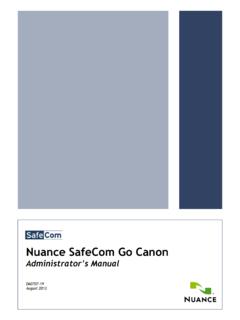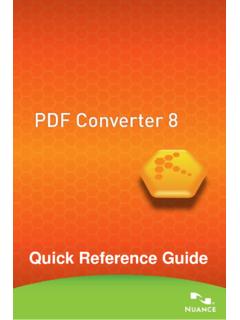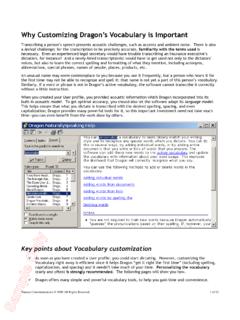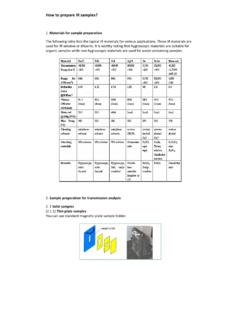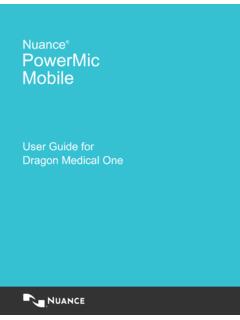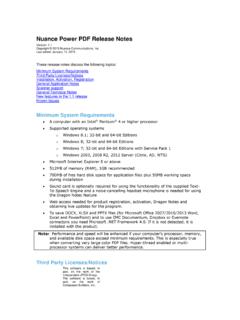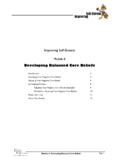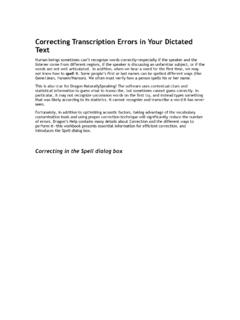Transcription of Nuance SafeCom Smart Printing - Netprint Solution
1 Nuance SafeCom Smart Printing Administrator's Quick guide D10600-10. November 2012. Trademarks: Nuance , the Nuance logo, SafeCom , SafeCom Go, SafeCom P:Go, SafeCom ePay and the SafeCom logo are trademarks of Nuance Communications, Inc. or its affiliates in the United States and/or other countries. All other trademarks referred to herein are the property of their respective owners. Nuance Communications, Inc. cannot be held responsible for any technical or typographical errors and reserves the right to make changes to products and documentation without prior notification. Third Party Software: This software may contain third party software which requires notices and/or additional terms and conditions. Such required third party software notices and/or additional terms and conditions are located in the SafeCom Third Party Notice document.
2 Patent: Nuance Communications, Inc. has received the following British patent GB 2350 713 B, US patent US 6,952,780 B2 and Europe EUR EP1 120 701. Copyright 1995 - 2012 Nuance Communications, Inc. All rights reserved Nuance Communications, Inc. Lautrupvang 12. DK-2750 Ballerup Denmark Phone: +45 4436 0240. E-mail: Web: D10600-10 2. Table of contents 1 Introduction ..4. Audience .. 4. Overview .. 4. Technical background .. 4. Planning .. 5. Installation .. 5. Reporting .. 5. Uninstall .. 6. Additional documentation .. 6. 2 Install SafeCom G4 software on the server .. 7. Windows Firewall - Ports that must be opened .. 7. Login to SafeCom Administrator .. 7. Getting started with SafeCom Assistant .. 8. Add a SafeCom Pull Printer.
3 11. SafeCom Port Configurator .. 12. 3 Reporting .. 13. Install SafeCom Reports .. 13. Start SafeCom Reports .. 13. Generate a report .. 13. D10600-10 3. 1 Introduction Thank you for choosing to use SafeCom Smart Printing . This manual applies to SafeCom G4 Server version S82 *01. Audience This manual is intended for people with working experience installing programs and adding printers in the Windows environment as well as those responsible for their organization's print Solution . Overview Before you jump ahead and install the software we suggest you READ THIS. SECTION FIRST as it provides technical background ( ) as to how the product works and outlines how to proceed with: Planning ( ). Installation ( ). Reporting ( ).
4 Uninstall ( ). Technical background Think of the SafeCom product as a Swiss army knife with a multitude of useful and flexible functions that can be applied on a need-to-use basis to help your organization save costs, optimize your print Solution and benefit the environment. Our customer base includes the world's largest bank, universities, hospitals and corporate businesses conscious about staying ahead in an increasingly competitive world. This Quick guide explains how to perform a basic installation of the SafeCom G4 server software and add one or two printers to the SafeCom Solution . The SafeCom product offers two methods of Printing : Pull Print Documents follow users to their choice of device. User login at the device by means of a personal ID card and/or code.
5 The SafeCom Pull Port is used for Printing . Push Print Documents are printed directly to the device, similar to using a standard TCP/IP port. By using the SafeCom Push Port it is possible to have the SafeCom Solution track what users are Printing and optionally charge for this and/or apply SafeCom Rule Based Printing . D10600-10 4. The SafeCom G4 Server Software comes with the SQL Server 2008 R2 Express database for storing user and tracking information. Users are added to the database the first time they print, but they can also be imported from, for example, the Active Directory. The SafeCom Administrator is used to configure and administrate your SafeCom Solution . The SafeCom Port Configurator is used to conveniently convert direct TCP/IP.
6 Printers on your print server to Push printers and thus allow tracking of documents sent directly to devices. The printers can be reverted back to TCP/IP printers if required. Planning The SafeCom G4 Server Software needs to be installed on a Windows 2008 or 2003 SP2 server with at least GHz CPU and 2 GB RAM. Microsoft SQL Server 2008 R2 Express is distributed with the software and REQUIRES Microsoft .Net Framework SP1 and Windows Installer Please visit to download and install these prior to the installation of SafeCom G4. These are questions you should address in the planning phase: Who will be responsible? What server is to be used for installation? What device will be used for initial testing? Which devices do you want to collect data from?
7 Installation When you have identified an appropriate server you can install the SafeCom G4. server software on it. After installation the SafeCom Assistant will guide you through a 3-step process to make printers and multifunction printers (MFPs). part of the SafeCom Solution . The embedded license allows for 1 SafeCom Controller, 1 SafeCom Go and 1. SafeCom Go High-end with all device features enabled and a total of 10. tracking licenses for a 30-day trial period starting from the time of installation. Refer to chapter 2 Installation. Reporting Install and use SafeCom Reports (free) to generate reports when tracking data has been collected over a period of time, for example a week or a month. Refer to chapter 3 Reporting.
8 D10600-10 5. Uninstall To uninstall you must first use SafeCom Port Configurator to restore printers converted to SafeCom Push back to their original TCP/IP settings. Then use Programs and Features (or Add/Remove Programs) to uninstall SafeCom G4, SafeCom Reports and Microsoft SQL Server 2008 R2. To completely remove SQL Server 2008 R2 Express delete SafeCom SQL. database files (sc*.mdf and sc*.ldf) in the folder: C:\Program Files\. Microsoft SQL Server\ \. MSSQL\DATA. Additional documentation Your SafeCom 30-day embedded or trial license key code allows you to explore beyond what is covered in this Quick guide . For additional information you should consult SafeCom G4 Administrator's Manual D60650 to try: SafeCom Tracking (Chapter 9).
9 SafeCom Tracking makes it possible to track print and MFP usage and costs on a per printer/MFP and user basis. SafeCom Rule Based Printing (Chapter 10). SafeCom Rule Based Printing makes it possible to gain cost savings by offering management a method of enforcing policies for Printing . SafeCom Client Billing (Chapter 11). SafeCom Client Billing module makes it possible to register billing codes with any job that is tracked by the SafeCom Solution . SafeCom Pay (Chapter 12). SafeCom Pay provides total print cost management. In addition to the SafeCom Tracking it can be used to prevent a user from Printing if the balance of his account goes below a specified low limit. D10600-10 6. 2 Installation Install SafeCom G4 software on the server Note: Microsoft SQL Server 2008 R2 Express is distributed with the software and REQUIRES Microsoft.
10 Net Framework SP1 and Windows Installer Please visit to download and install these prior to the installation of SafeCom G4. 1. Insert the SafeCom CD or download the or file from the link supplied to you. The installation must be Run as administrator. When the installation program is launched click Next. 2. Read and accept the end-user license agreement. Click Next. 3. Click Basic server installation. Click Next. 4. Current settings are displayed. Click Install to accept and start the installation. The Microsoft SQL Server 2008 R2 Express is also installed. The Print Spooler is restarted at the end of this process. 5. Click Finish to launch SafeCom Administrator. 6. If Windows Firewall is on, then open ports as specified ( ).