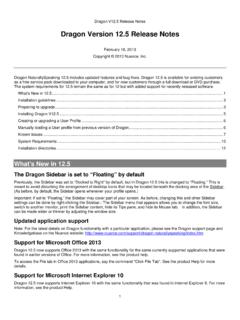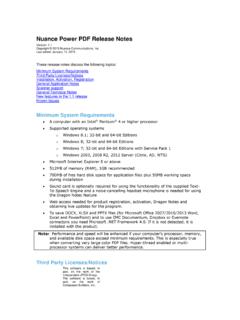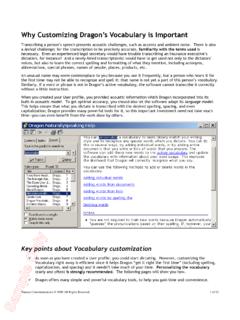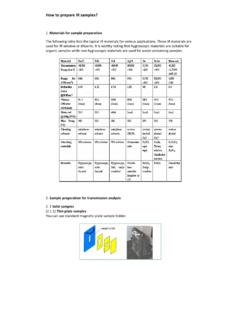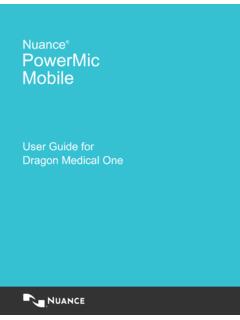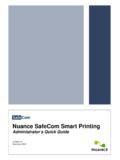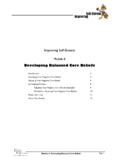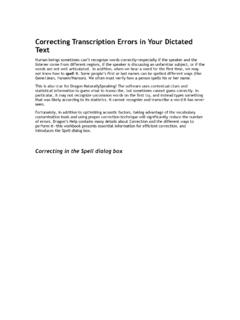Transcription of Quick Reference Guide - Nuance Communications
1 Quick Reference Guide2 This Guide shows screen pictures made with Windows 7 unless other-wise stated. The appearance may vary under other Operating are PDF files popular?The Portable Document Format has become a de-facto standard for document exchange across different platforms and computing environments. More than 200 million PDF documents are posted on the World Wide Web. Key benefits that have driven this popularity are: Integrity: PDF files look like the original documents they were created from. They conserve their appearance after sharing - regardless of platform, operating system, installed fonts or local settings on each computer or device. File size: In many cases, PDF files can be more compact than their source documents - ideal for file transfer. Security: PDF files can be digitally signed and password protected to prevent unauthorized changes. Sharing: While the basic document content can be frozen, commenting and mark-up tools allow collective authoring and document advantages apply mainly to file transfer, but many people receiving PDF files need to access the document content, in order to edit or reformat it.
2 This is the role of PDF Converter PDF Converter does for youNuance PDF Converter 8 lets you unlock PDF and XPS files to edit them as Microsoft WordTM, Microsoft Excel , Microsoft PowerPoint , Corel WordPerfectTM, and generic RTF files. It also lets you open PDF or XPS files directly from these and other applications, edit them and save them in the appropriate file type. It converts PDF files up to and including version Encrypted PDF files can be opened if the required password is PDF Product familyNuance Communications , Inc. offers three PDF products: Nuance PDF Converter to unlock PDF and XPS files Nuance PDF Create to create PDF files Nuance PDF Converter Professional to unlock, create, edit, comment and share PDF files; and to unlock and create XPS and ActivationPDF Converter 8 detects previous versions and prompts for your confirmation to remove them. You must have administrator rights on the computer to install and activate the program. You need web access for the delivery media into the appropriate driveThe installation program will start automatically.
3 If it does not, locate the drive in Microsoft Windows Explorer and double-click the converter's file. Select a language for installation. The InstallShield Wizard appears.(If you have downloaded the converter from the Nuance web site or a reseller s site, double-click its file.) and Serial NumberYou must accept the license agreement in order to proceed. You must enter a serial number. You will find it on the CD or DVD sleeve or on the Nuance web site or a reseller s site, at the download location. Some resellers let you see the serial number at a later time, by returning to your purchase order. Be sure to keep the serial number in a safe place; it is fully checked only during product activation and is also needed for any re-installations. Serial numbers never include the letter O , always use and Setup TypeThe installer offers a default location for the program. Accept it or define a different one. Select Complete or Custom Setup. Choose Custom to enable or disable the integration of PDF Converter in other programs.
4 By default, all the programs offered in the PDF Converter Integration panel 5of the InstallShield Wizard will be enabled. You can later change any of these settings at any time using the Preferences panel accessed from the File menu of the Converter FinishRegistration runs at the end of installation. Select Register Online to establish a connection to the Nuance web site. We provide an easy electronic form that can be completed in a few moments. When the form is filled, click Submit. If you decide not to register or to be reminded later, you can go to to register online any time later. Click on Support and from the main support screen choose Register in the left-hand column. For a statement on the use of your registration data, please see Nuance 's Privacy will be invited to activate the product at the end of installation. Please ensure that web access is available. Provided your serial number is found at its storage location and has been correctly entered, no user interaction is required and no personal information is transmitted.
5 If you do not activate the product at installation time, you will be invited to do this each time you start the program. PDF Converter can be launched only five times without to Get HelpThis Guide is available in a PDF file on the CD or DVD and in the program folder after installation. It can also be accessed from the About panel. When the program is delivered electronically, this PDF is available at the download site and is included in the PDF Converter has a comprehensive HTML Help system. Use the Help Menu to open it at its F1 to open Help at the topic describing the currently open panel. Some dialog boxes have Help Release Notes file with latest information is available on the delivery media and in the program folder. The Nuance web site offers program information, with a regularly updated knowledge base and user : System requirements are presented on the product box and in the Help. 6 The PDF Converter AssistantStart this from the Windows Start Menu or from your desktop if you placed a shortcut there.
6 The Assistant lets you prepare and control conversions. Its Full view shows you a preview of PDF and XPS files to be converted and lets you set page ranges. The panel on the right lists all files selected for conversion; icons show loading or conversion status. The Help explains the meanings of the icons. PDF Converter offers four levels of control: Quick View: This allows Quick conversions using current settings for everything beyond four basic View: This presents the same four buttons from Quick View, but also displays page previews and offers all settings that influence the conversions. Choose a mode to see its settings. Choose a target (or click the Output tool when there is no choice) to set saving options. Full view lists all files in the current conversion session along with status information for each of View: This appears when PDF Converter is launched from inside a target application. Then only a single file can be converted, so just the left preview panel and its controls are Assistant: From some starting places where the input file and target are pre-defined, you can by-pass the Assistant altogether and perform a direct conversion using existing settings.
7 See Starting the program later in this with Quick ViewChoose Quick View in the View menu. Then your conversions are easy 4-step processes, using current settings for everything else:During conversion, the buttons are grayed. If View Result in the Output Options panel is selected, the converted file appears in its target program. Turn off the Quick View toggle in the View menu to return to Full View to see the processing summary, inspect and change settings or view page previews. If you close the program with Quick View active, it will reappear when the program is next File Open: Select one or more PDF/XPS files or drag and drop them onto the Quick View Choose a processing mode: Standard Document, Legal, Spreadsheet or Form. 3. Choose a target: Microsoft Word, Excel, PowerPoint, Corel WordPerfect or Rich Text Start the Tool Output To o l Convert All Tool 8 Converting with Full ViewHere is the Assistant in Full View. Three sample files are loaded, the sample form is displayed in the Preview panel on the left.
8 Select conversion mode and target and display their settingsConvert selected fileRestore previewRemove files from listView source or result file of selected files up or down in the file listPreview panel showing current page of selected fileConvert all listed filesList of loaded or converted files. Icons show file status. You can add files by icon shows that the page has a text without a text layer display this icon:Preview each page of your PDF/XPS using these navigation a page range here. By default all pages are files9 Starting the ProgramTo make the services of PDF Converter easy to call on, it can be started from several locations, as described in the following overview table and PDF/XPSC onversion methodTargetWindows Start MenuLocal or DMS filesConverter AssistantUser definedMicrosoft Word (Open PDF/XPS button)One local fileConverter AssistantMicrosoft WordMicrosoft Word (File Open)Local filesConverter AssistantDirect ConversionMicrosoft WordMicrosoft WordCorel WordPerfectOne local fileConverter AssistantWordPerfectMicrosoft ExcelOne local fileConverter AssistantExcelMicrosoft PowerPoint 2007 or 2010 One local fileConverter AssistantPowerPoint 2007 or 2010 Windows ExplorerOne local fileConverter AssistantDirect ConversionUser defined As last setMicrosoft OutlookOne or more mail attachmentsConverter AssistantDirect ConversionUser defined As last setLotus Notes (Actions menu)
9 One or more mail attachmentsConverter AssistantDirect ConversionUser defined As last setMicrosoft Internet Explorer One web linkConverter AssistantUser definedMozilla FirefoxOne web linkConverter AssistantUser definedThe Windows Start MenuChoose Nuance PDF Converter under Programs or All Programs. All conversions started from the Start menu use the PDF Converter Assistant. 10It allows you to name input PDF or XPS files from your local computer, from Cloud connectors like Dropbox, Evernote, PaperPort Anywhere or from a Document Management System and decide how to handle output files. Display of the created file is Open PDF/XPS button in a Microsoft Word the Open PDF/XPS button in a Microsoft Word toolbar or the Open item in the Word File menu to call an Open dialog box with PDF selected as file type. In Word 2007 or 2010 go to the Nuance PDF tab, or access the File menu via the Office button. a single PDF or XPS file, browsing if necessary. Click Converter Assistant preview panel displays the first page of the input file.
10 View other pages and set a page range if desired. the processing mode with the Mode tool or from the Options Menu. This calls the settings panel for the chosen mode. Make settings as the Output tool or select Word Document (the only possible target) in the Options menu to select saving options including whether to save to Office 2007/2010 or to earlier to start conversion, with a progress monitor. The resulting file is displayed in Microsoft Word ready for : In Office versions before 2007, if you do not see the Open PDF/XPS button in a toolbar, go to View > Toolbars and select Nuance PDF, or open the Preferences dialog box of the PDF Converter Assistant to enable Microsoft Word integration and restart Open Dialog Box in Microsoft Word's File Open button or go to the Microsoft Word File menu and click PDF (Portable Document Format) (*.pdf) or XPS in the Files of type the PDF or XPS file you want to convert. Multiple selection is possible; then files are converted one after the Open.