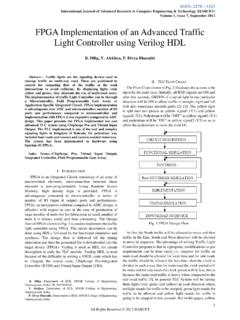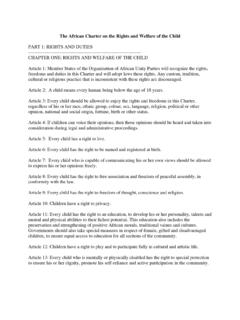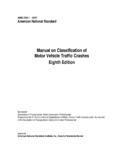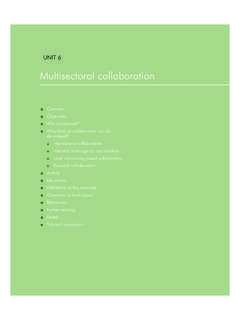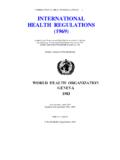Transcription of Owner’s Manual - Garmin International
1 N vi 2407/2408/2507/2508 SeriesOwner s ManualNovember 2014 Printed in the USA190-01579-00_0 CAll rights reserved. Under the copyright laws, this Manual may not be copied, in whole or in part, without the written consent of Garmin . Garmin reserves the right to change or improve its products and to make changes in the content of this Manual without obligation to notify any person or organization of such changes or improvements. Go to for current updates and supplemental information concerning the use of this , n vi , and the Garmin logo are trademarks of Garmin Ltd. or its subsidiaries, registered in the USA and other countries. These trademarks may not be used without the express permission of , HomePort , MapSource , myGarmin , ecoRoute , myTrends , trafficTrends , n Maps Guarantee , and n Maps Lifetime are trademarks of Garmin Ltd.
2 Or its subsidiaries. These trademarks may not be used without the express permission of Bluetooth word mark and logos are owned by the Bluetooth SIG, Inc., and any use of such name by Garmin is under license. microSD and the microSDHC logo are trademarks of SD-3C, LLC. Windows , Windows Vista , and Windows XP are registered trademarks of Microsoft Corporation in the United States and other countries. Mac is a trademark of Apple Inc. HD Radio and the HD logo are trademarks of iBiquity Digital Corporation. HD Radio Technology manufactured under license from iBiquity Digital Corporation. and foreign of ContentsGetting the Device to Vehicle and Up Garmin Maps Guarantee ..1 Lifetime and Exiting Sleep Off the the GPS the Screen the Automatic Bar GPS Signal the the On-Screen the On-Screen a Location by a Location Using the Search the Search a Location by Browsing the an Recently Found a Your Current a Home a Saved Categories to a Saved a Saved a Simulated a a Points of POI Loader the POI Loader Help Custom a Multiple the Route Calculation a Route to a Saved Route on the the Navigation a Point to a a the Route a List of the Next Up Up Ahead the Up Ahead Trip Data from the the Trip Information the Trip Trip Suggested Current Location Nearby Directions to Your Current
3 Road Custom an a a Custom Custom the the Map the Map the Map Data the Map Traffic Data Using a Traffic Upcoming Traffic on the for Traffic on Your an Alternate Traffic a Traffic a Traffic Traffic Traffic a ..8 Disabling the Wakeup Voice Command a Route Using Voice Voice Phone Hands-Free Bluetooth Wireless Your After Pairing the Your a Paired a a a Contact in Your Phone a a the Call In-Call a Home Phone the Help Smartphone Smartphone to Smartphone a Location from Your Phone to Your of ContentsiDisabling Calls While Connected to Smartphone Live to Garmin Live HD Up the the Fuel the Fuel Fuel Economy ecoRoute myGarmin the Weather Weather Near a Different the Weather Weather Road a a to a Saved a Saved Previous Routes and Memory a Memory the Device to Your Data From Your the USB the and Vehicle
4 And Time and Keyboard and Privacy Alerts the the Fuse in the Vehicle Power Device the Outer the on Your the Device, Mount, and Suction the Device from the the Mount from the Suction the Suction Cup from the Additional suction cup will not stay on my device is not acquiring satellite device does not charge in my battery does not stay charged for very battery gauge does not seem device does not appear as a removable drive on my device does not appear as a portable device on my device does not appear as either a portable device or a removable drive or volume on my phone will not connect to the of ContentsGetting Started WARNINGSee the Important Safety and Product Information guide in the product box for product warnings and other important the Device to Vehicle Power WARNINGThis product contains a
5 Lithium-ion battery. To prevent the possibility of personal injury or product damage caused by battery exposure to extreme heat, store the device out of direct you use your device on battery power, you should charge the vehicle power cable into the USB port on the the mount onto the suction cup until it snaps into the suction cup to the windshield, and flip the lever back toward the the tab on the top of the mount into the slot on the back of the the bottom of the mount into the device until it the other end of the vehicle power cable into a power outlet in your and UpdatesGarmin Express provides easy access to these services for your device. Product registration Software and map updates Product manuals Vehicles, voices, and other extrasSetting Up Garmin Express1 Plug the small end of the USB cable into the port on the the larger end of the USB cable into an available USB port on your to the on-screen Maps Guarantee Your device may be eligible for a free map update within 90 days of first acquiring satellites while driving.
6 Go to for terms and SubscriptionsSome models include subscriptions to lifetime features. For more information, go to : This model includes a lifetime traffic subscription and a traffic : This model includes a n Maps Lifetime subscription, which provides quarterly map updates for the useful life of your device. For terms and conditions go to : This model includes a n Maps Lifetime subscription, lifetime traffic subscription, and a traffic Lifetime Maps1Go to the on-screen : If you register the device, you can receive e-mail notifications when a map update is and Exiting Sleep ModeYou can use sleep mode to conserve battery power when your device is not in use. While in sleep mode, your device uses very little power and can wake instantly for : You can save power by putting the device in sleep mode while charging the the power key.
7 Turning Off the Device1 Hold the power key until a prompt appears on the prompt appears after five seconds. If you release the power key before the prompt appears, the device enters sleep the DeviceYou can reset your device if it stops the power key for 10 GPS SignalsTo navigate with your device, you must acquire satellites. in the status bar indicates the satellite signal strength (see Status Bar Icons). Acquiring satellites can take several on the necessary, go outdoors to an open area, away from tall buildings and necessary, hold to view detailed information about the satellite the Screen Brightness1 Select Settings > Display > the slider bar to adjust the the Volume1 Select an option: Use the slider bar to adjust the volume.
8 Select to mute the device. Select for additional Automatic VolumeOn devices with hands-free calling, automatic volume allows the device to adjust the volume level based on the background noise in the vehicle (Hands-Free Phone Calls).Getting Started1 Automatic volume control lowers the volume of the device when background noise is low and raises the volume level when background noise Automatic VolumeYour device can increase or decrease the volume automatically based on the level of background Volume > .2If necessary, select Automatic Bar IconsThe status bar is located at the top of the main menu. The status bar icons display information about features on the device. You can select some icons to change settings or view additional signal statusBluetooth technology status (appears when Bluetooth is enabled)Current timeBattery statusConnected to Smartphone LinkTemperatureViewing GPS Signal StatusHold for three InformationAfter the device is connected to power, it begins to charge.
9 In the status bar indicates the status of the internal battery. To increase the accuracy of the battery gauge, you should fully discharge the battery and then fully charge it. Do not unplug the device until it is fully the TimeNOTE: You can select Automatic to automatically set the time each time the device is powered .2 Scroll the numbers to set the the On-Screen Buttons Select to return to the previous menu screen. Hold to quickly return to the main menu. Select or to see more choices. Hold or to scroll faster. Select to see a menu of options for the current the On-Screen KeyboardSee "Language and Keyboard Settings" to change the keyboard layout (Language and Keyboard Settings). Select to delete a search entry.
10 Select to delete a character. Select to change the keyboard language mode. Select to enter special characters, such as punctuation marks. Select to change character detailed maps loaded in your device contain locations, such as restaurants, hotels, auto services, and detailed street information. You can use categories to browse for nearby businesses and attractions. You can also search for addresses, coordinates, cities, and LocationsFinding a Location by Category1 Select Where To?.2 Select a category, or select necessary, select a a Within a CategoryAfter you have performed a search for a point of interest, certain categories may display a Quick Search list that shows the last three destinations you Where To?