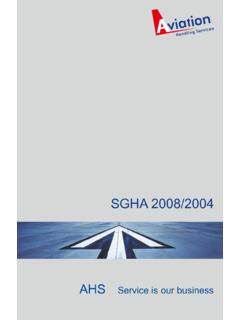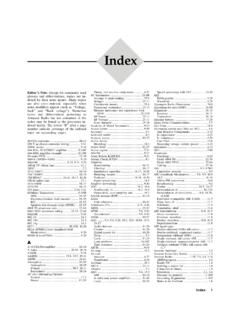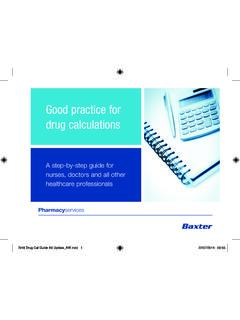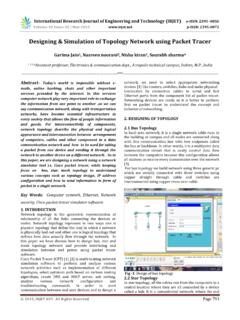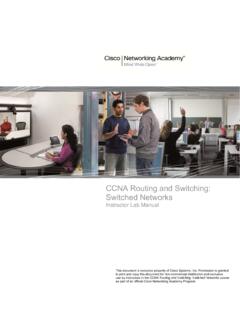Transcription of Packet Tracer 6.1 tutorial - IP telephony basic configuration
1 Packet Tracer tutorial - IP telephony basic configurationTutorial descriptionThis tutorial is designed to help you to configure the new voice over ip (voip) features available in Packet Tracer It will show you the steps required to : Configure Call Manager ExpressTM on a 2811 router, Use the various telephony devices Setup dial peers Connect CiscoTM IP phones as well as analogue phone on the diagramNote : Connect only IP Phone 1 at the beginning of the lab. IP Phone 2 must be disconnected. Tasks 1 : Configure interface FastEthernet 0/0 and DHCP server on RouterA (2811 router) #Configure the FA 0/0 interface# RouterA>enable RouterA#configure terminal RouterA(config)#interface FastEthernet0/0 RouterA(config-if)#ip address RouterA(config-if)#no shutdown The DHCP server is needed to provide an IP adress and the TFTP server location for each IP phone connected to the network. RouterA(config)#ip dhcp pool VOICE #Create DHCP pool named VOICE RouterA(dhcp-config)#network #DHCP network network with /24 mask# RouterA(dhcp-config)#default-router #The default router IP address# RouterA(dhcp-config)#option 150 ip #Mandatory for voip configuration .
2 After the configuration , wait a moment and check that IP Phone 1 has received an IP address by placing your cursor over the phone until a configuration summary appears. Tasks 2: Configure the Call Manager Express telephony service on RouterAYou must now configure the Call Manager Express telephony service on RouterA to enable voip on your network. RouterA(config)# telephony -service #Configuring the router for telephony services# RouterA(config- telephony )#max-dn 5 #Define the maximum number of directory numbers# RouterA(config- telephony )#max-ephones 5 #Define the maximum number of phones# RouterA(config- telephony )#ip source-address port 2000 #IP Address source# RouterA(config- telephony )#auto assign 4 to 6 #Automatically assigning ext numbers to buttons# RouterA(config- telephony )#auto assign 1 to 5 #Automatically assigning ext numbers to buttons#Task 4: Configure a voice vlan on SwitchAApply the following configuration on SwitchA interfaces. This configuration will separate voice and data traffic in different vlans on SwitchA.
3 Data packets will be carried on the access vlan. SwitchA(config)#interface range fa0/1 5 #Configure interface range# SwitchA(config-if-range)#switchport mode access SwitchA(config-if-range)#switchport voice vlan 1 #Define the VLAN on which voice packets will be handled#Task 5 : Configure the phone directory for IP Phone 1 Although IP Phone 1 is already connected to SwitchA, it needs additionnal configuration before beeing able to communicate. You need to configure RouterA CME to assign a phone number to this IP phone. RouterA(config)#ephone-dn 1 #Defining the first directory entry# RouterA(config-ephone-dn)#number 54001 #Assign the phone number to this entry#Task 5: Verify the configurationEnsure that the IP Phone receives an IP Address and a the phone number 54001 from RouterA (this can take a short while).Task 6: Configure the phone directory for IPPhone 2 Connect IP Phone 2 to SwitchA and power the phone ON using the power adapter (Physical tab). RouterA(config)#ephone-dn 2 #Defining the first directory entry# RouterA(config-ephone-dn)#number 54002 #Assign the phone number to this entry#Task 7: Verify the configurationEnsure that the IP Phone 2 receives an IP Address and a the phone number 54002 from RouterA (this can take a short while).
4 Same procedure as task n 54001 and check if IP phone 1 correctly receives the Tracer tutorial - IP telephony advanced configurationTutorial descriptionThis tutorial will guide you for advanced voip configuration in Packet Tracer network simulation software. Based on the Cisco's Hierarchical Network Design Model, this simulated network has voip call routing features enabled between two campus buildings with network services (DNS, DHCP ..) centralized in the a real world environment, the CUCME router would also be located in the datacenter. However, Packet Tracer doesn't seems to support this configuration as IP phones don't register and receive a valid phone diagramConfiguration tasksCME-3 configurationIP configurationhostname CME-3!interface FastEthernet0/0 ip address duplex auto speed auto!ip classlessip route ! telephony service configurationtelephony-service max-ephones 5 max-dn 5 ip source-address port 2000 auto assign 4 to 6 auto assign 1 to 5 Ephone declaration and number assignmentephone-dn 1 number 2001!
5 Ephone-dn 2 number 2002!ephone 1 device-security-mode none mac-address type 7960!ephone 2 device-security-mode none mac-address type 7960!ephone 3 device-security-mode none mac-address type 7960 button 1:2!ephone 4 device-security-mode none mac-address type 7960 button 1:1 CME configurationIP configurationhostname CME!interface FastEthernet0/1 ip address duplex auto speed auto!ip classlessip route ! telephony service configuration telephony -service max-ephones 42 max-dn 144 ip source-address port 2000 auto assign 4 to 6 auto assign 1 to 5 Ephone declaration and number assignment ephone-dn 1 number 1101!ephone-dn 2 number 1102!ephone-dn 3 number 1103!ephone-dn 4 number 1104!ephone-dn 5 number 1105!ephone-dn 6 number 1106!ephone 1 device-security-mode none mac-address type 7960 button 1:1!ephone 2 device-security-mode none mac-address type 7960 button 1:2!ephone 3 device-security-mode none mac-address type 7960 button 1:3!ephone 4 device-security-mode none mac-address type 7960 button 1:4!
6 Ephone 5 device-security-mode none mac-address type 7960 button 1:5!ephone 6 device-security-mode none mac-address type CIPC button 1:6 Call routing configuration between CME routersDial peers are used to identify call source and destination endpoints and to define the characteristics applied between two CME routers . The destination pattern, configured in a dial peer by using the destination-pattern command, associates a dialed string with a specific telephony device. If the dialed string matches the destination pattern, the call is routed to the remote dial peers. You have to configure a destination pattern for each voice-network dial peer that you define on your network destination pattern can be either a complete telephone number or a partial telephone number with wildcard digits, represented by a period (.) character. Each "." represents a wildcard for an individual digit that the originating router expects to match. For example, if the destination pattern for a dial peer is defined as " ", then any dialed string beginning with 555, plus at least four additional digits, matches this dial peer.
7 CME-3 dial-peer configurationdial-peer voice 1 voip destination-pattern session target ipv4 !CME dial-peer configurationdial-peer voice 2 voip destination-pattern session target ipv4 ! Packet Tracer tutorial - IP telephony devicesSupported devices in Packet Tracer Tracer supports various telephony devices : Cisco 7960 IP Phone Home VOIP device for analog phone connection Cisco IP Communicator software on desktop or laptop PCCisco 7960 IP Phone Power up the phoneTwo options are available in Packet Tracer for powering up the 7960 IP Phone : External power adapter PoE (only with 3560 multilayer switch)If you choose to use the external power adapter, go to the physical tab and drag and drop the "IP_PHONE_POWER_ADAPTER" to the bottom left connector of the 7960 IP Phone. If you want to use the PoE functionnality of the Cisco 3560 switch, apply the following configuration to the switch interface connected to the phone :Switch(config)#int fastEthernet 0/1 Switch(config-if)#power inline auto Place callsThe 7960 IP Phone does not have any configurable receives it's IP address through DHCP and it's line number from the Call Manager Express server.
8 In the GUI tab, you can place a call, answer a call, and send Do, Re, and Mi notes to the recipient phone. To place a call enter the recipient's line number first using the keypad and then click on the handset to answer a phone call on the analog phone, click on the handset when the phone is ringing. While the line is connected, you can send Do, Re, or Mi to the recipient by pressing the respective buttons. In order to hear the sounds, be sure Sound is enabled in Preferences. To end a call, click on the handset. Home VOIP deviceThe Home VoIP only has a "Server Address" configuration in which you have to place the Call Manager Express IP address. Cisco IP Communicator softwareThe IP Communicator software is installed on desktop or laptop end devices. Configure the computer for DHCP address assignment and use the "Desktop" tab to access the IP Communicator software. Thesoftware will receive it's phone line number from the Cisco Call Manager Express place a phone call, enter the number of the recipient phone using the keypad and then click the Dial button.
9 Once the recipient has answered the call, the status message will indicate that the Cisco IP Communicator is connected and a green light will show. While the call is still active, click on the Do, Re, orMi buttons to send the respective sounds to the recipient. To end the call, click the EndCall button. For thebest possible experience while making calls, be sure that Sound is enabled in you want configure the Cisco IP Communicator to use a different TFTP server from the default TFTP server, follow these steps. On the upper right-hand corner of the Cisco IP Communicator GUI, there are four buttons above the words "Cisco IP Phone." Click on the first button from the left to open a context menu and then select Preferences. Select the option Use these TFTP Servers: and then enter the IP address of the TFTP server that you wish to use.