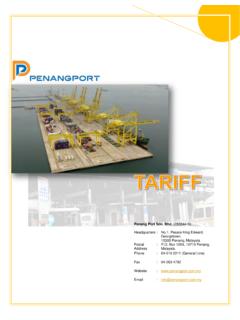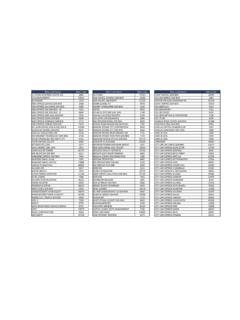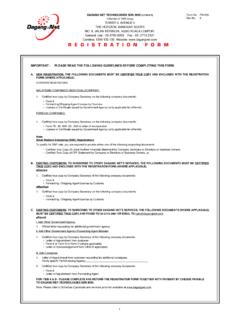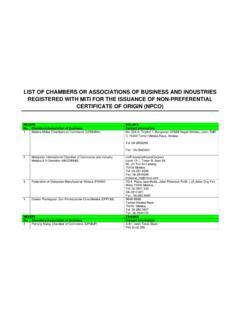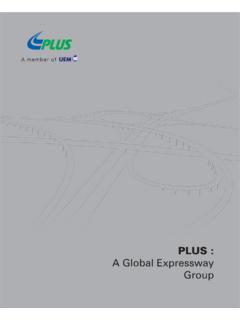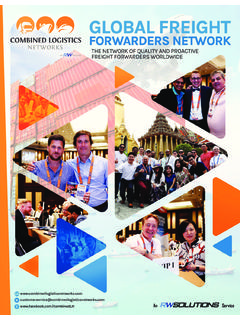Transcription of Penang Port Sdn Bhd
1 pelkon - III User Manual for Port Users Invoice Printing Version Penang Port Sdn Bhd 1 Invoice 3 3 System Navigation .. 3 Overview of Invoice Printing 4 Description of 5 Invoice Printing - Steps .. 7 Search Parameters ..7 Locked Invoices/Credit Exceptions ..10 pelkon -III Invoice Printing - User Manual for Port Users Version: CMC Limited Confidential 3 of 11 1 Invoice Printing Overview This screen is used to view and print the content of the invoice by the Port Users after finalisation done by the Billing Unit of SBU Container Services. System Navigation 1. Management -> Invoicing -> Proforma Processing 2. Short Cuts: ALT+M+I+R 3. 2. Select Management from Main Menu. This will give a drop down list. Select Invoicing, this gives another drop down list.
2 From this list select Proforma Processing screen 1. Drop down menus appear by clicking on this Main Menu. They can also be opened by holding down the ALT button and pressing the corresponding underlined letter of the menu Management would be opened by pressing ALT + M. pelkon -III Invoice Printing - User Manual for Port Users Version: CMC Limited Confidential 4 of 11 Overview of Invoice Printing Screen On clicking the Invoice Printing screen the user is presented with the screen below. Panel A. General Selection Parameters The SCN, Invoice Type and Prf Invc No(Proforma invoice No) can be used to filter the records. The From Date and To Date are also can be used as the filter. Panel B. User Selection By defaut, the system set to all. Panel C. Document Selection The user can query for invoices/ credit notes by selecting the appropriate button.
3 Panel D. Print Selection The user can choose either to View or View & Print the invoice. User also can choose whether to print invoice summary or detailed report or both. Panel E. Party Selection System will be automatically show the Debtor Party Code(derived from User ID). Panel F. Main Display Table Displays the data in the form of a list that was retrieved from the database based upon the parameters input in the previously panels. In addition, above the displayed data are fast retrieve buttons that if selected will retrieve the data signified by the table column heading. Panel C Panel A Panel B Panel D Panel E Panel F pelkon -III Invoice Printing - User Manual for Port Users Version: CMC Limited Confidential 5 of 11 Description of Fields General Selection [Search Parameters] Final Invc No (Final Invoice Number): The user can search for a particular final invoice number if required.
4 Invoice Type: Each different invoice will be given a unique type. For example, Container Handling Charges, Demurrage Charges, etc. Enter this field to retrieve only a specific type of invoices/credit notes. Note : Refer to Appendix A for the list of invoice. SCN: The unique number used within pelkon III to identify a voyage. The user can select the SCN to display all the invoices related to that VCN. From Date and To Date: The user can specify a period between these dates and all invoices generated within this period will be displayed. Party Selection [Search Parameters] Serviced Party: This is the party to whom the service is provided Shipping Line (disable). Debtor Party: This is the party to whom the invoice is sent Agent (derived from User Login ID). Mode [View Capability] Select one of the following options: User This allows the user to view the invoice.
5 This is the default setting. Monitoring This allows the user to only view a Invoice/Credit Note. User Selection [Search Parameters] All All invoices/credit notes are displayed those generated by the Billing Unit. Document Selection [Search Parameters] Final Finalised invoices/credit notes. This is the default setting. The user can select only one of the options above. By default the option Invoice is selected. Invoice Displays the invoices based on the type selected Final. Credit Note Displays credit notes based on the type selected Final. Print Selection Select one of these headings: To View Invoice/credit note is displayed in Adobe Acrobat Reader format. pelkon -III Invoice Printing - User Manual for Port Users Version: CMC Limited Confidential 6 of 11 To View & Print Select this to display and print the invoice/credit note in Adobe Acrobat Reader format.
6 By choosing this option, the Printer Icon in the Panel F will be ticked to indicate that that particular invoice(s) is being printed. Displayed Table Fields [Invoice Details] Note:- The fields marked with * are available for the user to perform a sort. Click on the button in the required field name to sort the displayed records. Proforma Invoice Number*: The Proforma invoice number for the retrieved invoice. Final Invoice Number*: This is the final invoice/credit note number for the retrieved invoice. This number is generated when the invoice/credit note is finalised, it will be a sequential number and will be different from the Proforma number. I/C This indicates whether the retrieved record is an invoice or a credit note. A/M This indicates whether the retrieved invoice/credit note was automatically generated or manually generated using the offline invoice/credit note generation screen.
7 Type*: This is the type of invoice/credit note MINV is for marine invoice. Date*: The date of Proforma invoice/credit note generation. SCN The voyage for which the invoice/credit note was generated, if the invoice/credit note is not for a specific SCN then # will be displayed. Vessel Name The name of the vessel for which the invoice/credit note was generated, if the invoice/credit note is not for a specific vessel then # will be displayed. Debtor Party Name This is the name of the party to whom the invoice/credit note is generated (derived from User Login ID. E-mail Exist To indicate that email is exist in the Customer(User) Profile Master. Printer Icon This is to indicate whether invoice has been printed (record is ticked only applicable with the View & Print option). If it is not ticked meaning that invoice is never printed before (applicable with the View option during the Print Selection ).)
8 Amount This is the total amount for the invoice/credit note. pelkon -III Invoice Printing - User Manual for Port Users Version: CMC Limited Confidential 7 of 11 Invoice Printing - Steps Search Parameters 1. Select the Mode : (User) to enable selection for processing or (Monitor) to view the displayed details. The default is (User). 2. Select the User Selection : (All) displays the Finalised invoice generated by all pelkon III. The default is (All). 3. Select the Document Selection : Default is (Final). 4. Select Actual or Estimation then select Invoice or Credit Note : (Invoice) and (Credit Note) only one can be selected used in conjunction with (Final) selection to further refines the search parameters. Default is (Invoice). 5. Select the Print Selection : (Invoice) permits the user to (View) or (View & Print) the Finalised invoice depending upon whether or not the appropriate selection (View) or (View & Print) is selected.
9 6. Select the Invoice to print summary of the invoice 7. Select the Detailed to print the details of invoice. Note: If the Port User want to print summary and details, both options must be selected. 8. Select the Invoice Type to be displayed. 9. Enter additional query parameters as indicated on the search parameter panel to display a more restricted list of invoices. 10. Select the Retrieve button. 11. The results of the search will be displayed in the data display panel in read only format. 12. Select from the displayed list at S column, which invoice(s) are to be printed by checking the corresponding checkbox. When the selection is made the Port Users can print the selected invoice. 13. The Select All tab is used where all the entries displayed are to be selected for printing or viewing of reports, from the toolbar.
10 The option Deselect All can be used to deselect all the selected entries if required. 14. The Clear Parameters tab is used to clear the parameters that have been input to create a refined list of Proforma Invoices. The Override Lock is used to clear logical lock that remains in force when the computer is restarted after a failure has occurred during a transaction. Under normal circumstances logical locks are put in place by the software during transaction processing to prevent other users from selecting the entry that you are already processing and are lifted when the transaction is completed. 15. Select Print button to print/view the invoice(s) pelkon -III Invoice Printing - User Manual for Port Users Version: CMC Limited Confidential 8 of 11 2. By default is All 4. Select invoice or credit note.