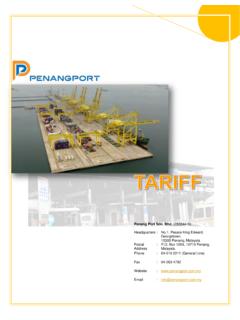Transcription of Penang Port Sdn Bhd
1 Penang Port Sdn Bhd pelkon - III. Operations user manual DG. Declaration Version CONTENTS. 1 Dangerous Container Registration .. 1. Overview .. 1. System Navigation Dangerous Container Registration .. 1. Overview of the Dangerous Container Registration Screen and Comments .. 2. Description of Fields .. 3. Dangerous Container Registration - 4. 2 Dangerous Container Monitoring 5. Overview .. 5. System Navigation DG Monitoring .. 5. Overview of the DG Monitoring Screen and 6. Description of Fields .. 7.
2 DG Monitoring - Steps .. 8. pelkon -III DG Operations - user manual Version: 1 Dangerous Container Registration Overview This screen is used to declare the dangerous goods declaration of the containers which are carrying them for a SCN by the agent. The internal users cannot declare the dangerous goods details in this screen. The dangerous goods are to be declared separately for the different base status of the containers ( Export/Import/Transhipment). System Navigation Dangerous Container Registration This section will demonstrate how to navigate up to the Dangerous Container Registration Screen.
3 The navigation process to access Dangerous Container Registration Screen is as follows: 1. Click on the pelkon III logon icon 2. Logon screen appears 3. Log in with proper user id and password 4. Main menu screen appears 5. Click on Container from the main menu bar 6. Select Container Documents from the drop down menu 7. Select Dangerous Container Registration from the drop down menu 8. Navigation: Container -> Container Documents ->Dangerous Container Registration. Penang Port Sdn Bhd Confidential Page 1 of 8.
4 pelkon -III DG Operations - user manual Version: Overview of the Dangerous Container Registration Screen and Comments On opening the Dangerous Container Registration screen, the user will be presented with the screen below. Penang Port Sdn Bhd Confidential Page 2 of 8. pelkon -III DG Operations - user manual Version: Description of Fields The following is the description of each field on the Dangerous Container Registration. The fields, which have been boxed, are mandatory fields, which require user to input the data.
5 SCN: Enter the SCN or Select from drop down list. On entering the SCN the various details of the SCN such as vessel name, ETA, terminal code and etc. are displayed. Consignee/Consignor : The Consignee / Consignor code to be entered for the DG registration. For export container registration the field is mandatory. UN No: Enter the UN No or select from the drop down list. On entering the UN No the Technical Description, HZ Remarks, IMO Class will be displayed.. Flash Pt Temp: Enter the Flash point temperature of the commodity.
6 Weight: Enter the weight of the commodity in Tonnes. Container Number: Enter the container number. The container must be manifested to the SCN entered above. The details of the container number such as the base status , iso code , ctr size and etc. Penang Port Sdn Bhd Confidential Page 3 of 8. pelkon -III DG Operations - user manual Version: Dangerous Container Registration - Steps 1. The Internal users cannot enter the Dangerous container details in this screen. 2. Enter the SCN or select from the drop down list.
7 The various details of the SCN will be displayed such as vessel name, ETA, terminal code and etc. 3. Enter the consignee / consignor code. 4. Enter the UN No or select from the drop down list. The technical description, HZ remarks, IMO. Class will be displayed for the selected UN No. 5. Enter the Flash Point temperature. 6. Enter the weight of the commodity in Tons. 7. Enter Remarks if any in the Remarks field. 8. 1 Dangerous Container Registration can have multiple containers but it should have only 1.
8 Hazardous details. If there are more than 1 hazardous details then only 1 container number is allowed for the DG registration. 9. All the containers entered for the DG declaration should be of the same base status ( Export/Import/Transhipment etc.). 10. Containers which are manifested for the SCN are allowed to be entered. 11. Click Save to save the details and the system will generate the DG Registration Number which is unique. 12. The agent can modify the DG details that have been filed till the DG declaration is approved.
9 13. To modify the DG Registration the agent needs to enter the DG Registration number and retrieve the details in the same screen. 14. The agent can also view or modify the DG registration by opening the DG modification screen from the DG Monitoring screen. Penang Port Sdn Bhd Confidential Page 4 of 8. pelkon -III DG Operations - user manual Version: 2 Dangerous Container Monitoring Screen Overview This screen is used to monitor the declared DG Registration Number by the agents. The list displays the DG registration number along with the status of the declaration.
10 The different colours on the registration number denote the status of the DG declaration. The user can double click on the registration number to view the details. The approval authority can double click on it and open the approval screen to approve the same. The agents can only view the list of DG which have been declared by them. System Navigation DG Monitoring This section will demonstrate how to navigate up to the DG Monitoring Screen. The navigation process to access DG Monitoring Screen is as follows: 1.