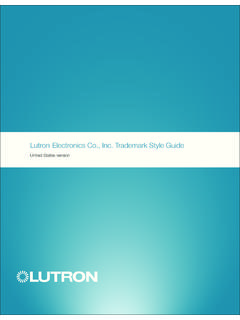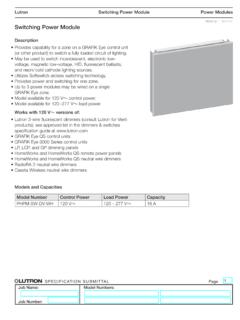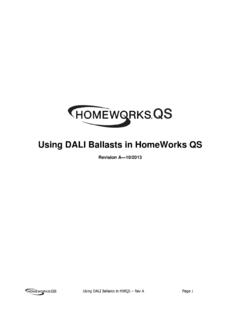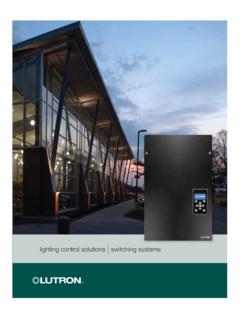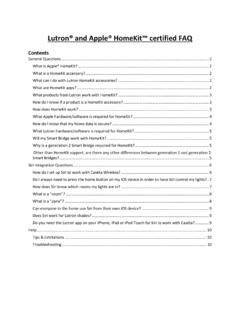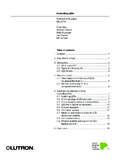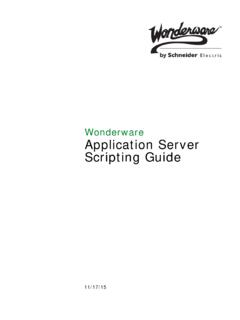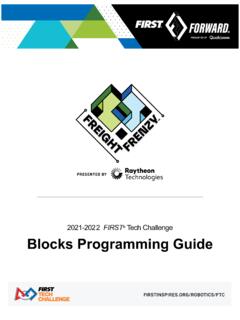Transcription of Pico 4-Button Wireless Control INSTALL (041481)
1 pico 4-Button English Set-Up Operation Wireless Control 3 V- 10 mA (for Maestro Wireless and Cas taTM Wireless systems only). To communicate with other systems or devices, including RadioRA 2, HomeWorks QS, QS sensor module (QSM), Indicator LED. Mounting accessories sold separately. Flashes to indicate a For a complete listing of pico Wireless mounting Quantum , Serena Shades, and Sivoia QS, refer to the system button press or when unit accessories and more information about pico Wireless setup guides. is in programming mode. controls, please visit Important: Set up a pico Wireless Control to a dimmer / switch before use. 1. Press and hold the dimmer / switch Tap button or Off button (Figure 1) for approximately 6 seconds.
2 Once the LED(s) start to blink slowly, release the Tap or Off button . Zone Control Scene Control 2-Group Control 2. Press and hold the Off button on the pico Wireless Control Default Light Levels P/N 041481 Rev. A button 1: 100%. PJ2-4B 11/2014 (Figure 2) for approximately 6 seconds. On button button 2: 66% Group 1: Note: For 2-group pico Wireless controls only, pair the second Lights brighten ON to full button 3: 33% On button #1. group by repeating steps 1 and 2 using the Off button of the intensity. button 4: 0 Lights brighten ON to full Important Notes intensity. second grouping (Figure 3c). Raise button Off button #1. Please Read Before Installing Figure 1 Figure 2 Lights increase in intensity. Scene Buttons Lights dim to OFF.
3 1. This INSTALL guide provides simple setup instructions for Maestro Tap once: Sends device to Wireless and Cas taTM Wireless systems only. If you are using your preset levels. pico Wireless Control with any other Lutron system, please refer Lower button Press and hold for Group 2: to the system setup guide . If you no longer have your system setup Lights decrease in intensity. 6 seconds: Saves new On button #2. guide , please download the latest version by following the links at scene. Lights brighten ON to full intensity. Off button Off button Off button #2. 2. The pico Wireless Control uses one (1) CR2032 battery Lights dim to OFF. Lights dim to OFF. Lights dim to OFF. (pre installed). DO NOT use rechargeable batteries.
4 Using improper batteries could damage the pico Wireless Control . DO NOT. dispose of the battery in normal household waste. Please recycle, Figure 3a Figure 3b Figure 3c take to a proper battery disposal facility, or contact your local waste disposal provider regarding local restrictions on the disposal or Scene Control Operation (Figure 3b) Un-pairing a pico Wireless Control recycling of batteries. Maestro Wireless Cas taTM Wireless pico . Dimmer / Switch Dimmer / Switch Wireless Control Scene Recall (for Maestro Wireless and Cas taTM Wireless systems only). WARNING: Risk of fire, explosion and burns. May result in serious injury or death. DO NOT recharge, disassemble, Pressing a Scene button on a Scene Control will cause all dimmers to go To un-pair a previously paired pico Wireless Control from crush, puncture, heat above 212 F (100 C) or incinerate 3.
5 Once the dimmer / switch pairs with the pico Wireless Control , the to the Scene settings. Switches can be configured to turn ON or OFF. your system, tap the Off button (Figure 2) on the pico . the battery. The battery in this device contains Perchlorate LED(s) on the dimmer / switch and the load will flash 3 times and Scene Saving Wireless Control three times; on the third tap, hold for Material special handling may apply. For more information. they will exit Set-Up mode. 6 seconds and then tap three more times. This will remove all Adjust all of the dimmers / switches controlled by a Scene Control to the dimmers / switches with which it was previously paired. visit 4. Repeat steps 1 3 to pair multiple pico Wireless controls with a desired light setting.
6 Then press and hold a Scene button on the Control 3. The pico Wireless Control must be paired with dimmer(s) / switch(es) single dimmer / switch. Repeat steps 1 3 to pair a single pico for 6 seconds until all LEDs on the dimmers / switches flash several times. before it can communicate. Wireless Control with multiple dimmers / switches. Locking / Unlocking Scene Levels (for Maestro Wireless , Technical Assistance 4. Up to 10 pico Wireless controls can be configured to work together Notes Cas taTM Wireless , and GRAFIK Eye QS systems only). in a Maestro Wireless system or with a stand-alone Cas taTM Zone Control and 2-Group Control : Pairing with multiple World Headquarters To lock the Scene settings, press and hold the top two buttons for Wireless dimmer / switch.
7 Dimmers / switches will cause each dimmer / switch to have the approximately 3 seconds. The Scene settings cannot be changed while For questions concerning the installation or operation of this product, 5. The range of the pico Wireless Control is 30 ft (9 m). Performance is same response to each button press of the pico 4-Button Wireless call the Lutron Technical Support Center. Please provide exact model locked. number when calling. highly dependent on a variety of complex factors, such as: Control . To unlock the Scene settings, simultaneously press and hold the top Distance between system components TEL: + Scene Control : Each dimmer / switch can be set to unique levels two buttons for approximately 3 seconds. The Scene settings may be Geometry of the building structure FAX: + for a personalized effect.
8 For more information, see Scene Control changed while unlocked. Construction of walls separating system components Operation. Toll Electrical equipment located near system components USA, Canada, Caribbean: 6. Clean pico Wireless Control with a soft damp cloth only. Replacing the Battery in a pico Wireless Control Mexico: + 7. DO NOT paint the pico Wireless Control . 1. Place a flathead screwdriver into the slot at the bottom of the pico Central / South America: + 8. DO NOT mount the pico Wireless Control to a metal surface. Wireless Control . Twist to open. DO NOT press buttons without back enclosure on. 2. Slide the battery out, toward the top of the pico Wireless Control . 3. Slide a new battery underneath the contact strap, with the ( ).
9 Terminal toward the front of the pico Wireless Control . 4. Replace the back enclosure. 5. Confirm proper installation by turning the receiving device ON and OFF using the pico Wireless Control . Troubleshooting FCC / IC Information This device complies with part 15 of the FCC Rules and Industry Canada license-exempt RSS Symptoms Possible Causes standard(s). Operation is subject to the following two conditions: (1) This device may not cause interference, and Light does not respond to pico Wireless The dimmer / switch failed to pair with pico Wireless Control ; see Set-Up. (2) this device must accept any interference, including interference that may cause undesired Control The dimmer / switch has already received and responded to a command or is already at the light operation.
10 Modifications not expressly approved by Lutron Electronics Co., Inc. could void the user's authority to operate this equipment. setting the pico Wireless Control is sending. Note: This equipment has been tested and found to comply with the limits for a Class B digital device, The pico Wireless Control is outside the 30 ft (9 m) operating range. pursuant to part 15 of the FCC Rules. These limits are designed to provide reasonable protection against harmful interference in a residential installation. This equipment generates, uses and can The battery in the pico Wireless Control is low. radiate radio frequency energy and, if not installed and used in accordance with the instructions, may The battery in the pico Wireless Control is installed incorrectly.