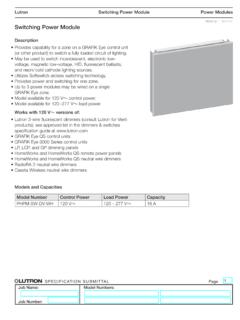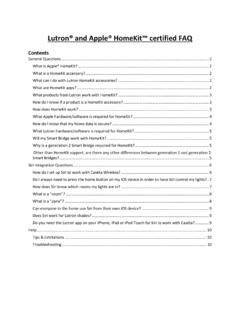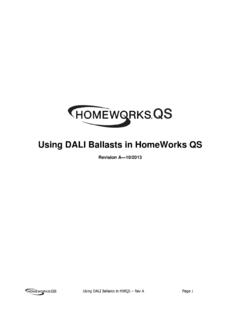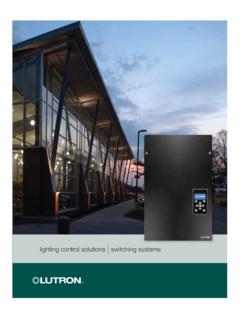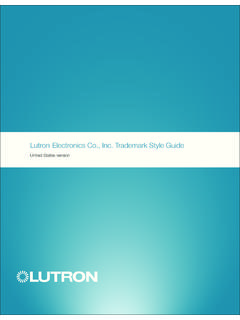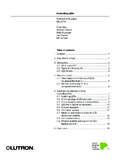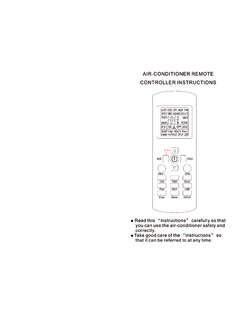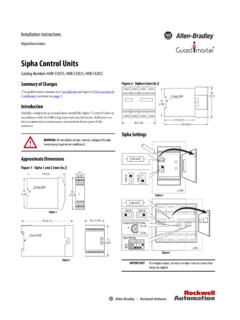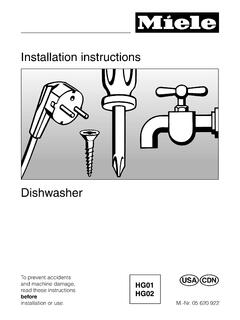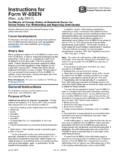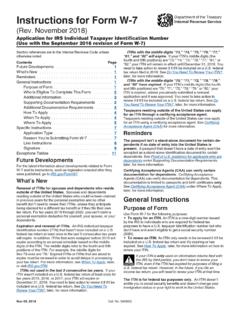Transcription of Pico Wireless Control English - Lutron Electronics …
1 pico Wireless Control English Set-Up Operation 3 V- 10 mA (for Maestro Wireless and Cas ta Wireless systems only). To communicate with other systems or devices, including Mounting accessories sold separately. RadioRA 2, HomeWorks QS, QSG, QS sensor module (QSM), For a complete listing of pico Wireless Control mounting Quantum, myRoom, Vive, Serena Shades, and Sivoia QS, refer to accessories and more information about pico Wireless the system setup guides. Top Button controls, please visit Important: Set up a pico Wireless Control to a dimmer / switch Lights brighten to full intensity and shades /. Model BAA Model before use. Indicator LED draperies go to open limit.
2 Activates scene 1 when Numbers: Numbers: 1. Press and hold the dimmer / switch Tap button or Off button Flashes to indicate a button used in scene mode with GRAFIK Eye QS Wireless (Figure 1) for approximately 6 seconds. Once the LED(s) start to press or when unit is in applications. PJ2-2B UPJ2-2B blink slowly, release the Tap or Off button. PJ2-2 BRL UPJ2-2 BRL programming mode. PJ2-3B UPJ2-3B P/N 040429 Rev. A. 2. Press and hold the Off button on the pico Wireless Control (Figure 2). Lutron . PJ2-3 BRL UPJ2-3 BRL 08/2017 for approximately 6 seconds. Figure 1 Figure 2. Important Notes Preset Button Raise Button (2 BRL & 3 BRL models only). Please Read Before Installing (3B & 3 BRL models only) Lights increase in intensity and shades /draperies move 1.
3 This install guide provides simple setup instructions for Maestro towards open limit. Wireless and Cas ta Wireless systems only. If you are using your Tap once: pico Wireless Control with any other Lutron system, please refer to Devices go to preset the system setup guide. If you no longer have your system setup levels / positions. Activates Lower Button (2 BRL & 3 BRL models only). guide, please download the latest version by following the links at scene 16 when used in scene Lights decrease in intensity and shades /draperies move mode with GRAFIK Eye QS towards close limit. 2. The pico Wireless Control uses one (1) CR2032 battery (pre-installed).
4 DO NOT use rechargeable batteries. Using improper Wireless applications. batteries could damage the pico Wireless Control . DO NOT dispose Press and hold: of the battery in normal household waste. Please recycle, take to a Maestro Wireless Cas ta Wireless pico Bottom Button proper battery disposal facility, or contact your local waste disposal Dimmer / Switch Dimmer / Switch Wireless Control To save new preset level or position, press and hold Lights dim to off and shades /draperies go to close provider regarding local restrictions on the disposal or recycling of batteries. for 6 seconds. limit. Activates OFF scene when used in scene 3. Once the dimmer / switch pairs with the pico Wireless Control , the WARNING: Risk of re, explosion and burns.
5 May result LED(s) on the dimmer / switch and the load will ash 3 times and mode with GRAFIK Eye QS Wireless applications. in serious injury or death. DO NOT recharge, disassemble, they will exit Set-Up mode. crush, puncture, heat above 212 F (100 C) or incinerate 4. Repeat steps 1 3 to pair multiple pico Wireless controls with a the battery. The battery in this device contains Perchlorate single dimmer / switch. Repeat steps 1 3 to pair a single pico Material special handling may apply. For more information. Wireless Control with multiple dimmers / switches. visit 5. Pressing the Preset button (-3B and -3 BRL models only) on a 3. The pico Wireless Control must be paired with dimmer(s) / switch(es) pico Wireless Control will cause all paired dimmers to go to the before it can communicate.
6 Favorite light settings. Switches can be con gured to turn On or Un-pairing a pico Wireless Control 4. Refer to product speci cation submittals at for Off. To save a favorite light setting, adjust all the dimmers/switches To un-pair a previously paired pico Wireless Control from your Customer Assistance system speci cations on the maximum number of con gurable pico controlled by a pico Wireless Control to the desired light setting. Wireless controls per device / system. Then press and hold the Preset button on the pico Wireless Control system, perform the following steps: , Canada, Caribbean: 5. The range of the pico Wireless Control is 30 ft (9 m).
7 Performance is for 6 seconds until all LEDs on the dimmers/switches ash several 1. Quickly tap the OFF button on the pico Wireless Control (Figure 2) Mexico: + highly dependent on a variety of complex factors, such as: times. 3 times and continue to hold it for 6 seconds after the third tap. Others: + Distance between system components 2. Once the indicator LED comes on solid, quickly tap the OFF button For questions concerning the installation or operation of this product, call Geometry of the building structure 3 times. Do not continue to hold on the third tap. Lutron Customer Assistance. Please provide exact model number when Construction of walls separating system components Replacing the Battery in a pico Wireless Control 3.
8 To test that the pico Wireless Control has been successfully calling. Electrical equipment located near system components 1. Place a athead screwdriver into the slot at the bottom of the pico removed from the system, press the ON button and verify that the Wireless Control . Twist to open. DO NOT press buttons without pico Wireless Control no longer controls the load. World Headquarters 6. Clean pico Wireless Control with a soft damp cloth only. back enclosure on. 7. DO NOT paint the pico Wireless Control . NOTE: This will remove all dimmers / switches with which it was TEL: + 2. Slide the battery out, toward the top of the pico Wireless Control .
9 FAX: + 8. DO NOT mount the pico Wireless Control to a metal surface. previously paired. 3. Slide a new battery underneath the contact strap, with the ( ) Assist ncia ao Cliente: terminal toward the front of the pico Wireless Control . 4. Replace the back enclosure. 5. Con rm proper installation by turning the receiving device ON and OFF using the pico Wireless Control . Troubleshooting FCC / IC Information This device complies with part 15 of the FCC Rules and Industry Canada license-exempt RSS Symptoms Possible Causes standard(s). Operation is subject to the following two conditions: (1) This device may not cause interference, and LU. TR. ON. Light does not respond to pico Wireless The dimmer / switch failed to pair with pico Wireless Control ; see Set-Up.
10 (2) this device must accept any interference, including interference that may cause undesired Control The dimmer / switch has already received and responded to a command or is already at the light operation. Modi cations not expressly approved by Lutron Electronics Co., Inc. could void the user's setting the pico Wireless Control is sending. authority to operate this equipment. Note: This equipment has been tested and found to comply with the limits for a Class B digital device, The pico Wireless Control is outside the 30 ft (9 m) operating range. pursuant to part 15 of the FCC Rules. These limits are designed to provide reasonable protection The battery in the pico Wireless Control is low.