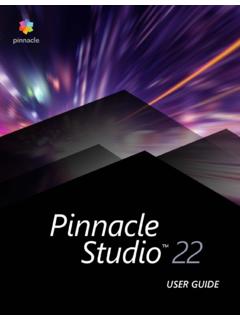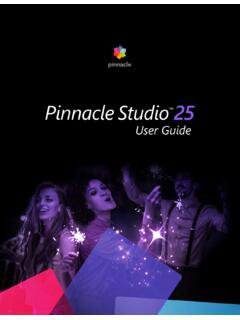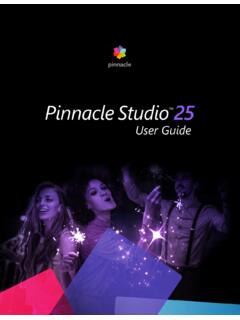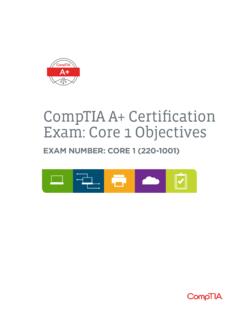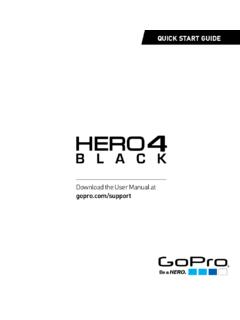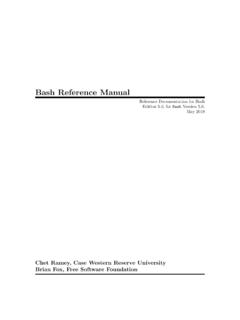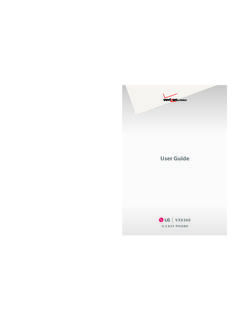Transcription of Pinnacle Studio 24 User Guide
1 Pinnacle Studio 22 User GuideIncluding Pinnacle Studio Plus and Pinnacle Studio UltimateContentsContentsiBefore you start .. 1 Abbreviations and conventions .. 1 Buttons, menus, dialog boxes and windows .. 1 Help and Tooltips .. 2 Finding your version information.. 3 Upgrading .. 3 Chapter 1: Using Pinnacle Studio .. 5 The Welcome tab .. 5 The Import tab.. 5 The Export tab .. 6 The Edit tab .. 6 Creating your first movie in Edit.. 8 Editing media and assets.. 9 Pinnacle Studio Projects.. 9 Chapter 2: The Library .. 11 Instant gratification: SmartMovie.. 13 Understanding the Library.. 13 The Navigator .. 15 Project Bins.. 15 Projects .. 16 Collections .. 16 Favorites .. 18 Managing Library assets .. 18 The Browser .. 20 Thumbnails and details .. 20 Optional indicators and controls .. 23 The Library preview.
2 25 Choosing what to display in the Library .. 26 Tags.. 28 video scene detection .. 31iiPinnacle StudioCorrecting media.. 32 SmartMovie .. 33 Chapter 3: Edit.. 37 The Editor.. 38 Previewing edits in the Player.. 40 The Project Timeline.. 43 The Timeline toolbar.. 473-point and 4-point editing .. 54 The timeline track header .. 57 Editing Movies.. 59 Title Editors, ScoreFitter, voice-over .. 63 Deleting clips.. 64 Clip operations .. 64 Using Slip, Slide, Roll, or Stretch tools on the Timeline .. 73 Using the Clipboard .. 75 Controlling speed with Time Remapping.. 77 Using Time Freeze to freeze frames.. 79 Movies within movies.. 80 Picture-in-Picture (PIP).. 80 Track Transparency.. 81 Transitions .. 83 Morph Transitions.. 87 Seamless Transitions (Ultimate) .. 88 Clip effects .. 90 Clip context menus.. 91 Chapter 4: Corrections.
3 93 Correcting Library media.. 93 Correcting timeline media.. 94 Photo editing tools.. 97 Correcting photos.. 97 Red-eye.. 102 ContentsiiiCorrecting video .. 102 video tools.. 103 video corrections .. 105 Stabilize.. 107 Wide-angle Lens Correction .. 107 Correcting audio .. 107 Chapter 5: Effects .. 109 About effects .. 109 Effect compositions .. 111 Real-time vs. rendered effects .. 111 The Settings .. 112 video and photo effects .. 113 Green screen chroma key effects.. 116 Selective Color.. 117 Transition In and Transition Out.. 118 Pan-and-zoom.. 119360 video .. 121 Motion Tracking .. 125 Chapter 6: Montages and Templates.. 129 Template basics.. 129 Montage templates .. 129 Montage clips on the timeline .. 131 Anatomy of a montage template.. 131 Montage editing .. 132 Using the Montage Editor.. 132 Split screen video templates.
4 135My Templates: Saving a movie as a template .. 137 Chapter 7: The Title Editor.. 139 Accessing the Title Editor.. 140 The Library in the Title Editor .. 141 The Presets Selector .. 142ivPinnacle StudioPreset Looks.. 142 Preset Motions.. 143 Creating and editing titles.. 145 Background settings.. 146 Look settings .. 147 The Edit window .. 150 Text and text settings.. 152 Titles and stereoscopic 3D.. 156 The Layer List.. 157 Working with the Layer List.. 157 Working with layer groups .. 161 Chapter 8: Sound and music.. 165 Editing audio .. 166 Channel mixer .. 167 Audio Corrections.. 168 Audio effects .. 171 Audio on the timeline.. 173 Timeline audio functions .. 174 ScoreFitter background music .. 176 The Voice-over tool .. 177 Using Audio Ducking to automatically adjust volume.. 179 Chapter 9: Disc projects.. 181 MyDVD disc projects.
5 181 Author tab (legacy).. 182 Menu templates (legacy Author tab).. 182 Disc menus (legacy Author tab) .. 183 Adding disc menus (legacy Author tab) .. 185 Previewing disc menus (legacy Author tab).. 187 Menu editing on the timeline.. 188 Timeline menu markers (legacy Author tab) .. 188 Authoring tools (legacy Author tab) .. 189 ContentsvThe Chapter Wizard (legacy Author tab).. 191 The Menu Editor (legacy Author tab) .. 193 Menu buttons (legacy Author tab).. 193 The Disc Simulator (legacy Author tab).. 195 Chapter 10: The Importer.. 197 Using the Importer .. 197 Import sources.. 199 The Mode area.. 201 Compression settings for Capture video .. 203 Scene detection settings for Capture video .. 203 File name for imported files .. 204 Selecting assets for import .. 205 Selecting files for Import .. 205 Customizing the browser.. 207 Scan for assets.
6 208 Import from DV or HDV camera (Capture video ).. 209 Import from analog sources .. 211 Import from DVD or Blu-ray Disc.. 212 Import from digital cameras .. 213 Stop motion.. 213 Snapshot.. 218 MultiCam Capture.. 219 Chapter 11: The Exporter .. 221 Exporting your project .. 221 Export options and settings .. 222 Output to disc or memory card .. 223 Output to file (Format or Extension) .. 223 Output to Web .. 227 Output to a device .. 227 Output to MyDVD.. 229 Chapter 12: Setup .. 231viPinnacle StudioLegacy Options .. 231 Audio device .. 232 Event logging.. 232 Export and Preview.. 232 Import settings in the Control Panel .. 234 Keyboard settings in the Control Panel.. 235 Project settings .. 236 Startup Page.. 236 Storage locations .. 237 Resetting Pinnacle Studio .. 237 Restore purchase.. 237 Chapter 13: MultiCam Capture Lite.
7 239 Starting a screen capture project.. 239 Recording your screen.. 240 Chapter 14: Multi-Camera Editing .. 243 The Multi-Camera Editor workspace .. 243 Basic steps in multi-camera editing.. 245 Importing video and audio clips into the Multi-Camera Editor .. 246 Synchronizing video and audio clips in multi-camera projects .. 246 Choosing an audio source for your multi-camera project.. 247 Editing multiple clips to create a multi-camera compilation.. 248 Adding picture-in-picture (PIP) in the Multi-Camera Editor .. 250 Managing multi-camera source files.. 251 Saving and exporting your multi-camera project .. 251 Using Smart Proxy for a faster, smoother editing experience.. 252 Chapter 15: 3D Title Editor.. 2553D Title Editor workspace .. 255 Creating and editing 3D titles.. 2563D objects.. 257 Chapter 16: Color correction and color grading.
8 259 ContentsviiUsing the Color controls .. 259 Tone Curve.. 260 HSL Tuning.. 261 Color Wheel .. 261 video scopes .. 262 Appendix A: Troubleshooting.. 265 Contacting support.. 265 Forums .. 265 Compatibility with past content.. 266 Capture hardware compatibility.. 266 Serial number information.. 267 Appendix B: Videography .. 269 Creating a shooting plan.. 269 Editing a video project.. 270 Rules of thumb for video editing.. 272 Soundtrack production .. 274 Giving your project a title .. 275 Appendix C: Glossary .. 277 Appendix D: Keyboard shortcuts .. 289 General shortcuts .. 289 Library shortcuts .. 289 Playing and transport shortcuts .. 290 Importer shortcuts .. 290 Edit tab shortcuts .. 291 Editor shortcuts.. 292 Title Editor shortcuts.. 292 Appendix E: The installation manager.. 293 Before you begin installing .. 293 Upgrade Installation.
9 293viiiPinnacle StudioLaunching the Installation Manager .. 293 Registration .. 294 Supporting installations.. 294 The installation Welcome Screen.. 294 Common controls .. 294 Installing plugs-ins and bonus content.. 294 System requirements .. 295 Before you start1 Before you startThank you for purchasing Pinnacle Studio 22. We hope you enjoy using the you have not used Pinnacle Studio before, we recommend that you keep the user Guide handy for reference even if you don t actually read it all the way : Not all features described in the user Guide are included in all versions of Pinnacle Studio . For more information, please visit and refer to the Compare and conventionsThis Guide uses the following conventions to help organize the terms360: 360 video is an interactive type of video that lets the viewer look in any direction by changing the viewing angle during playback.
10 360-degree videos are captured on special cameras or cameras attached to multi-directional mounts. 4K: A video resolution that is approximately 4,000 pixels in width. It is also known as Ultra High-Definition or Ultra HD. The term is used to refer to all screen standards that are at least 3840 x 1080 pixels. AVCHD: A video data format used by some high-definition camcorders, and for creating DVD discs that can be read on Blu-ray : This term refers to DV and Digital8 camcorders, VCRs and : A high-definition video format that allows video in frame sizes of 1280x720 or 1440x1080 to be recorded in MPEG-2 format on DV : The term 1394 applies to OHCI-compliant IEEE-1394, FireWire, DV or interfaces, ports and : The term analog applies to 8mm, Hi8, VHS, SVHS, VHS-C or SVHS-C camcorders, VCRs and tapes, and to Composite/RCA and S- video cables and , menus, dialog boxes and windowsNames of buttons, menus and related user interface items are written in bold to distinguish them from the surrounding StudioChoosing menu commandsThe right arrowhead symbol (>) denotes the path for hierarchical menu items.