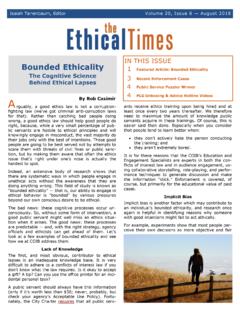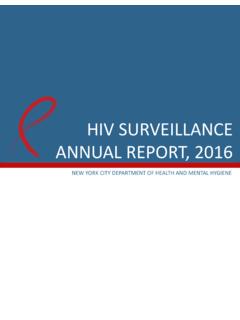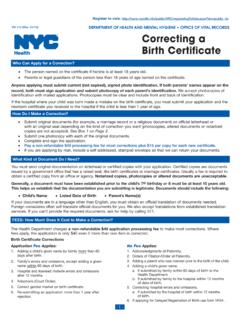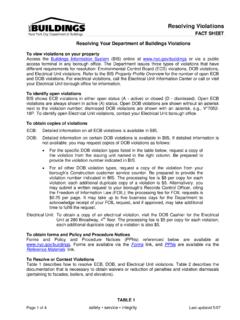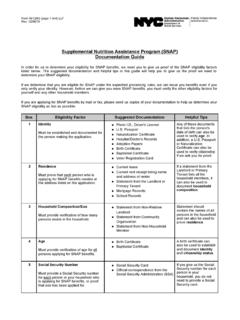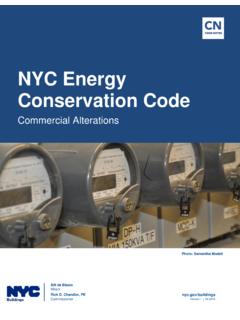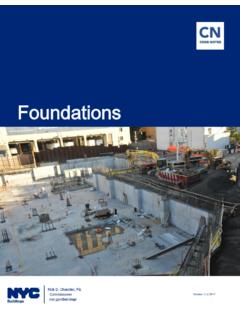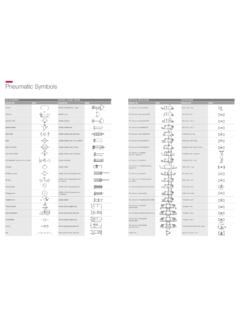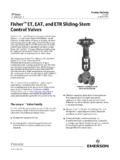Transcription of Plumbing: Gas Authorization Sign Off
1 Plumbing: Gas Authorization & Sign Off Plumbing: Sign Off & Gas Authorization Page | 1 build safe live safe Table of Contents Introduction .. 2 DOB NOW: Inspections Overview .. 2 Gas Authorization .. 3 Request Gas Authorization .. 3 Outcomes of Gas Authorization Requests .. 20 Additional Documents Required: Gas Authorization Requests .. 21 Work Type Sign Off .. 29 Request Work Type Sign Off .. 29 Work Type Sign Off Documents .. 46 Outcomes of Work Type Sign Off Requests .. 47 Additional Documents Required: Work Type Sign Off Requests .. 48 Plumbing Sign Off Request 56 Request a Sign Off Withdrawal .. 57 Plumbing: Sign Off & Gas Authorization Page | 2 build safe live safeIntroduction DOB NOW: Inspections Overview DOB NOW: Inspections is an online portal for Owners, Licensed Professionals (LPs)1, and their Delegates to conduct Inspection related business with the Department of Buildings.
2 DOB NOW: Inspections organizes information using Records. Records are Jobs, BPP Jobs, Place of Assembly, Permits, Devices, Notices, Work, Applications, Certifications, Gas Authorization Requests & Sign Off Requests. Using DOB NOW: Inspections, Licensed Professionals, Owners, and their Delegates will be able to request the following types of Development Inspections online: Electrical Plumbing Fire Suppression Signs Construction Boilers Elevators Cranes & Derricks Oil Burning Equipment BPP High Rise Initiative Sustainability After registering for an account that is associated to your Records, Owners, LPs, and their Delegates can use DOB NOW: Inspections to: View information related to your Records Request Inspections and view the Results Request Gas Authorizations and Plumbing Sign Offs Receive emails at milestones in your Inspection cycle Upload documentation to certify certain Objections Assign Delegates (delegate responsibility to other Registered Users) Submit Certification documentation (LPs and Crane Owners only) Upload PVT Inspection results (PVTs only) Group Records into manageable Collections The purpose of this User Manual is to provide instructions on requesting Gas Authorization and Plumbing Sign Off in DOB NOW: Inspections.
3 1 LPs are defined as: Electrical Contractors, Elevator Agencies/Inspectors, Fire Suppression Contractors, General Contractors, Oil Burner Installers, Master Plumbers, Sign Hangers, Professional Engineers, Registered Architects, and Registered Landscape Architects Plumbing: Sign Off & Gas Authorization Page | 3 build safe live safeGas Authorization Gas Authorization Requests are submitted by an LP, Owner, or Delegate in DOB NOW: Inspections for Plumbing Permits and Limited Alteration Applications. The Plumbing Unit will review the submission and approve or deny the request. Please Note: Before submitting a Gas Authorization Request, there must be at least one passing result for the Gas Finish Inspection Type. Request Gas Authorization 1. Navigate to the DOB NOW: Inspections login page from the Department of Buildings website. 2. Enter your DOB NOW: Inspections User Name and Password and click Login.
4 Please refer to the Account Registration and Management User Manual before moving forward with the steps below if you do not already have a DOB NOW: Inspections account. Plumbing: Sign Off & Gas Authorization Page | 4 build safe live safe3. From the Home Page, click Search Records. Plumbing: Sign Off & Gas Authorization Page | 5 build safe live safe4. Locate the appropriate Record. This can be done in one of two ways: a. Option 1: Navigate through your list of Records using the <Prev, Next>, or the page number links. If the page does not advance, please refresh your browser and try again. b. Option 2: Scroll down to the General Search area and search for Records. Please refer to the Searching User Manual for additional instructions on how to search in DOB NOW: Inspections. 1b. Option 2 Plumbing: Sign Off & Gas Authorization Page | 6 build safe live safe5. From the list of Records, click the ID Number in the row of the applicable Record.
5 Plumbing: Sign Off & Gas Authorization Page | 7 build safe live safe6. Click Actions in the Record Details section. 7. Select the radio button next to Gas Authorization Request. Click Continue Application. Plumbing: Sign Off & Gas Authorization Page | 8 build safe live safe8. Each Gas Authorization request must be entered into a separate row in the table. This can be done in one of two ways: a. Option 1: If you need to enter only one Gas Authorization request, click Add a Row. This will allow you to enter one row of information. b. Option 2: If multiple Gas Authorization requests are required, click the down arrow and select the number of rows needed. b. Option 1 a. Option 2 Plumbing: Sign Off & Gas Authorization Page | 9 build safe live safe9. On the Gas Meters and Risers table, enter information in the Meter Floor, Total Meters, Total Risers, Meter Location, and Riser Location fields.
6 This information is required. 10. Check at least one of the checkboxes to designate the End Use. If none of the checkboxes apply, type the End Use in the Other (Describe) box. Plumbing: Sign Off & Gas Authorization Page | 10 build safe live safe11. If requesting Gas Authorization for the Boiler Pilot end use, provide the Boiler Permit number in the Requestor Comments box. 12. Click Submit. Plumbing: Sign Off & Gas Authorization Page | 11 build safe live safe13. Click Continue Application. 14. If you previously requested Gas Authorization on this permit and it was rejected by the Department, you will see the reasons for rejection. Note that it is the Department s expectation that you have addressed the specified rejection reasons before submitting the same request again. If there were no previous rejection reasons, that will be stated as well. Click Continue Application. Plumbing: Sign Off & Gas Authorization Page | 12 build safe live safe15.
7 You are required to upload an image of your seal. You may also upload Gas Authorization documents. Click Upload Attachment. Plumbing: Sign Off & Gas Authorization Page | 13 build safe live safe16. The File Upload page will appear. Click Select Files to locate the file(s) from your computer. In addition to any Gas Authorization documents you are uploading, you are required to upload an image of your seal. Please Note: Microsoft Silverlight is required to upload documents in DOB NOW: Inspections. If you are having problems with Google Chrome we recommend switching to Internet Explorer. Multiple documents can be uploaded for a single Gas Authorization Request. The maximum file size allowed is 10 MB. DOB signatures and/or official seals must be visible in the uploaded file. If the document has a raised seal, the seal should be made visible by using a pencil to shade over the raised portion of the seal prior to scanning and uploading.
8 Plumbing: Sign Off & Gas Authorization Page | 14 build safe live safe17. Once the file has uploaded, click Finish. 18. Select the appropriate document type from the Type dropdown. In addition to any Gas Authorization documents you are uploading, you are required to upload a document type of "LMP/FSC/OB License Seal" before continuing. Please Note: The document types available for selection when requesting Gas Authorization are: Additional Supporting Documentation Affidavit of Gas Valve Lock Boiler approval : BO12 Fire Supp Ansul approval : FD FSS LMP/FSC/OB License Seal Welder's Affidavit Plumbing: Sign Off & Gas Authorization Page | 15 build safe live safe19. The Description field is optional. Plumbing: Sign Off & Gas Authorization Page | 16 build safe live safe20. Click Save. 21. Upload additional attachments if necessary by clicking Upload Attachment and repeating the previous steps to upload the document.
9 Click Continue Application. Plumbing: Sign Off & Gas Authorization Page | 17 build safe live safe22. Read the affirmation statement that applies to you, and check the checkbox to indicate acceptance of the statement. If you are a Licensed Professional, accept the For Licensed Professionals affirmation statement. If you are not a Licensed Professional, accept the For All Other Users affirmation statement. Plumbing: Sign Off & Gas Authorization Page | 18 build safe live safe23. Click Continue Application. Plumbing: Sign Off & Gas Authorization Page | 19 build safe live safe24. Review the Gas Authorization Request and click Continue Application. 25. The confirmation message below will display on the screen. Plumbing: Sign Off & Gas Authorization Page | 20 build safe live safe26. The Withdrawal Requestor will receive an email confirming that the Department has received the Gas Authorization Request.
10 Please note: A copy of the email can also be found in the Attachments section of the Gas Authorization Request Record. Outcomes of Gas Authorization Requests If the result is: Approved: An email is sent to all Registered Users on the Record stating that the request was reviewed and granted. A Gas Authorization Approved Report will be generated and available for download through DOB NOW: Inspections. The Gas Authorization Approved Report can be found in the Attachments section of the Gas Authorization Request Record. Denied: An email is sent to all Registered Users on the Record stating that the request was reviewed and denied. The email will contain comments as to why the request was rejected. Additional Documents Required: An email is sent to all Registered Users on the Record stating that the request was reviewed and additional documents are required. The email will contain comments as to what documents are missing.