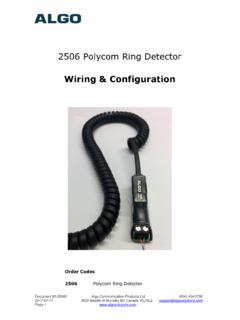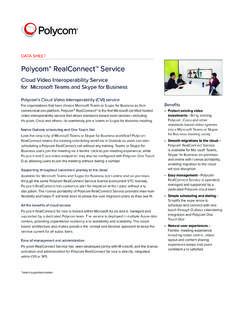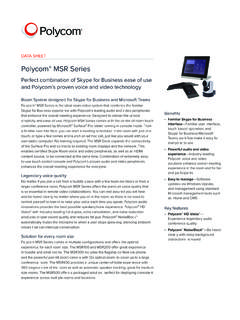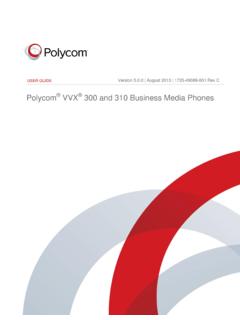Transcription of Polycom RealPresence Desktop for Windows …
1 |January 2014|3725-69930-002A Online HelpPolycom RealPresence Desktop for Windows 2013 Polycom , Inc. All rights reserved. Polycom , Inc. 6001 America Center Drive San Jose CA 95002 USA No part of this document may be reproduced or transmitted in any form or by any means, electronic or mechanical, for any purpose, without the express written permission of Polycom , Inc. Under the law, reproducing includes translating into another language or format. As between the parties, Polycom , Inc., retains title to and ownership of all proprietary rights with respect to the software contained within its products. The software is protected by United States copyright laws and international treaty provision.
2 Therefore, you must treat the software like any other copyrighted material ( , a book or sound recording). Every effort has been made to ensure that the information in this manual is accurate. Polycom , Inc., is not responsible for printing or clerical errors. Information in this document is subject to change without notice. 2 Trademark Information Polycom and the names and marks associated with Polycom 's products are trademarks and/or service marks of Polycom , Inc., and are registered and/or common law marks in the United States and various other countries. All other trademarks are the property of their respective Information The accompanying product may be protected by one or more and foreign patents and/or pending patent applications held by Polycom , Inc.
3 Polycom , Inc. 3 ContentsRealPresence Desktop Modes of Operation .. 4 Configure RealPresence Desktop .. 4 Use Automatic Setup to Configure RealPresence Desktop .. 5 Set up RealPresence Desktop Manually .. 6 Manage Calls .. 9 Use the In-call ToolBar .. 9 View Recent Calls .. 10 Change the Video Layout .. 11 Manage Contacts .. 11 Share Content .. 12 Maximize and Restore Your View .. 13 Enable and Use SmartPairing .. 13 Use Instant Messaging and Presence .. 15 Use Chat to Send an Instant Message .. 15 Set Presence-Related Parameters on RealPresence Resource Manager .. 16 Track Problems .. 16 View Log Files to Track Problems .. 16No device can be connected when using SmartPairing.
4 17 Online Help Polycom , Inc. 4 RealPresence Desktop Modes of OperationYou can use RealPresence Desktop in standalone mode or managed mode. Standalone mode provides direct access to the configuration and settings of RealPresence Desktop . It does not require registration to a Polycom provisioning server (such as Polycom Converged Management Application (CMA ) 4000/5000 or Polycom RealPresence Resource Manager). It supports registration and calling with a gatekeeper and/or a SIP server. You must purchase a license and enter licensing information manually to use this application beyond the 30-day trial period. Managed mode provides the benefits of centralized management including centralized management of configuration, automatic distribution of runtime licenses, and access to a centralized directory server.
5 In managed mode, you must register to a Polycom provisioning server (a Polycom Converged Management Application (CMA) 4000/5000 or Polycom RealPresence Resource Manager). The Polycom provisioning server configures RealPresence Desktop automatically. You do not need to purchase aRealPresence Desktop license when you are using the product in managed mode (licensing is controlled from the Polycom provisioning server). Configure RealPresence DesktopThe following figures show the RealPresence Desktop main window and in-call toolbar. See Use the In-call To o l B a r for : RealPresence Desktop for Windows main windowOnline Help Polycom , Inc. 5 Figure: RealPresence Desktop for Windows in-call toolbarUse Automatic Setup to Configure RealPresence DesktopIn managed mode, you can configure the options listed in the following procedure To configure RealPresence Desktop (optional).
6 The Polycom provisioning server configures other RealPresence Desktop options automatically. You need to use your company account to log into RealPresence enable RealPresence Desktop to discover the provisioning server:1 Select the Enterprise Sign-In page and click your e-mail address (usually your corporate e-mail address) on the Sign In page, and then click your User Name and you select the Sign in using network login credentials check box, RealPresence Desktop will use your Window login credentials to sign a server name does not appear in the Server field, the application cannot find a provisioning server. Contact your IT administrator for the information to enter in the Server Sign In.
7 RealPresence Desktop will discover the provisioning server configure RealPresence Desktop (optional):1 Click Settings after you sign General and configure the following settings: Display Name In the managed mode, displays your login name to the far end no matter what your display name is. Automatically start when the system starts Specifies whether to start RealPresence Desktop automatically when you start your computer. Auto-answer incoming calls Specifies whether to answer incoming calls automatically. Audio mute auto-answered calls Allows the system to answer calls without turning on the microphone. Video mute auto-answered calls Allows the system to answer calls without turning on the UsageWhen you start RealPresence Desktop , the microphone is used only by RealPresence Desktop .
8 Other applications cannot use this microphone. To fix this issue, go to Control Panel > Sound, open the Microphone Properties dialog under the Recording tab. Uncheck the Allow applications to take exclusive control of the device check box under the Advanced Help Polycom , Inc. 6 Set RealPresence Desktop as the default program for the following links: Callto SIPIt specifies whether the RealPresence Desktop system should open automatically when you click these link types3 Click Call Rate and select your preferred call speed (up to 1920 kbps). Following are the recommended call rates: For household users, select 384 kbps. For enterprise networks, choose 512 call rate impacts both incoming and outgoing calls.
9 It acts as a limit on the maximum rate at which a call will connect. If the far end imposes a lower rate, then the lower rate will be the one in specify your audio devices, select Audio Device from the menu, and then configure the following options: Audio input device (microphone) Select a microphone that you use during a call. Audio output device (speakers) Select a speaker that you use during a call. Enable Keyboard Noise Suppression Select this check box to mask the keyboard and mouse adjust your camera and video devices settings, select Camera from the menu, and then configure the options SmartPairing to enable or disable SmartPairing. Enable SmartPairing Select this check box to enable SmartPairing.
10 Auto Detection If Auto Detection is turned on, IP addresses of nearby Polycom HDX or RealPresence Group Series system that have been detected will be Test Features to configure the USB Headset Noise Suppression USB Headset Noise Suppression Select this check box to mask the background noise. The password is OK to save the up RealPresence Desktop ManuallyIn standalone mode, you need to import a license to activate RealPresence Desktop and configure the application manually. When you purchase RealPresence Desktop from an authorized reseller of Polycom , you will receive either a physical or electronic document. On the document, you will see a license number Minimum call rate limitationThe lowest selectable call rate for RealPresence Desktop is 256 kbps.