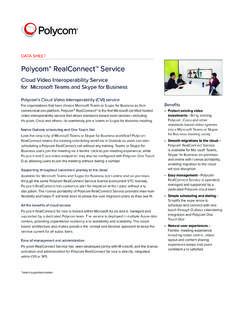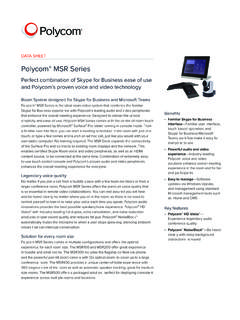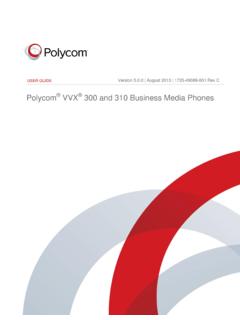Transcription of 2506 Polycom Ring Detector - ALGO
1 2506 Polycom Ring Detector Wiring & Configuration Order Codes 2506 Polycom Ring Detector Document 90-00082 Algo Communication Products Ltd (604) 454-3792. 2017-07-17 4500 Beedie St Burnaby BC Canada V5J 5L2 Page 1 Table of Contents ABOUT THE ALGO 2506 Polycom RING Detector .. 3. GETTING STARTED - QUICK CONFIGURE & TEST .. 4. 8180/8186/8188 WEB INTERFACE CONFIGURATION .. 5. 8180 WEB CONFIGURATION .. 6. 8186/8188 WEB CONFIGURATION .. 7. WIRING CONNECTIONS .. 8. TRIGGERING MULTIPLE DEVICES .. 11. TESTING .. 12. 12. WIRING CONNECTIONS .. 12. HEADSET 12. PHONE VOLUME .. 12. Document 90-00082 Algo Communication Products Ltd (604) 454-3792. 2017-07-17 4500 Beedie St Burnaby BC Canada V5J 5L2 Page 2 About the Algo 2506 Polycom Ring Detector Polycom VVX phones can be configured to provide ring audio to the headset jack instead of the speaker. The Algo 2506 module detects the low-level audio from the headset jack and provides an isolated signal to activate an 8128 SIP Strobe Light, 8180 SIP Audio Alerter, 8186 SIP Horn Speaker, or 8188 SIP Ceiling Speaker directly instead of using SIP.
2 Only one Algo alerting device (8128, 8180, 8186, or 8188) can be connected directly to the 2506 Polycom Ring Detector at a time. However, any of the four devices can relay a signal to additional devices via the relay output connections on the back or via multicast. What is Included 2506 Polycom Ring Detector Coiled Handset Cord Wires What is not Included 8128 SIP Strobe Light 8180 SIP Audio Alerter 8186 SIP Horn Speaker 8188 SIP Ceiling Speaker Document 90-00082 Algo Communication Products Ltd (604) 454-3792. 2017-07-17 4500 Beedie St Burnaby BC Canada V5J 5L2 Page 3 Getting Started - Quick Configure & Test This guide provides important safety information which should be read thoroughly before permanent setup. 1. If using an 8180/8186/8188, first configure the device via the web interface, as per the instructions in this guide. Next, test that the configuration is correct by shorting a pair of wires to the input on the back of the device.
3 (The 8128 does not require any web configuration.). 2. Connect one end of a wire pair (maximum length of 20 feet) to the + and - screw input terminals on the 2506 and the other end to the relay terminals on the Algo alerting device. The pin polarity and placement varies between devices. Refer to the guide for more information. 3. Connect the Algo alerting device to the network via an Ethernet cable at the back of the device. Ensure that a PoE port is used for power. 4. Plug one end of the coiled handset cord into the RJ jack on the 2506. and the other end into the HEADSET jack on the Polycom phone. 5. Set the ring signal on the phone to be sent to the headset jack. 6. Set the VVX Polycom phone ringing volume to maximum. (Ensure that the headset is set up before the ring volume is configured.). 7. When an incoming call is received by the Polycom VVX phone, an audio/visual alert will be triggered.
4 Document 90-00082 Algo Communication Products Ltd (604) 454-3792. 2017-07-17 4500 Beedie St Burnaby BC Canada V5J 5L2 Page 4 8180/8186/8188 Web Interface Configuration The Algo 8180, 8186, and 8188 web interface should be configured before any wiring connections are made to avoid damaging the 2506. The 8128 does not require any web configuration to operate with the 2506. Connect the Algo audio device to the network via an Ethernet cable at the back of the device. Ensure that a PoE port is used for power. After boot up, the device will beep and the intercom will have obtained an IP address. If there is no DHCP server the device will default to the static IP address Directions to obtain the IP address of the SIP device can be found in 8180 SIP Audio Alerter User Guide, 8186 SIP Horn Speaker User Guide, or 8188 SIP Ceiling Speaker User Guide. The IP address may also be discovered by downloading the Algo locator tool to find Algo devices on your network: Document 90-00082 Algo Communication Products Ltd (604) 454-3792.
5 2017-07-17 4500 Beedie St Burnaby BC Canada V5J 5L2 Page 5 1. Enter the IP address (eg ) into a browser such as Google Chrome, Firefox, or Internet Explorer (other than IE9). 2. In the web interface, enter the password to log in. The default password is algo. 3. Go to Advanced Settings > Input/Output tab. 4. Follow the appropriate instructions below, depending on the device being used. 5. Click Save in the bottom right corner of the page. 6. Short a pair of wires to the input on the back of the device to see if an alert is triggered. If not, verify the PoE connection and web configuration options. 8180 Web Configuration Set the Speaker Terminal Function to Relay Input . Ensure that Relay Input Polarity is set to Normally Open Contact . Other configuration options can be set as desired. Document 90-00082 Algo Communication Products Ltd (604) 454-3792. 2017-07-17 4500 Beedie St Burnaby BC Canada V5J 5L2 Page 6 8186/8188 Web Configuration Set the Relay Input Mode to Relay Normally Open.
6 Ensure that Action is set to Play Tone . Other configuration options can be set as desired. Document 90-00082 Algo Communication Products Ltd (604) 454-3792. 2017-07-17 4500 Beedie St Burnaby BC Canada V5J 5L2 Page 7 Wiring Connections The 8180/8186/8188 web interface should be configured before any wiring connections are made to avoid damaging the 2506. The 8128. does not require any web configuration to operate with the 2506. The 2506 can be connected to an Algo alerting device via the following setup: 1. Use a screwdriver to connect a wire pair into the + and - . terminals via the screw input connector on the 2506. It is recommended to keep wiring distances to maximum of 20 feet (indoor only) due to low audio levels. 2. As per the table below, connect the wires from the 2506 to the relay input (speaker output on 8180) on the device of choice: Note: The pin polarity/placement varies between devices.
7 Ensure correct polarity is used with each device. 8128 SIP Strobe Light 2506 + to Pin 2. 2506 - to Pin 1. Document 90-00082 Algo Communication Products Ltd (604) 454-3792. 2017-07-17 4500 Beedie St Burnaby BC Canada V5J 5L2 Page 8 8180 SIP Audio Alerter 2506 + to Pin 1. 2506 - to Pin 2. *The speaker output on the 8180 is used as relay input. 8186 SIP Horn Speaker 2506 + to Pin 4. 2506 - to Pin 3. 8188 SIP Ceiling Speaker 2506 + to Pin 1. 2506 - to Pin 2. 3. Connect the device to the network via an Ethernet cable at the back of the device. Ensure that a PoE port is used for power. Document 90-00082 Algo Communication Products Ltd (604) 454-3792. 2017-07-17 4500 Beedie St Burnaby BC Canada V5J 5L2 Page 9 4. Plug the coiled handset cord into the RJ. jack of the 2506. 5. Plug the other end of the handset cord into the HEADSET jack of the Polycom VVX phone. 6. Ensure that the ring signal on the Polycom VVX phone is sent to the headset jack.
8 On the phone interface go to: Settings > Basic > Preferences > Audible Ringer > select Headset 7. Set the VVX Polycom phone ringing volume to maximum by pressing volume up (+) key on the phone, while idle or ringing. The ring level should appear on the phone's display screen. Note: Ensure that the headset is set up before the ring volume is configured. 8. When an incoming call is received by the Polycom VVX. phone, a visual/audio alert will be triggered. Document 90-00082 Algo Communication Products Ltd (604) 454-3792. 2017-07-17 4500 Beedie St Burnaby BC Canada V5J 5L2 Page 10 Triggering Multiple Devices Multicast can be used to trigger alerts from one 8128, 8180, 8186, or 8188 device to any number of additional Algo alerting products with multicast capability (8128, 8180, 8186, 8188, etc). Neither SIP. registration nor SIP licencing will be required. This can be used to provide both audible and visual alerting, or for coverage of large areas.
9 When using multicast, ensure that all the alerting devices are connected to the same subnet and VLAN. The alerting device that is connected directly to the 2506 should be set as a multicast master and all the additional devices as multicast slaves. For further multicast configuration details, refer to product specific documentation (8128 SIP Strobe Light User Guide, 8180 SIP Audio Alerter User Guide, 8186 SIP Horn Speaker User Guide, and 8188 SIP. Ceiling Speaker User Guide). Non-SIP devices, like the Algo 1128 LED Strobe Light can also be activated using the relay output on the back of the 8180/8186/8188. to the relay input on the back of the non-SIP devices. Thus, once activated, the 8180/8186/8188 will trigger additional visual alerts on the 1128. Document 90-00082 Algo Communication Products Ltd (604) 454-3792. 2017-07-17 4500 Beedie St Burnaby BC Canada V5J 5L2 Page 11 Testing Call the Polycom VVX phone to activate the 8128/8180/8186/8188.
10 Ensure only one alerting device is connected directly to the 2506 at a time. Troubleshooting Wiring Connections To verify that the 8128/8180/8186/8188 is powered and configured correctly, short the wire pair on the input of the alerting device and see if an audio/visual alert is triggered. If not, verify the PoE. connection and web configuration options (8180/8186/8188 only). If the 8128/8180/8186/8188 functions correctly, next verify the polarity of the wiring between the alerting device and the 2506. If a continuous alert is triggered or the alerting device is activated when the phone isn't, the pin polarity may be reversed. Headset Jack Ensure that the ring signal is sent to the headset jack on the Polycom VVX phone. On the phone interface go to: Settings > Basic > Preferences > Audible Ringer > select Headset Phone Volume Ensure that the phone ringer volume is set to a max.