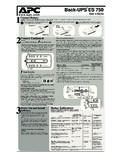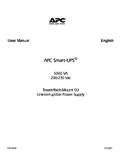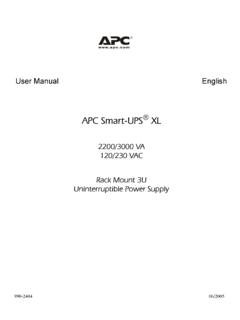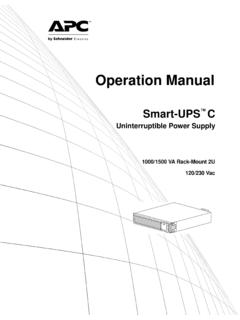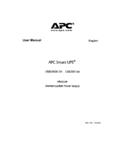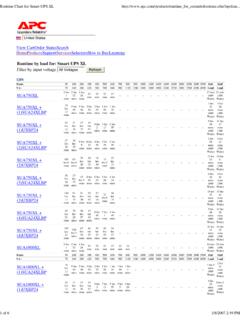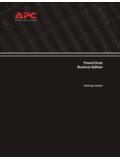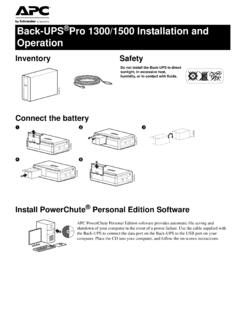Transcription of PowerChute Business Edition - APC UPS, APC …
1 PowerChuteBusiness EditionGetting StartedContentsiGetting Started guide 1 PowerChute Business Edition Components 2 Installation Procedure 3 STEP 1: Install the PowerChute Business Edition Agent 3 STEP 2: Install the PowerChute Business Edition Server 4 STEP 3: Install the PowerChute Business Edition Console 5 STEP 4: Add UPS systems to your network 5 Silent Installation of a Windows Agent 5 Supported UPS Models 7ii1 Getting StartedGuideThe PowerChute Business Edition software suite consists of the three individual components identified in the illustration below: PowerChute Business Edition Agent PowerChute Business Edition Server PowerChute Business Edition ConsoleFor a description of these three applications, see PowerChute Business Edition Components; for an overview of the process you use to install these components, see Installation Business Edition ComponentsPowerChute Business Edition AgentProvides UPS status monitoring and, in the event of an extended power outage, system shutdown capabilities for your UPS-protected software must be installed on each computer that is directly attached to one of the UPS systems described in Supported UPS Business Edition ServerUsed to configure and monitor the PowerChute Business Edition PowerChute Server gathers information from the PowerChute Agents and provides centralized event tracking, event notification and a single point of contact for the PowerChute software must be installed on one of your networked Business Edition ConsoleConnects to the PowerChute Business Edition Server to provide the user interface for managing and configuring your UPS-protected the PowerChute Console on any workstation, desktop.
2 Or laptop (running a supported operating system).Note:This help sometimes uses PowerChute to represent PowerChute Business Edition , for example, PowerChute Server instead of PowerChute Business Edition ProcedureThe following list identifies the steps used to install PowerChute Business Edition , and provides links to more information about each step. STEP 1: Install the PowerChute Business Edition Agent STEP 2: Install the PowerChute Business Edition Server STEP 3: Install the PowerChute Business Edition Console STEP 4: Add UPS systems to your networkYou might find this section useful: Silent Installation of a Windows AgentNote:You should uninstall other APC PowerChute applications before trying to install PowerChute Business Edition . These applications include PowerChute plus, PowerChute Personal Edition , and PowerChute Network 1: Install the PowerChute Business Edition AgentInstall the PowerChute Agent on each of your UPS-protected you are downloading from the APC Web site, read the following points for the operating system that you are using: Windows 2000/ XP: download the setup executable file and double-click to start the installation.
3 Linux -Download the rpm rpm -i <rpm file name> to start the : It might be necessary to use chmod to modify the file s permissions in order to make the file an executable prior to launching it. Solaris -Download the folder to the download . to start the : It might be necessary to use chmod to modify the file s permissions in order to make the file an executable prior to launching it. Novell NetWare -Create a folder pcbe on the NetWare server under SYS:\ .-Download the installation files to this SYS:\pcbe\install to start the all installations, follow the steps Click on the Install button for a standard installation, or click on the Upgrade button to install over an existing Accept the license Choose the destination location for the PowerChute Agent are not asked for a location during an upgrade type installation. The previous value is used by Allow the install to automatically detect your attached are not asked to select a UPS during an upgrade type installation.
4 The previ-ously used one is selected by :If you click No when asked, Would you like to automatically search all communications ports for an APC UPS, a dialog box appears which you use to select the UPS type and Communication Port that the PowerChute Agent s host your UPS uses simple-signaling, then you have to detect it manually. If you are using a simple-signaling UPS with an accessory such as Interface Expander or Share-UPS, then select the basic port of the accessory. This will enable you to support both Timer Mode and Confirm Enter a user name and password. This user name and password must be the same for all of your PowerChute Agents, but does not have to match any computer, administrator or domain accounts. You are not asked for a user name and password during an upgrade type installa-tion. The previous values are used by 2: Install the PowerChute Business Edition ServerInstall the PowerChute Server on one of your UPS-protected computers to provide centralized management of your PowerChute Business Edition Agents.
5 It is recommended, but not required, that you install the PowerChute Server on one of your PowerChute Agent machines to maximize system Click on the Install button for a standard installation, or click on the Upgrade button to install over an existing Accept the license Enter a user name and password. This user name and password must be the same as the information chosen in STEP 1: Install the PowerChute Business Edition Agent for your PowerChute Agents. You are not asked for a user name and password during an upgrade type installa-tion. The previous values are used by Enable Automatically check for product updates if you want the PowerChute Server to check periodically with APC for newer product Create your configuration profile, the global settings for all of your PowerChute are not asked to configure a profile during an upgrade type installation. The previous settings are used by Select the PowerChute Agents to be managed by the newly installed PowerChute Server.
6 Select the Agents on the left and click Add, or click New to manually enter an Agent address. When all changes are completed, click Apply to send your configuration profile to each of the selected Agents. Note:The Device List Configuration dialog box automatically discovers PowerChute Agents on the local network segment. With the Deluxe version of the software, you can discover Agents on other network segments by clicking on Configure 3: Install the PowerChute Business Edition ConsoleInstall the PowerChute Console on any of your desktop, workstation or laptop computers. The PowerChute Console may be installed on multiple computers if you typically manage your computers and/or software from different on the Install button for a standard installation, or click on the Upgrade button to install over an existing 4: Add UPS systems to your networkFor each new UPS added to your network, do the following:1. Repeat STEP 1: Install the PowerChute Business Edition Agent on the computer connected to the new Select Configure Device List under the Tools menu in the PowerChute Business Edition Console to discover and add the new PowerChute Installation of a Windows AgentThis feature is only available with the Deluxe version of PowerChute Business a normal, non-silent installation it is usually necessary to respond to prompts during the installation.
7 Silent installations do not prompt for input because they already have the 1: Creating a Silent Installation Answer File1. Remove all components of PowerChute from your working Copy the bin\agent folder from the PowerChute CD to a local folder such as C:\ Launch a command prompt by selecting the Windows Start button and then Run, and typing command in the box. Click OK. 4. Make sure that a UPS is attached to the At the command prompt, type<agent path> C:\agent\ -r-r records the answers you provide during the installation the installation, select the option to have PowerChute automatically detect the UPS. Then, during the silent installations, the UPS will be detected even if it is on a different The installation creates a file named (usually in the \System32 folder under your \Windows folder). Search to find it, if necessary. Copy it to the agent folder you created in step 2 2: Performing a Silent InstallationThe silent installation uses the answer file you created in the previous Copy the entire agent folder (containing the file) to the computer where the silent installation is to be , you could copy the folder to a network drive and map to that drive from each installation computer.
8 See an example involving a mapped drive W: below in step Launch a command prompt by selecting the Windows Start button and then Run, and typing command in the box. Click OK. 3. At the command prompt, type<agent path> C:\agent\ W:\agent\ -s where w is a mapped network driveYou can also use the -m argument to log the results in an SMS file whose name is C:\agent\ -s -mTo determine when the silent installation has completed, leave the command prompt window open until the prompt displays again ( C:\agent>). It might take several Close the command prompt UPS ModelsThe Release Notes online help file, , typically located in C:\Program Files\APC\ PowerChute Business Edition , contains information on the software and hardware requirements for this UPS systems to your network 5 Agentinstalling 3 Windows silent installation 5 CConfirm Mode 4 Consoleinstalling 5 DDeluxe version 5 GGetting Started 1 IInstall button 4installationprocedure 3upgrading 3installing the PowerChute Business EditionAgent 3installing the PowerChute Business EditionConsole 5installing the PowerChute Business EditionServer 4 LLinux 3 NNetWare 3 Ooverview 1 PPowerChute Business Edition Agent description2 PowerChute Business Edition Components 2 PowerChute Business Edition Consoledescription 2 PowerChute Business Edition Serverdescription 2product overview 1 SServerinstalling 4silent installation 5simple-signaling 4 Solaris 3supported UPS models 2 TTimer Mode 4 UUpgrade button 4upgrade installation 3 UPS systemsadding to network 5 WWindows 3*990-2289*APC Worldwide Customer SupportCustomer support
9 For this or any other APC product is available at no charge in any of the following ways: Visit the APC Web site to access documents in the APC Knowledge Base and to submit customer support requests. (Corporate Headquarters)Connect to localized APC Web sites for specific countries, each of which provides customer support information. support searching APC Knowledge Base and using e-support. Contact an APC Customer Support center by telephone or e-mail. Regional centers: Local, country-specific centers: go to for contact the APC representative or other distributor from whom you purchased your APC product for information on how to obtain local customer InfraStruXure Customer Support Line(1) (877) 537-0607 (toll free)APC headquarters , Canada(1) (800) 800-4272 (toll free)Latin America(1) (401) 789-5735 (USA)Europe, Middle East, Africa(353) (91) 702000 (Ireland)Japan(0) 3 5434-2021 Australia, New Zealand, South Pacific area(61) (2) 9955 9366 (Australia)Entire contents copyright 2005 American Power Conversion.
10 All rights reserved. Reproduction in whole or in part without permission is prohibited. APC, the APC logo, PowerChute , Smart-UPS, and Back-UPS are trademarks of American Power Conversion Corporation and may be registered in some jurisdictions. All other trademarks, product names, and corporate names are the property of their respective owners and are used for informational purposes